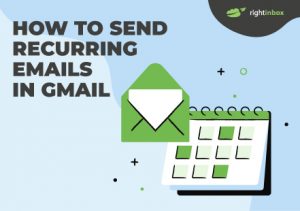Sending the same emails time and time again? With Right Inbox you only need to write them once. Simply set at what day, what time and what frequency it needs to go out and Right Inbox takes care of the rest.
GMAIL RECURRING EMAILS
Schedule emails to be sent out automatically at a time and frequency of your choosing
12,000+ Chrome store reviews
Installs in 30 seconds

250,000+ professionals added Right Inbox to Gmail for next-level email productivity
Upgrade Gmail with Recurring Emails
Save time by automating repetitive emails
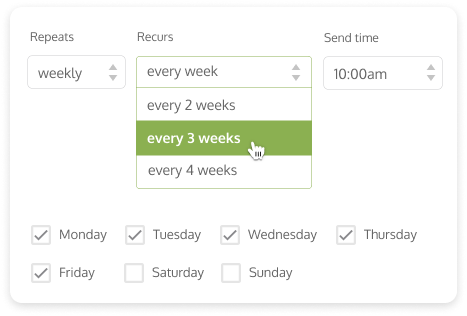
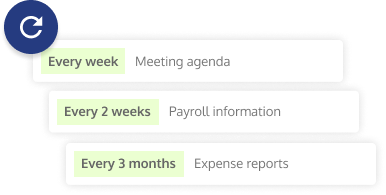
With periodic tasks taken care of, you can focus on what matters
How to get started with recurring emails in Gmail
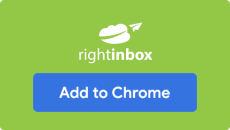
Step 1
Download the Right Inbox extension from the Chrome store.
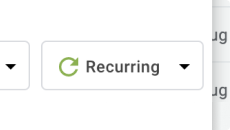
Step 2
Write your email like you normally would, then click the recurring button at the bottom right of your Gmail compose window.
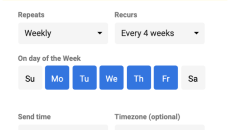
Step 3
Select when and how often you want to send the recurring email from the given parameters.
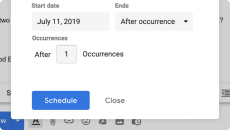
Step 4
Click Schedule, and you’re recurring email in Gmail is enabled.
Frequently Asked Questions
What does the recurring email feature do?
How often do you write the same email over and over again? If this is something that you do regularly, then the Recurring Email feature in Right Inbox could be a saving grace.
This feature allows you to write your email and then choose how frequently you want to send it.
How do I use recurring emails?
- Make sure you have downloaded the Right Inbox extension from the Chrome store.
- Write your email, then click the Recurring button at the bottom right of your Gmail compose window.
- Select when and how often you want to send the email (see the options in the image below).
- Click Schedule, and you’re all done.
What would I use recurring emails for?
Recurring Emails are perfect in many situations. Some of these might be:
- Invoices where the amount is the same each time.
- Weekly meeting agendas.
- Reminders for weekly timesheet submission from your employees.
How do I install recurring emails?
To instal recurring emails, simply head over to the Chrome store and click the install button. It’s as easy as that.
How do I send a weekly automated email in Gmail?
Easy — just make sure you have Right Inbox installed. Then, using Right Inbox's Recurring Emails feature, you can create your email and send it out every week on the day and time of your choosing.
How do I stop a recurring email in Gmail?
With Right Inbox installed, you can schedule or cancel recurring emails in Gmail in a few clicks. That way, your recipients only get an email when you truly want them to.
Popular Articles from the Right Inbox Blog
-
 How to Send Recurring Emails in Gmail
How to Send Recurring Emails in GmailFor Gmail users that send the same emails day after day, recurring emails can be a huge time-saver. Here’s how to send recurring emails in Gmail.
-
 How to Automate Your Email in Gmail
How to Automate Your Email in GmailIt's important to be as efficient as possible with emails. Here are some handy tips for automating your email in Gmail.
-
 The 5 Best Recurring Emails Tools for 2023
The 5 Best Recurring Emails Tools for 2023When selecting a recurring email tool, it’s important to keep certain criteria in mind. Find out the best one for you based on price and features.
INSTALLS IN 30 SECONDS — WORKS WITH CHROME, SAFARI AND FIREFOX
Start spending less time in your inbox
Love Right Inbox and its helpful features! Helps me very much in sending emails early in the morning without waking up to do it.
Great for when I want to batch write a bunch of emails but don't want to send them at a weird time!
I can rely on Right inbox to deliver on time every time. Great features, only good experiences.
Love the email scheduling features. Easy to use and works perfectly.