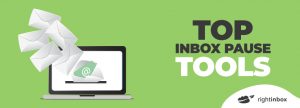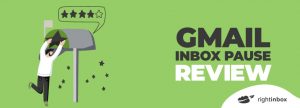Gmail Pause empowers you to be more intentional with your time and energy by giving you the ability to pause your inbox and control when new emails appear in your inbox. The temporary Gmail inbox pause feature allows you to focus on other tasks without constantly feeling the urge to check a new unread email. Simply specify the hours or duration you want Gmail to pause emails, and during that time no new emails will appear. This can be a great way to disconnect from work during off-hours and create a better work-life balance in our fully remote world.
GMAIL INBOX PAUSE
Reclaim your focus and be more productive by controlling the flow of your email
12,000+ Chrome store reviews
Installs in 30 seconds

250,000+ professionals added Right Inbox to Gmail for next-level email productivity
Upgrade Gmail with Inbox Pause
Be more intentional
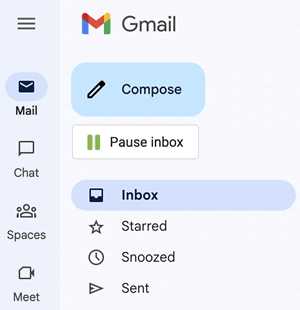
How to get started with Inbox Pause in Gmail
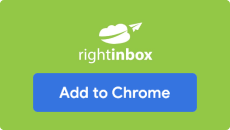
Step 1
Download the Right Inbox extension from the Chrome store.
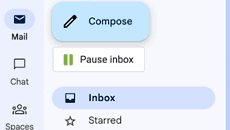
Step 2
Click on the Pause Inbox button beside compose in Gmail.
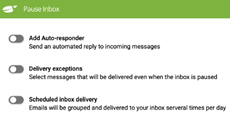
Step 3
Select if you want to add an auto-responder when your inbox is paused, add delivery exceptions or schedule inbox delivery.
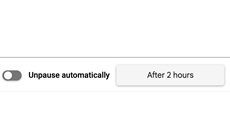
Step 4
You can click to unpause your inbox after a certain amount of time
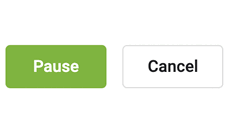
Step 5
Click Pause and you’re all set!
Frequently Asked Questions
What does the inbox pause feature do?
The inbox pause feature allows you to temporarily stop new emails from appearing in your inbox for a specified duration (2-3 hours) or between certain hours (5 pm-9 am). This can be helpful if you're trying to focus on a task and don't want to be distracted by a full inbox.
How do I use Gmail inbox pause?
- Make sure you have downloaded the Right Inbox extension from the Chrome store.
- You’ll now be able to see the Right Inbox ‘Inbox Pause’ button to the left of your Gmail inbox.
- Select how long you want to pause your inbox for and if you’d like to set up an auto responder during this period.
- You cancel the paused inbox in Gmail at any time.
Can you pause your Gmail inbox?
Yes, you can easily pause your inbox with Right Inbox. Simply pick how long you’d like to pause your Gmail and Right Inbox will do the rest.
Why would I pause my Gmail inbox?
Maybe you're trying to focus on work and you don't want the distraction of constant email notifications. Or maybe you only want to receive emails during certain hours of the day, so you can disconnect from work when you're done for the day. The Gmail Pause feature can help you be more intentional with your time by giving you complete control over when new emails appear in your inbox.
How do you install Right Inbox’s Gmail pause?
To instal inbox pause for Gmail, simply head over to the Chrome store and click the install button. It’s as easy as that.
How do I turn off inbox pause?
Simply click on the unpause inbox button to turn it off. It’s really that easy!
Popular Articles from the Right Inbox Blog
-
 3 Top Gmail Inbox Pause Tools
3 Top Gmail Inbox Pause ToolsInbox pause does what its name says. In this short guide, we’ll go through three of the best inbox pause tools to help regain your lost hours and boost your productivity.
-
 Gmail Inbox Pause from Boomerang Review
Gmail Inbox Pause from Boomerang ReviewA slightly overlooked Boomerang feature is Inbox Pause. Let’s delve in to see what Boomerang’s Inbox Pause feature does, its unique features, and reviews from users.
-
 How to Pause Gmail Inbox with Right Inbox
How to Pause Gmail Inbox with Right InboxGmail inbox pause temporarily stops emails from entering your inbox for a set duration, helping you make time for important work. Let’s explore why you should use Inbox Pause and how to get started with Right Inbox.
INSTALLS IN 30 SECONDS — WORKS WITH CHROME, SAFARI AND FIREFOX
Start spending less time in your inbox
“I use Right Inbox every day. It’s a very easy and useful tool. Technology does make our lives easier! ”
“Fantastic add-on. Highly recommended. Google should actually buy it and make this a standard Gmail feature.”
“Right Inbox is a tool you never knew you needed. I couldn’t go without it anymore.”
“Very helpful extension. Easy to use and effective.”