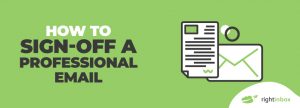Every day, you send dozens of emails to contacts in all kinds of contexts. Including an email signature is great way to market yourself and get the most out of every conversation.
GMAIL EMAIL SIGNATURES
Get more email replies and leads with the perfect sign-off for every context
12,000+ Chrome store reviews
Installs in 30 seconds

250,000+ professionals added Right Inbox to Gmail for next-level email productivity
Upgrade Gmail with Email Signatures
Make the most out of every email you send
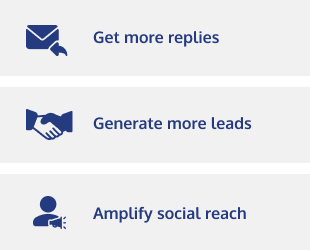
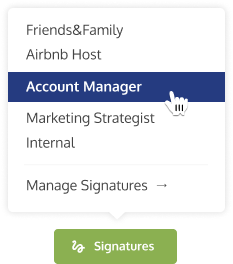
Create unique signatures for every persona
We often wear different hats when dealing with emails. There is no one email signature that fits all.
With Signatures, you can create different sign-offs for different situations and apply the perfect one with one click.
Easily add images to your email signature
Spice up your signature with your company logo, headshot, upcoming event banner, or anything else you can think of. Right Inbox makes it easy to add graphics to your signatures without having to scroll through endless menus. All you need to do is select the “insert image” button from within the editor window, select an image, and you’re on your way. Now, you can add some pizzazz to your signatures effortlessly.
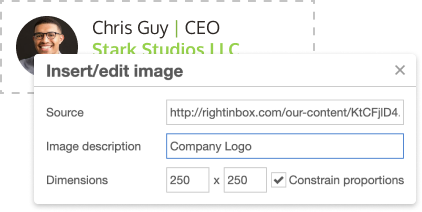
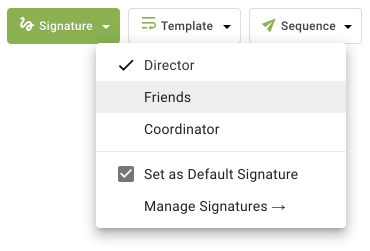
Switch between signatures without leaving your editor
Right Inbox makes it easy to swap from one signature to another without having to open a separate settings window and break your flow. Just type up your email, and when you’re ready to send, select the signature you want to use from the Right Inbox dropdown menu directly in your email editor.
Save time and streamline your workflow
Editing signatures in Gmail can be tedious: you need to leave the editor, navigate to settings, make changes, and then come back to the email you were writing. With Right Inbox, you can make any changes you want from right within the editor window, so you can make edits on the fly.
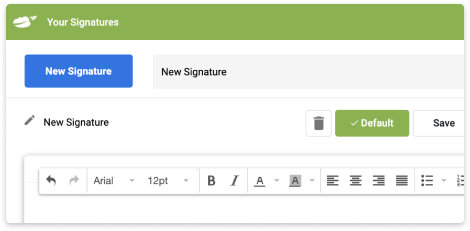
Frequently Asked Questions
What does the email signatures feature do?
Do you find that life would be easier if you could set up and choose between different email signatures at the click of a button? The Email Signatures feature within Right Inbox allows you to do that effortlessly.
How do I use email signatures?
- Make sure you have downloaded the Right Inbox extension here.
- You will first need to set up and Manage Signatures within Right Inbox
- Once you’ve set your new signatures, compose your email as you usually would, and then click and choose between your new signatures with the Signatures button, which can be found in the top ribbon of your compose window.
- Once you can see your signature in the email, simply click Send or Schedule. It’s that easy.
What would I use email signatures for?
Also, multiple email signatures are great if you work in outreach or sales – having multiple signatures with slightly different information can help you close that deal or get your PR pitch featured on a site.
How do I install email signatures?
To instal email signatures, simply head over to the Chrome store and click the install button. It’s as easy as that.
How do I make an email signature in Gmail?
Simply compose the email you're creating or replying to, then use Right Inbox's drop-down menu in your email editor. You'll be able to create a new signature or select from previous templates.
How to add an image to email signature Gmail
First, install Right Inbox here. After that, you will go to "Manage Signatures" in Right Inbox's settings inside Gmail. When creating your new email signature or editing an existing one, you can upload an image that will be included in that signature.
Can you have multiple email signatures?
With Right Inbox, you can switch between various email signatures with a few clicks using a drop-down menu in your email editor. You can create signatures for different recipients, family, colleagues, and anything else.
Popular Articles from the Right Inbox Blog
-
 8 Best Email Signatures Examples
8 Best Email Signatures ExamplesThe way you sign off your email will have an impact on how your recipients will remember you. Here are 8 of the best email signature examples that you can use
-
 How to Add a Gmail Signature
How to Add a Gmail SignatureThe email signature has successfully replaced the business card. If you’re ready to create a fresh email signature in Gmail, we’ve got you covered in this article
-
 How To Change Your Email Signature In Gmail
How To Change Your Email Signature In GmailA lot of Gmail users aren’t aware of how to insert a Gmail signature. This article will show you how you can change your email signature in Gmail.
-
 How to Sign-Off a Professional Email
How to Sign-Off a Professional EmailA great email closing avoids any awkwardness and strikes the right tone – and it also motivates the reader to take the desired action.
INSTALLS IN 30 SECONDS — WORKS WITH CHROME, SAFARI AND FIREFOX
Start spending less time in your inbox
“Love it! Simple, clean, everything you need and nothing you don’t. Super stable, and easy to use on multiple PC / Mac’s.”
“I can't imagine Gmail without it now. Works perfectly and does so much.”
“Fantastic add-on. Highly recommended. Google should actually buy it and make this a standard Gmail feature.”
“This add-on has been a tremendous help to keeping me organized and providing me with more control over my Google email account.”