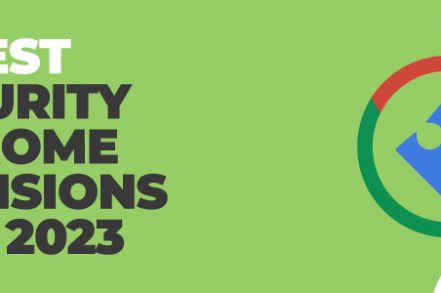While most security chrome extensions claim to protect your online privacy, not all resonate with your needs.
There are specific security tools for web designers, gamers, writers, and users. As a result, the tools also differ in the severity of their operation.
Plus, some tools end up doing more harm than good. They can destroy your system speed, or you’ll find it hard to navigate through the software.
If you need a competitive email management tool that incorporates your security extensions to stay safe online, check out Right Inbox.
In this guide, we’ll look at the best 13 security chrome extensions that rhyme with your needs and are feature-rich to keep you safe.
1. Ghostery
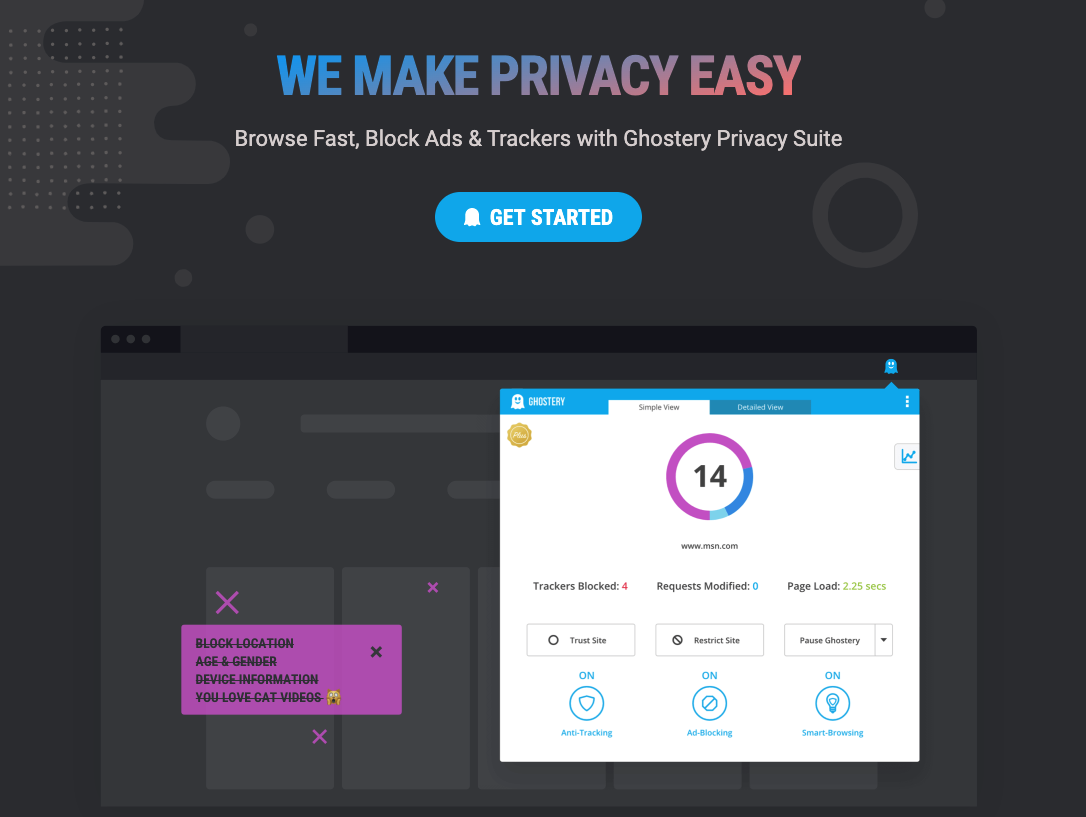
Several Chrome extensions can help you secure your data, but Ghostery is one of the best when it comes to an automatic tracker blocker.
The extension works smoothly and efficiently without access to the users’ data. It blocks all kinds of trackers placed on any website and shows a list of blocked trackers in the dashboard.
Note: You can choose to unblock trackers on specific websites or disable the blocking feature to particular websites entirely.
Apart from blocking all kinds of trackers, Ghostery also offers a detailed list of all types of trackers found on a website. So it provides users with the information they are sharing with the rest of the world.
The detailed tracker list is also available in the dashboard, making it easier to manage your tracker settings.
You can allow trackers you trust while blocking out those you do not want others to access your data, including their IP address, location information, browsing history, etc.
Overall, Ghostery is one of the best options you have to secure your data online. It is available for free on the Chrome Webstore and does not require any additional setup or configurations before using it.
2. Netcraft
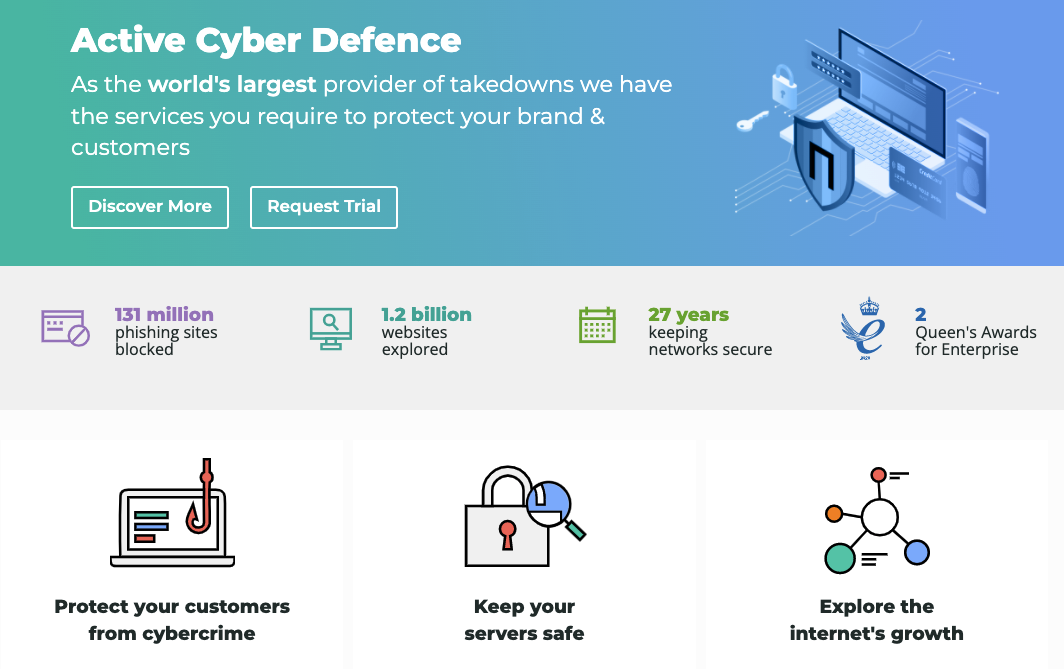
Netcraft extension is available for download on the Chrome Webstore. It works by scanning websites and providing warnings about potential phishing threats.
Anytime you open a suspicious website, the extension will show you a warning sign in the browser toolbar. This makes it easier to protect your identity, data, and devices from cybercriminals.
Even if you don’t want to download the Netcraft extension, you can still check whether a website is genuine or not by typing in the website URL into the address bar of your internet browser. The address should then be prefixed with “HTTPS://” so that you know that the connection between you and the website is secure.
Also, look out for green padlock symbols next to the URL. Plus, always type in a website’s actual address into your browser instead of following links from emails or other sources.
3. Team Password
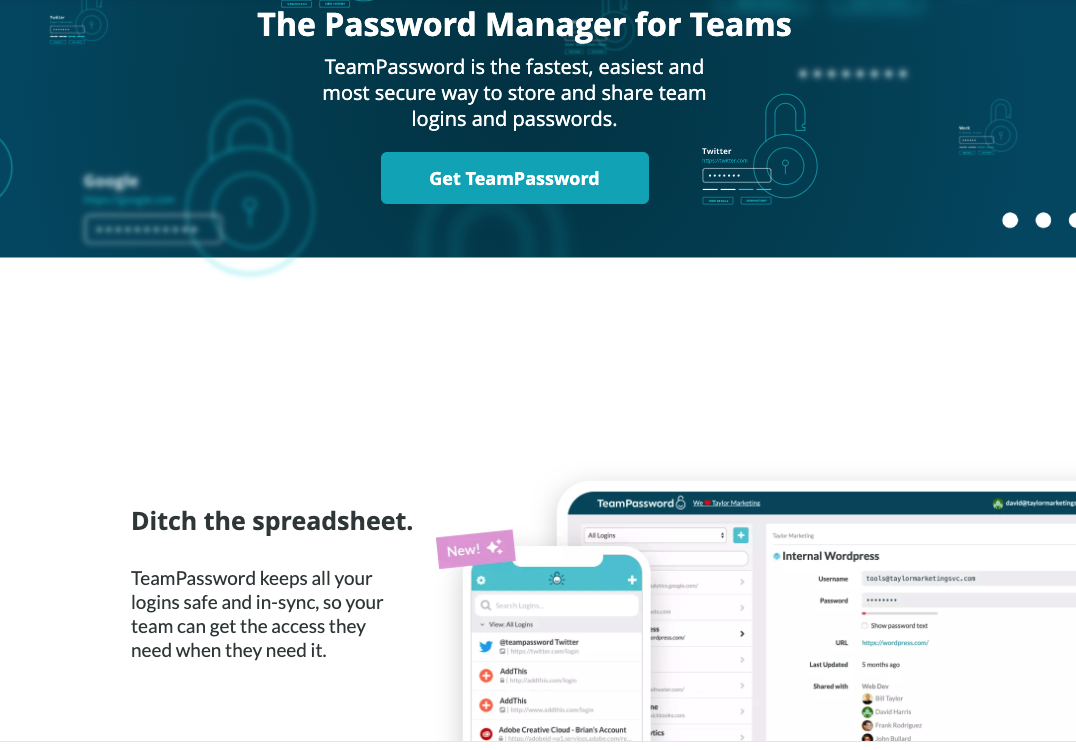
TeamPassword helps businesses and companies manage their access securely and effortlessly. It is a powerful tool for IT managers, allowing for creating projects, adding users, and managing accounts.
Your admin can assign tasks to different employees, and the platform will alert you when they’re all complete. TeamPassword allows you to view the status of your projects, which means that you can see where you are up to with your work.
Another feature that makes this software stand out is that it allows you to set permissions—for instance, if a project needs specific information from a server, TeamPassword will ensure that only those who have permission can access it.
Again it also allows businesses to grant access to team members and remove it quickly if need be. With the tool you can create unique passwords for every account and easily share them with other users in the organization.
TeamPassword offers a free trial period so you can try out its services before deciding on whether or not to purchase it.
4. Avast Antivirus
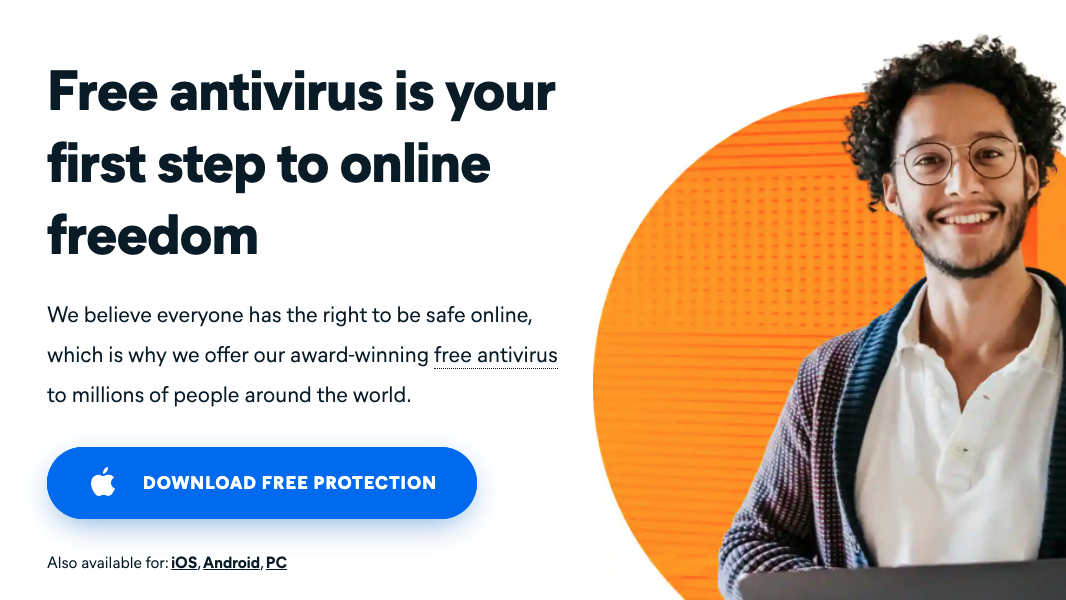
Avast Online Security extension is the best free security tool for use. It’s an antivirus extension that protects you from viruses and malware.
It also has a web tracking blocker which is a big feature for such a “small” tool. Web trackers are scripts running on websites to collect data about how you interact with the site.
It can be risky if you’re on a banking website or any other site where you share your credit card information.
The tool blocks these scripts from collecting your personal information. As a result, you don’t have to worry about safety when doing online transactions.
While it has a few flaws, we still recommend installing it instead of paying for premium antivirus software.
5. Adblock plus
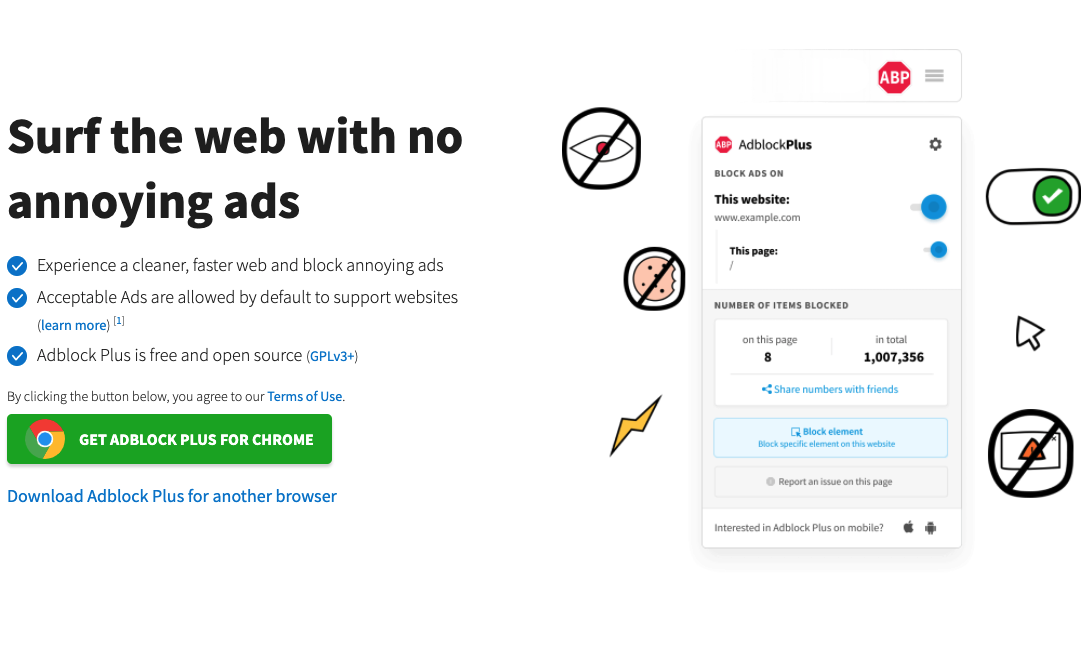
One of the most valuable features of Adblock Plus is that it can block the scripts that track your online behavior. This means that social media sites like Facebook and Twitter cannot see what you’re doing online or what pages you are visiting.
The privacy element is a bonus for people tired of social media platforms trying to monetize their personal information.
Adblock Plus also has an extensive “acceptable ads” policy that allows some ads to support websites and publishers who rely on ad revenue to keep their business models viable.
With this extension, the pros outweigh the cons of blocking ads on the Internet. It’s worth having Adblock Plus installed and enabled so that you can enjoy a more streamlined browsing experience without having to deal with pop-up ads and flashing banners.
6. Windows Defender
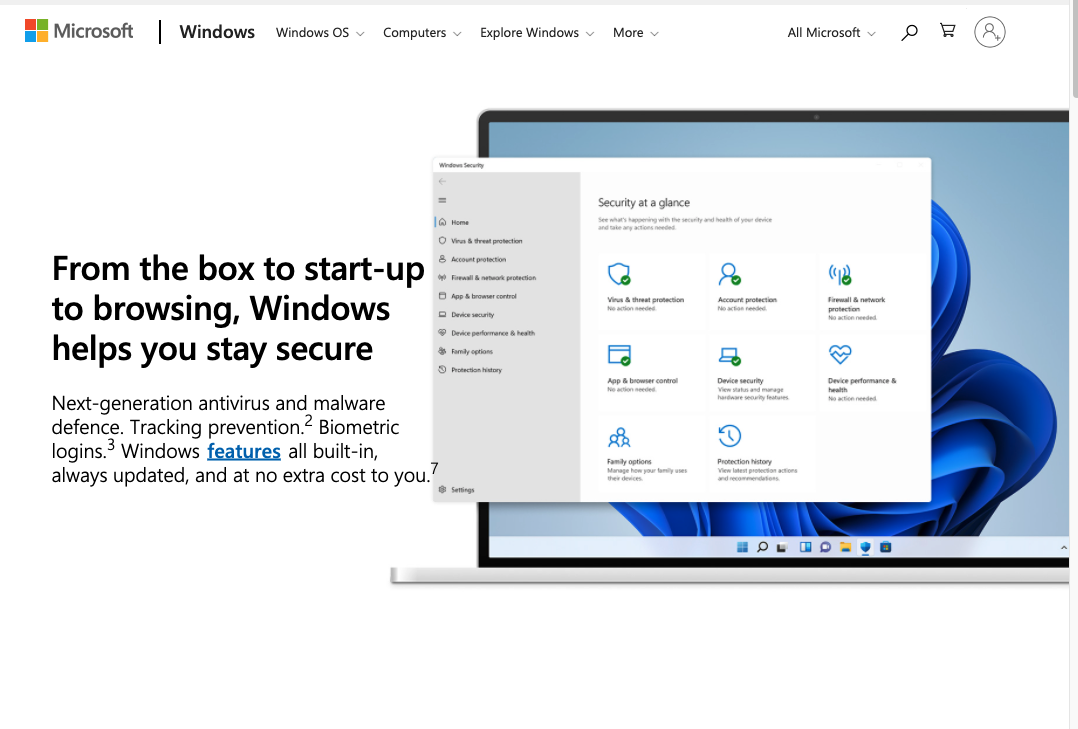
Since 2018, worldwide malware attacks have risen by 350% in total. But thanks to the Windows Defender for Chrome because it can protect you from malware, phishing, and other suspicious activities.
It works automatically in the background to find suspicious and detrimental activities and block unwanted downloads from sites previously identified as unsafe. For instance, it warns you when you go to a site with harmful software or enter personal information.
Windows Defender is just one-way users can protect themselves from online attacks that may lead to malware installation. Microsoft’s security experts continuously update it. The program also includes a firewall that will prevent hackers from accessing your computer remotely.
7. Disconnect
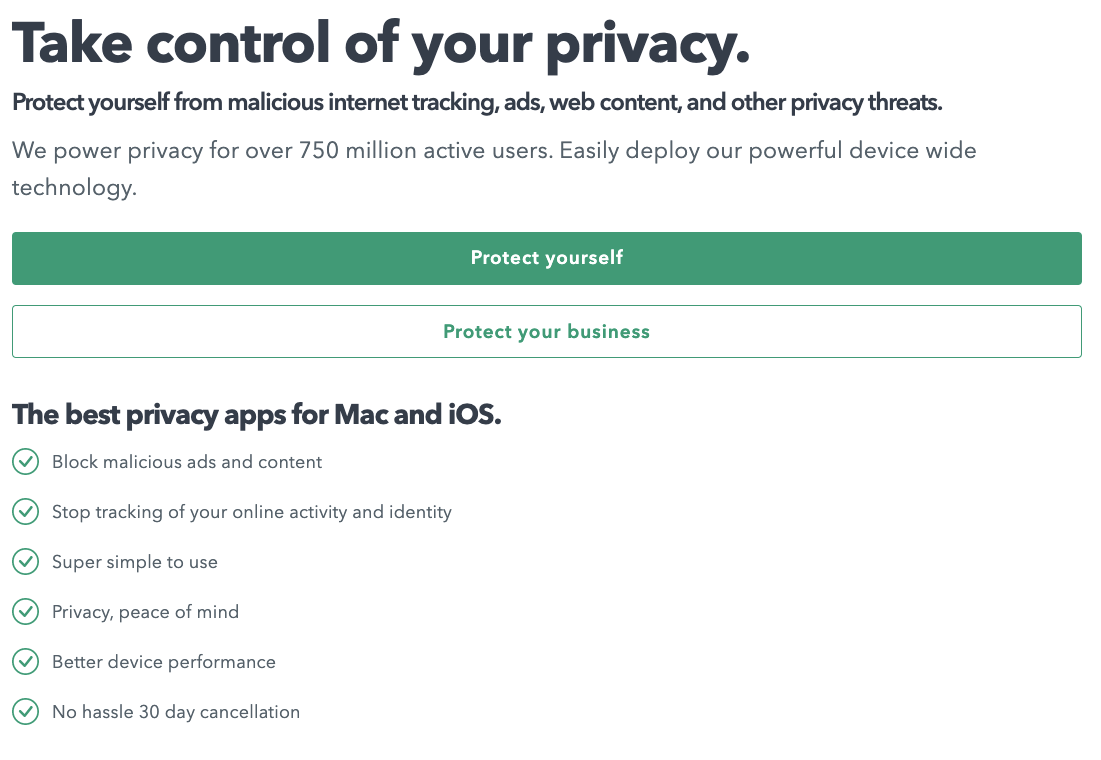
No one wants to deal with bank account hacking or identity theft. Luckily there are plenty of significant extensions to protect you from that. The disconnect extension for Chrome helps to protect you from data tracking, malware installation, and mal-advertising.
It’s available in the Chrome web store and can block third-party cookies from tracking your data. The disconnect protects your privacy by blocking social media websites like Facebook Twitter from accessing your browsing data even when you’re offline.
This is particularly useful if you use Facebook Twitter on your mobile device because it will prevent them from taking over your data whether you’re online or offline.
Someone using Disconnect can block malware injection through ads and widget packing and sidejacking/embedded attacks through social media widgets.
Hackers steal cookie data to access personal information without knowing passwords. If you want to browse the web safely and securely, you should install Disconnect on your computer right away!
8. Site Jabber
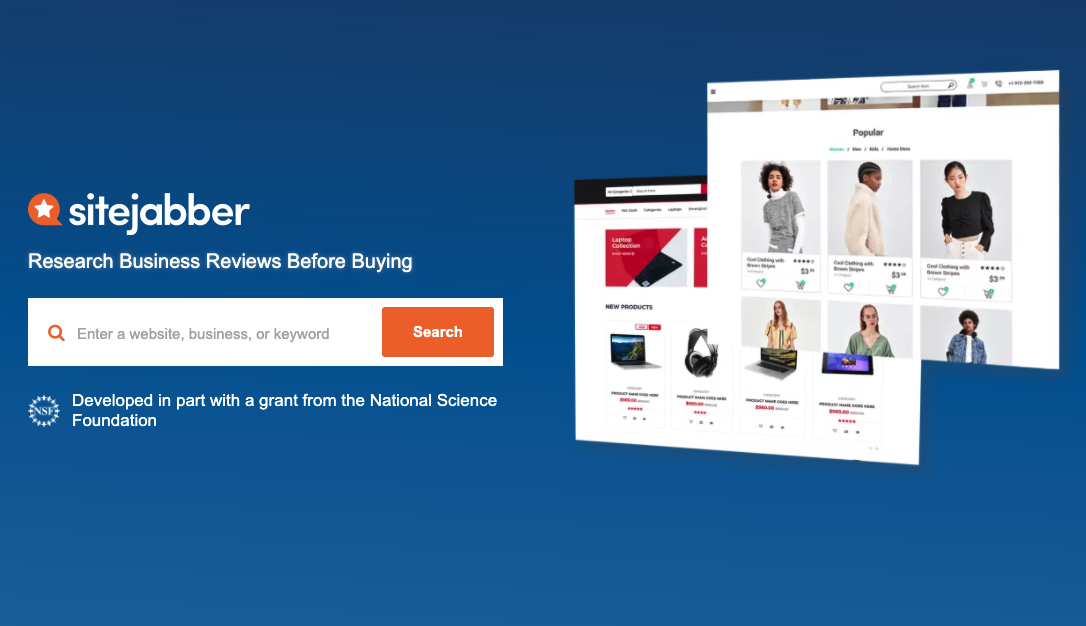
SiteJabber is an extension for Google Chrome that provides potential online shoppers with reviews and opinions about the sites they are considering.
To use it, first download its free extension from the Chrome Store. Once you have installed the extension, you can quickly turn it on by going to the upper-right corner of your browser and clicking on the little shield icon that appears there.
This will open up a drop-down menu that allows you to choose between enabling SiteJabber, turning it off, or temporarily disabling it.
You can quickly check out one of your recently viewed sites by going to the upper left portion of Chrome’s address bar. The name of your last site will be listed here, followed by a small red shield icon.
Clicking on this icon brings up a list of all reviewed sites related to the current page you are visiting, along with their corresponding ratings and reviews. If there is no review available for a particular site, you will see “Site not reviewed yet” instead and a blank space where the review would typically appear.
9. Click and Clean
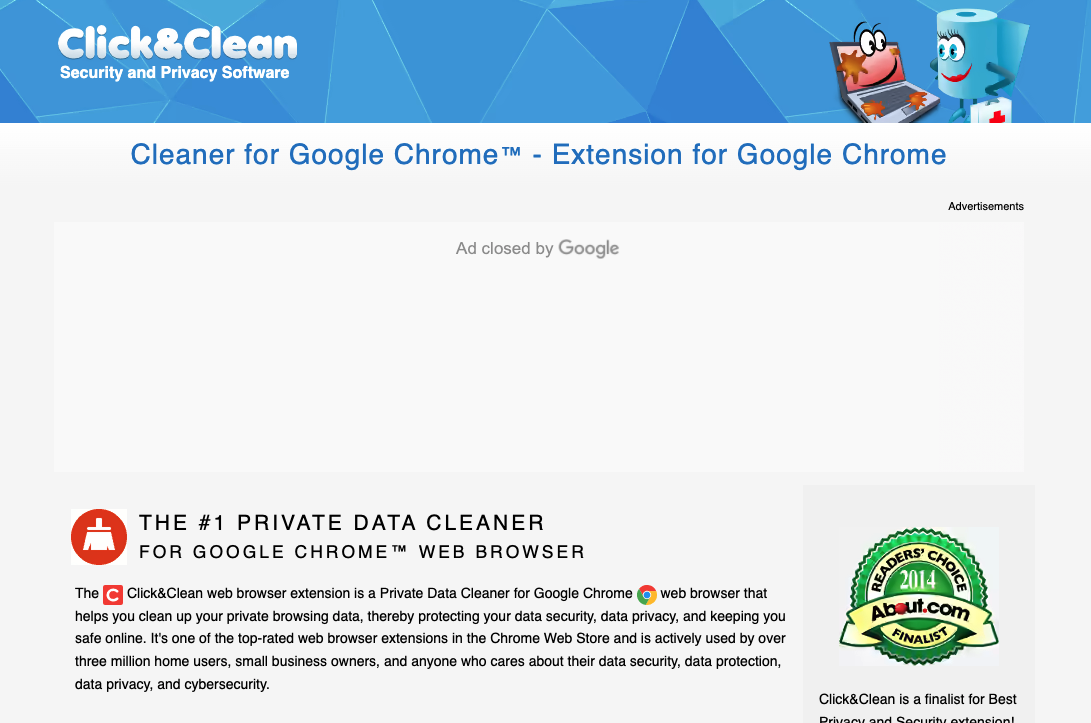
Nowadays, it’s common for us to have dozens of passwords on different sites. However, it’s sometimes hard to keep them all in mind. Moreover, if you fail to remember your password and need to reset it, it is also hard to recover your account.
On the other hand, we have no idea where we saved our passwords and download history. In some cases, they can leak out into the network and cause trouble. Click and Clean Chrome security extension can solve these problems. It allows users to erase everything with just one click.
You can place the extension icon on the toolbar at the top of the browser window. When you click it, a clear data function will pop up. You can choose whether or not to clear history from Incognito mode and alphanumeric password generation and then click the “OK” button. Then all private data will disappear in a flash!
10. Umatrix
uMatrix extension allows users to block scripts, cookies, frames, images, and CSS with just a point and click.
It features a point-and-click method to decide on the type of information that can and cannot be downloaded to a device.
It also helps determine what browsers can connect and various other actions. The extension is ideal for those who want better control over their devices, but it may be too complex for people who want a simple security option.
Besides, the extension is also helpful in restricting entire websites. So it can prevent social media applications from displaying on a device. That makes it great for employers who limit their employees from using these sites.
11. uBlock Origin
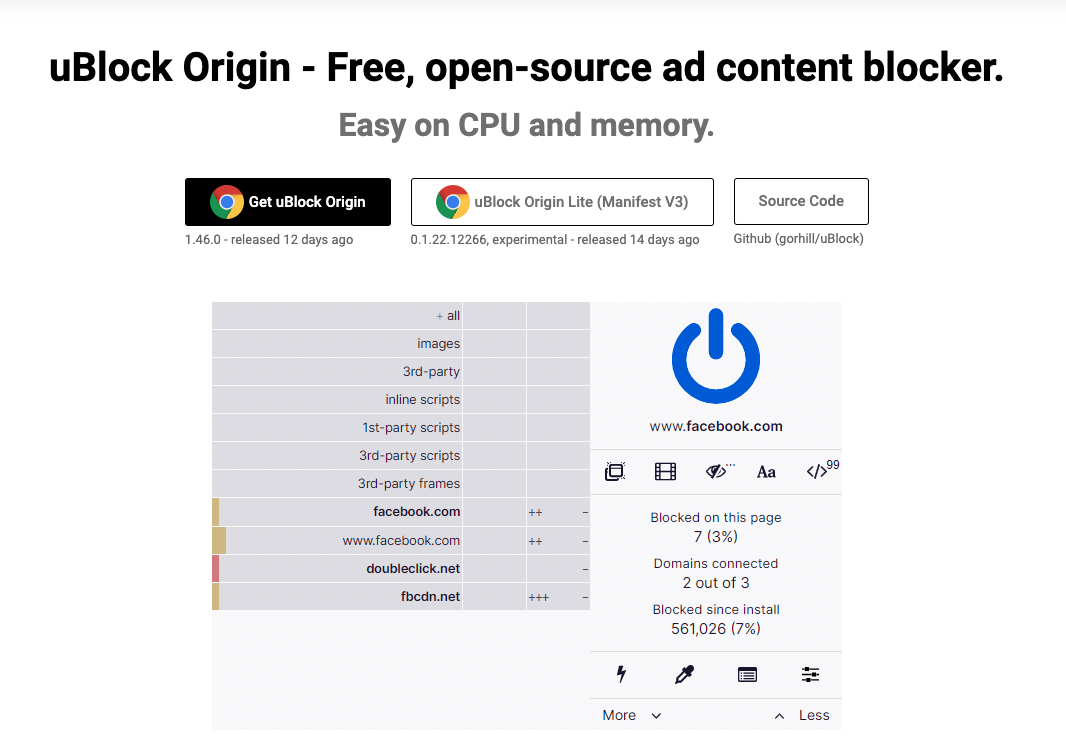
The last thing you want to do is have your accounts or information hacked by less-than-savory websites. However, that is more difficult to avoid these days.
That’s why an app like uBlock Origin is so useful. This security Chrome extension actively blocks various softwares online, as its name suggests.
By installing the software, you’ll see a number at the top of your browser that indicates how many “calls” it blocked in total. It’s not uncommon to see this number climb into the dozens — driving home just how important it is to keep hidden code from running in Chrome.
This extension is totally free to install. And the best part is, it’s open source. That means you won’t have to worry about any trojan horses in the app.
12. LastPass
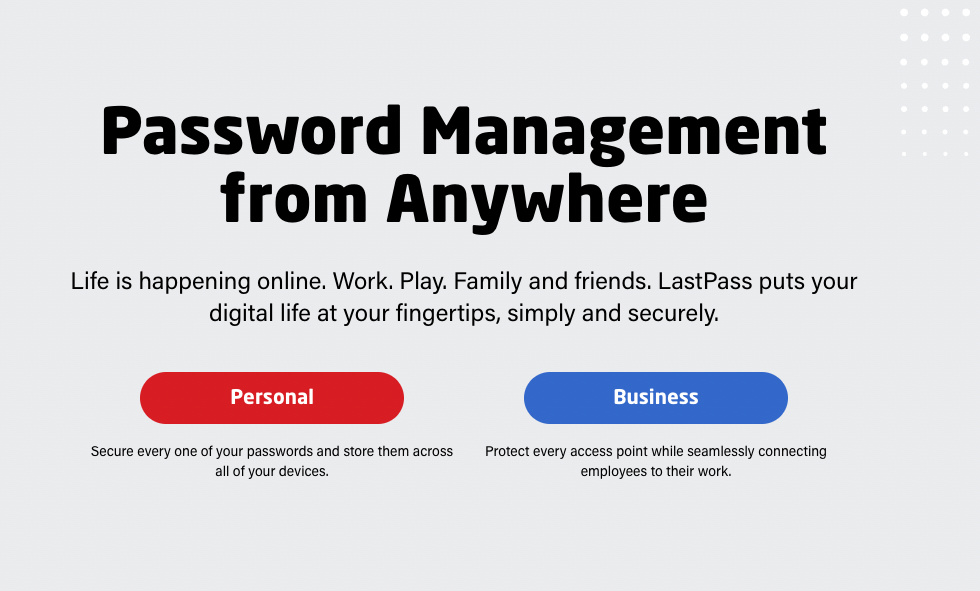
LastPass is one of the most useful security extensions to be offered to Chrome users in recent years. The app is a password manager. This means it lets you create various passwords for all of your online accounts.
What really makes LastPass useful is that you don’t have to worry about remembering any of your multiple passwords. Instead, you just create one master password. This is the key that unlocks all the rest, without you needing to be a memory wizard.
Furthermore, it’s more secure than simply having easy passwords that hackers could guess quickly. Thus, using LastPass gives you the best of both worlds — convenience and security.
13. Privacy Badger
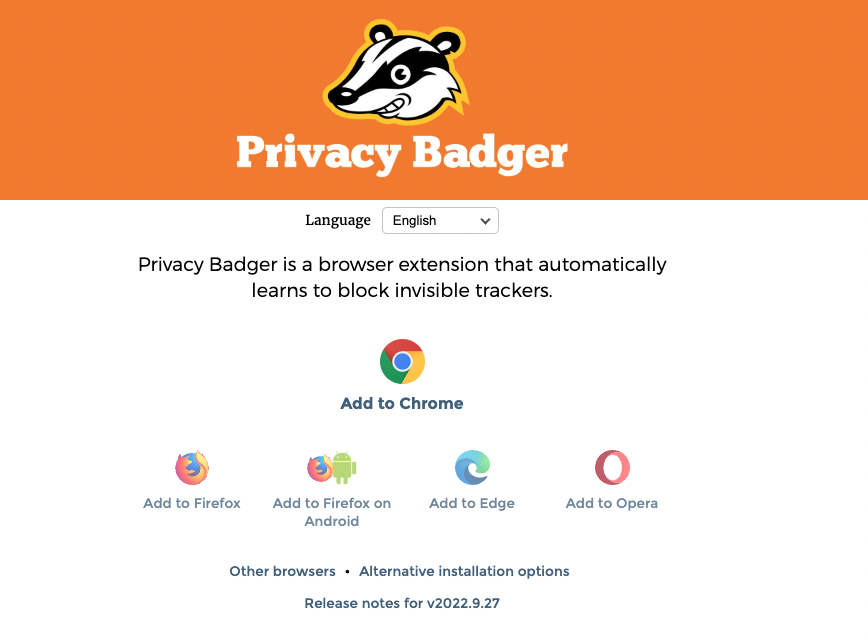
Privacy Badger is an extension that securely blocks trackers. In other words, the code that websites use to follow your online activity, identity, and behavior gets blocked from working in the first place.
It’s trustworthy because it was made by the Electronic Frontier Foundation. It works a bit differently than other tracker blockers. It doesn’t check against filter lists. Instead, it actively looks for certain behavior that is associated with typical trackers.
That way, even if the tracker isn’t popular, it can still identify it and keep it at bay. Plus, Privacy badger provides a separate list of sites to block so you can customize it for your own browsing habits.
Takeaways
The truth is, secure browsing is not a one-time thing but a continuous process. So we should keep our eye out for security issues that may arise in the days, weeks, and months to come.
As malware and viruses become more sophisticated, we may eventually need to change our security habits altogether.
Additional Reading: Email Security Best Practices
Track emails, email reminders & templates in Gmail for free
Upgrade Gmail with the features it’s missing
Add to GmailDavid Campbell
David Campbell is the editor of the Right Inbox blog. He is passionate about email productivity and getting more done in less time.