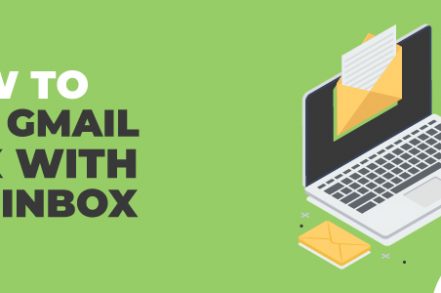Most people spend 28% of their workday looking at and answering emails. So, if you work eight hours per day, you spend a whopping 2.24 hours checking emails. It’s no wonder most of us feel like our inbox is controlling us instead of the other way around.
Fortunately, there’s a solution to this productivity drain: Gmail Inbox Pause. It’s a tool that temporarily stops emails from entering your inbox for a set duration, helping you make time for important work. But that’s not the only reason you should use it.
Let’s explore why you should use Inbox Pause and how to get started.
Why Pause your Gmail Inbox?
Let’s check out reasons why you should pause your inbox:
- Reduce Work Interruptions – It takes almost 23 minutes and 15 seconds to fully recover from a work interruption, such as an email break. Since most people check their email 20 times daily, they spend a staggering 7.7 hours getting back to speed.
- Do Your Best Work – When you’re interrupted at work by emails, you lose up to 10 IQ points per interruption. That means you aren’t able to give your best to the task, which can come back to you in the form of missed company targets.
- Focus on Essential Emails – The average person receives 126 emails daily but responds only to 25% of them. This means their backlog keeps building, so they inevitably miss critical information or delay time-sensitive decisions.
- Improve Work-life Balance – Around 81% of people check their work email on the weekend. This can blur the boundaries between work and personal life, negatively impacting work-life balance.
- Minimize Stress – The pressure to be “always-on” and respond to dozens of emails daily can cause work interruptions and increase stress levels, enhancing the risk of burnout.
Pausing your Gmail inbox with Right Inbox [Step By Step Instructions]
Wondering how to pause your Gmail inbox with Right Inbox? Here’s how it works:
Step 1: Download the Right Inbox extension from the Chrome Store.
Step 2: Find the “Pause inbox” button underneath the “Compose” feature in your Gmail account.
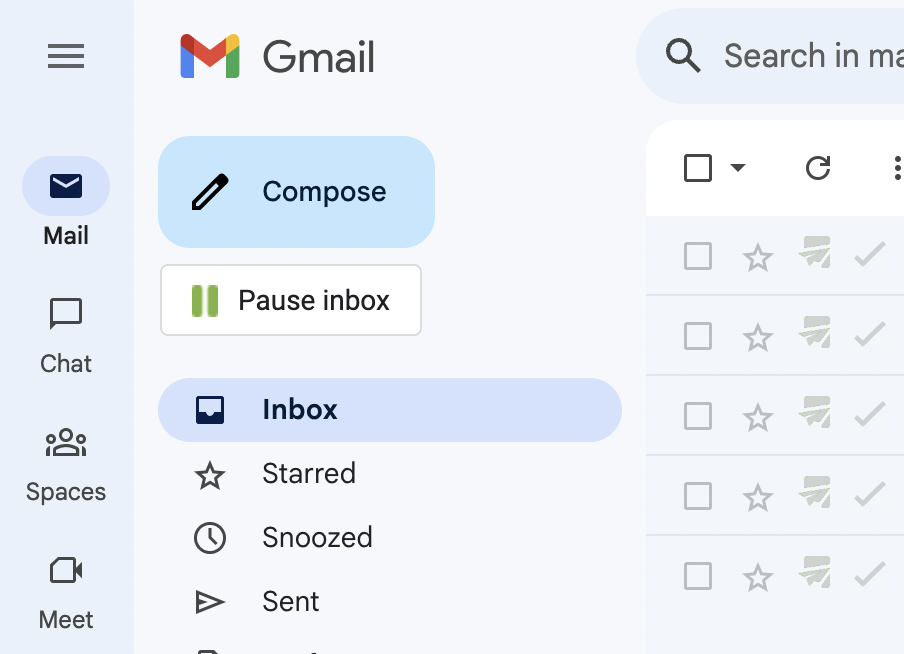
Step 3: Choose to set an auto-responder when your inbox is paused, add delivery exceptions (e.g., specific addresses, domains, subjects), or schedule inbox delivery according to your preferences.
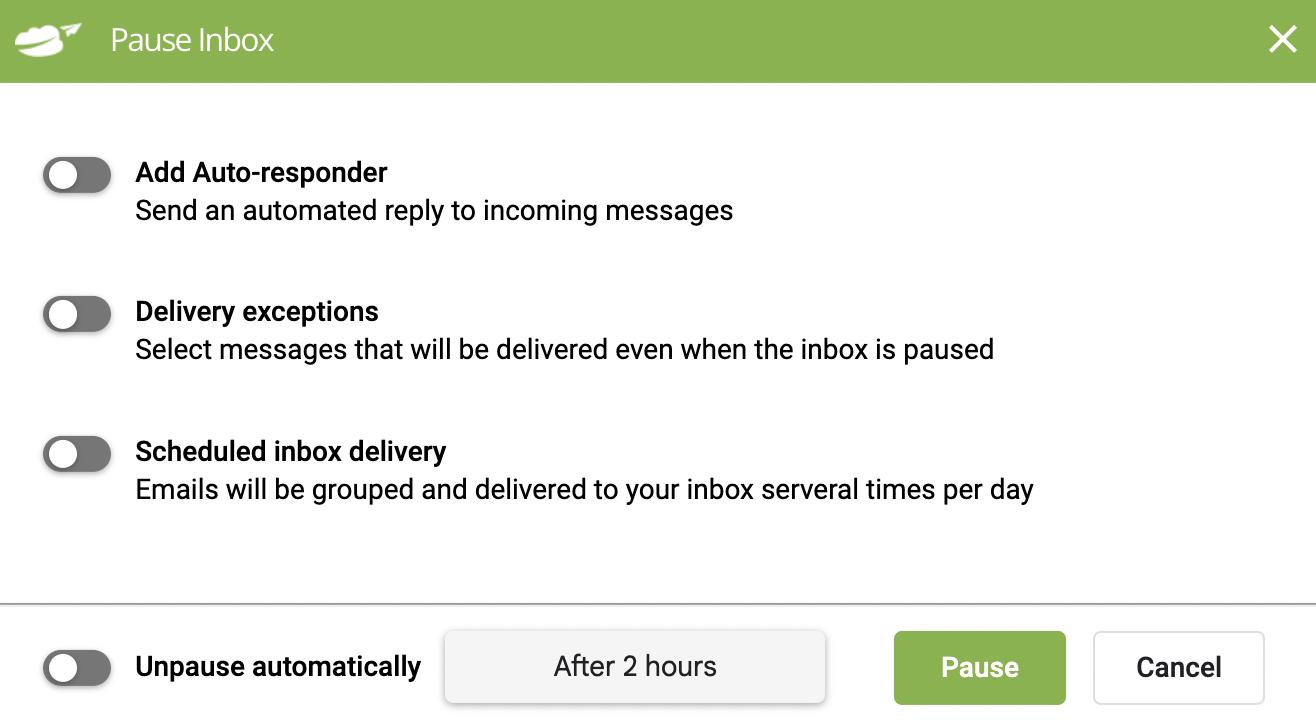
Step 4: Enable the “Unpause automatically” button and set a specific length of time, e.g., two hours or 8 pm to 8 am.
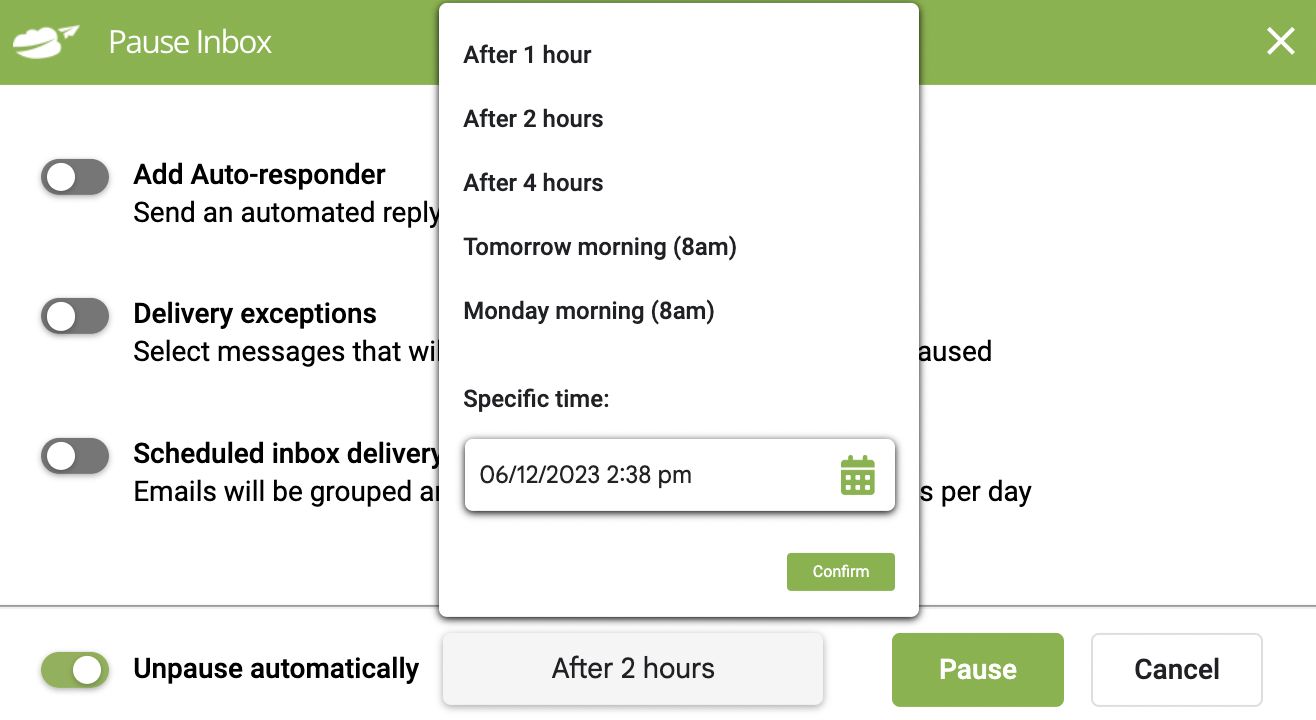
Step 5: Click the “Pause inbox” button. Your Gmail inbox is now successfully paused.
Check out the video here if you’re still unsure how to use Inbox Pause:
Other Right Inbox Features to Boost Email Productivity
Inbox Pause isn’t the only email productivity feature Right Inbox offers. Let’s take a look at some other features that can help you spend less time receiving and sending emails:
Recurring Email Automation – If you send dozens of meeting agenda emails or reporting emails weekly or monthly, save time by scheduling regular emails to be sent automatically as needed.
Create Email Templates – If certain emails get a lot of responses, you could turn them into templates and save yourself time spent writing from scratch.
Set Up Email Reminders– You could stay on top of deadlines by creating email reminders for important tasks or weekly check-ins.
Email Tracking – Find out who reads and clicks your emails, how many times, and when all within Gmail.
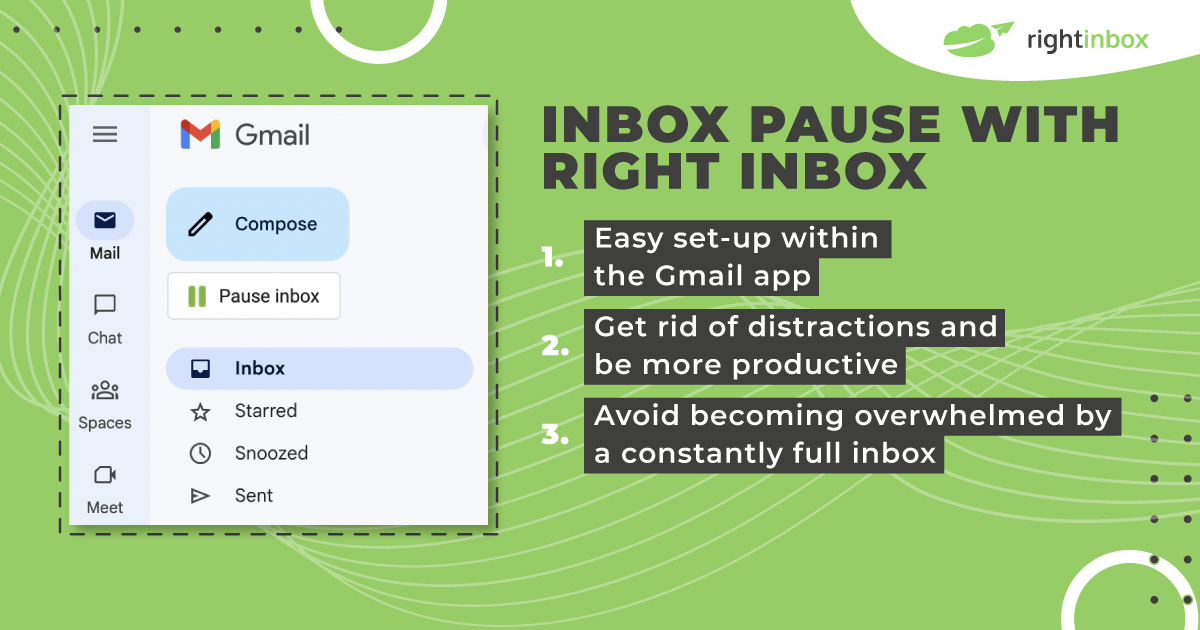
Final words
Pausing your Gmail inbox reduces work interruptions, allows you to focus on essential tasks, and increases your productivity. It also stops you from overworking and getting stressed out about work issues on the weekend by blocking off personal time.
So, if you’re looking to increase email productivity and prioritize what truly matters, make sure to give Gmail Inbox Pause a try!
Track emails, email reminders & templates in Gmail for free
Upgrade Gmail with the features it’s missing
Add to GmailDavid Campbell
David Campbell is the editor of the Right Inbox blog. He is passionate about email productivity and getting more done in less time.