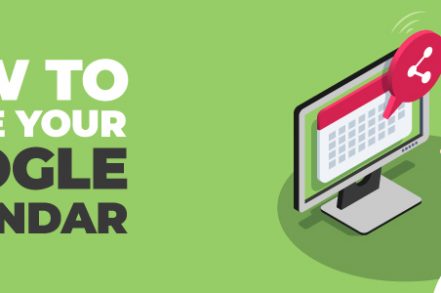Looking for a guide on how to share Google Calendars? Look no further! In this article, we’ll show you how easy it is to invite people to view your calendar and even allow them to edit it. We’ll also demonstrate how to export Google Calendar data to another calendar program. This is a great way to keep everyone updated on upcoming events.
If you are looking to arrange a meeting, it can be difficult to find the right time for both of your schedules. Calendar sharing is a great option. Google Calendar lets you share your calendar with other people so that they can see when you are available.
How to Share Your Google Calendar {5 Step Process}
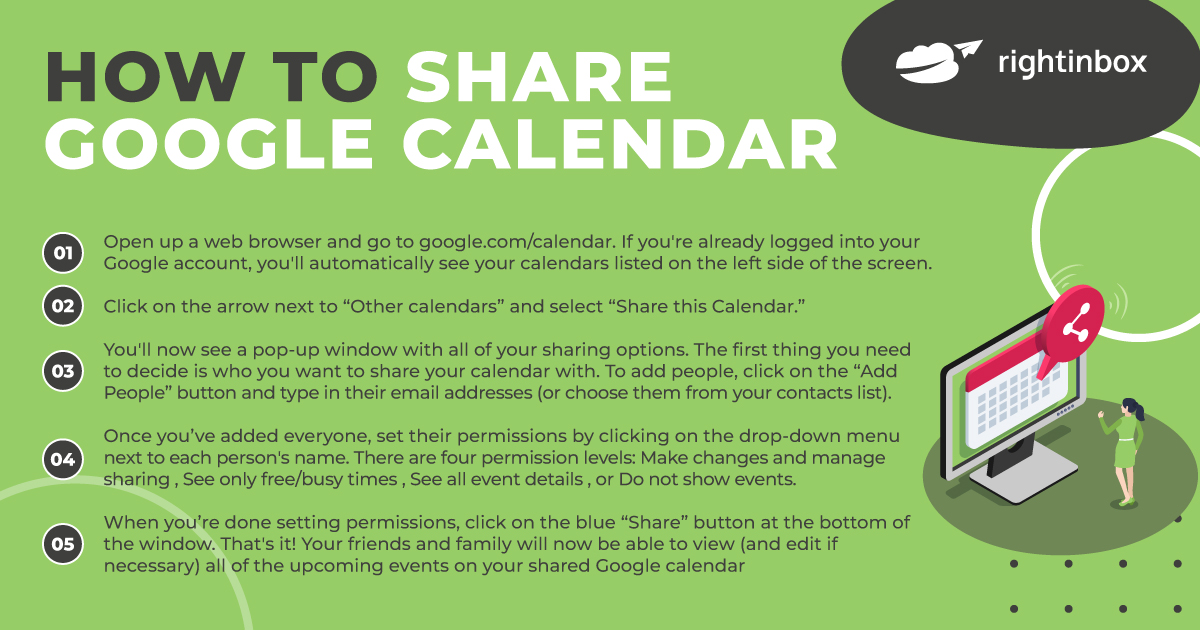
Step 1: Open up a web browser and go to google.com/calendar . If you’re already logged into your Google account, you’ll automatically see your calendars listed on the left side of the screen.
Step 2: Click on the arrow next to “Other calendars” and select “Share this Calendar.”
Step 3: You’ll now see a pop-up window with all of your sharing options. The first thing you need to decide is who you want to share your calendar with. To add people, click on the “Add People” button and type in their email addresses (or choose them from your contacts list).
Step 4: Once you’ve added everyone, set their permissions by clicking on the drop-down menu next to each person’s name. There are four permission levels: Make changes and manage sharing , See only free/busy times , See all event details , or Do not show events .
By default, everyone has “Make changes and manage sharing” enabled so they can edit or delete any of the events on your calendar. If you only want someone to be able to see when you’re busy, change their permission level to “See only free/busy times.” And if you don’t want someone seeing any of your events at all, change their permission level to “Do not show events.”
Step 5: When you’re done setting permissions, click on the blue “Share” button at the bottom of the window. That’s it! Your friends and family will now be able to view (and edit if necessary) all of the upcoming events on your shared Google calendar
Sharing your Google Calendar with Certain People
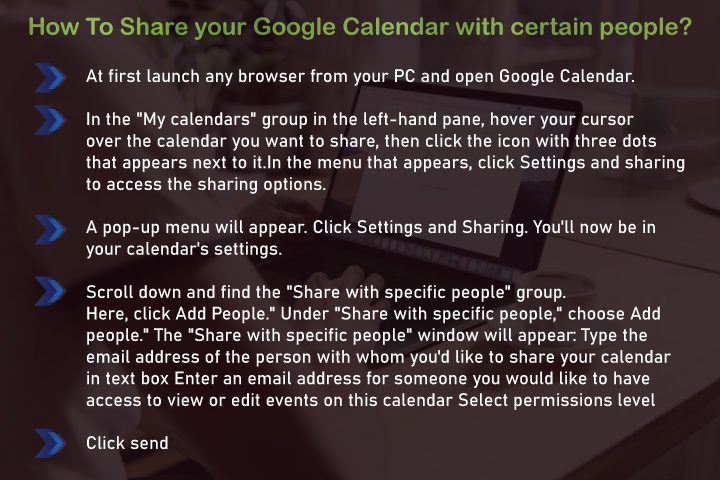
Google Calendar can be accessed from any web browser.
Step 1: In the “My calendars” section of the left-hand pane, click the three-dot icon next to the calendar you want to share.
Step 2: Click Settings and Sharing to access the sharing options.
Step 3: A pop-up menu will appear. Click Sharing and Settings. You will now be in the settings section of your calendar.
Step 4: Scroll down to locate the “Share with Specific People” group. Click here to add people.
Step 5: Select “Share with specific people” and then click “Add people.”
Step 6: The “Share with specific people” window will open.
Step 7:Enter the email address for the person to whom you want to share your calendar.
How to Publicize your Calendar
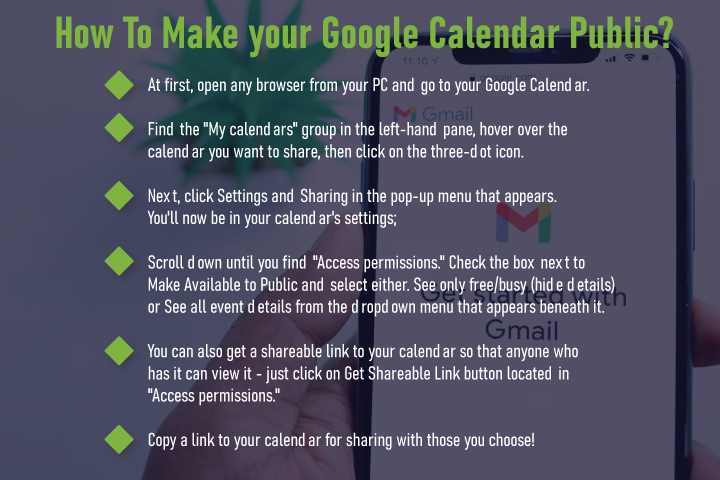
You can share your Google Calendar with everyone. You can grant anyone access to your Google Calendar by setting the Access Permissions. Navigate to your Google Calendar using any browser.
Step 1: To open the My Calendars group, click on the three dots icon.
Step 2: Next, click Sharing & Settings in the popup menu. You’ll now be in the settings section of your calendar.
Step 3:Scroll down until “Access permissions” appears.
Step 4: Click on the “Access permissions” button to share your calendar.
Step 5: Copy the link to share it with others and save it in your calendar.
How to Stop Sharing your Google Calendar
If you do not want your Google Calendar to be shared with others, you can choose to uncheck the box next “Make available for public”. You can uncheck the box next to “Make available to the public” or click the “x” next the names that you want it to be shared with.
Track emails, email reminders & templates in Gmail for free
Upgrade Gmail with the features it’s missing
Add to GmailDavid Campbell
David Campbell is the editor of the Right Inbox blog. He is passionate about email productivity and getting more done in less time.