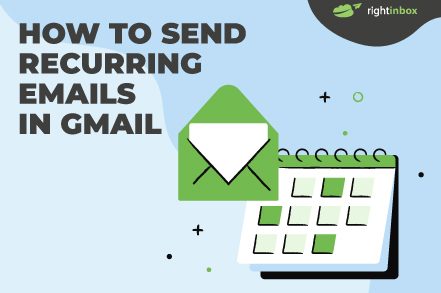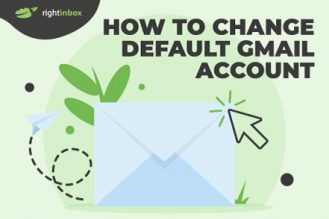You can’t send recurring emails with Gmail. Tools like Right Inbox enable that functionality. Send recurring email with Gmail by following these steps.
Step 1. If you haven’t downloaded the Right Inbox Chrome extension, then do so here.
Step 2. Open Gmail.
Step 3. Click Compose to start a new email.
Step 4. Complete the To and Subject fields.
Step 5. Click the Recurring button at the bottom of the Compose window.
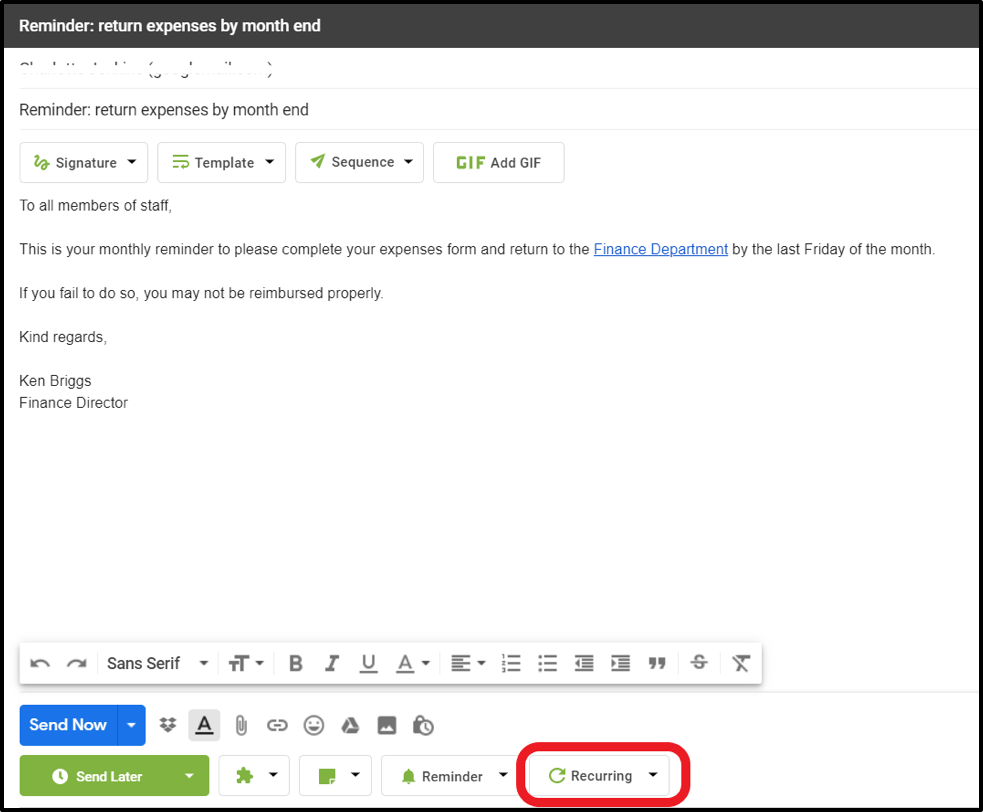
Step 6. A pop-up will appear, asking you for the parameters of your recurring email.
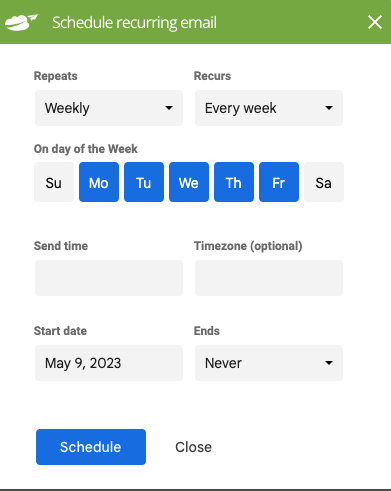
Step 7. First you’re asked for the frequency of the recurring email. You can choose from Daily, Weekly, Monthly and Yearly, or from 1, 2, 3, 4, 5 or 6 week intervals.
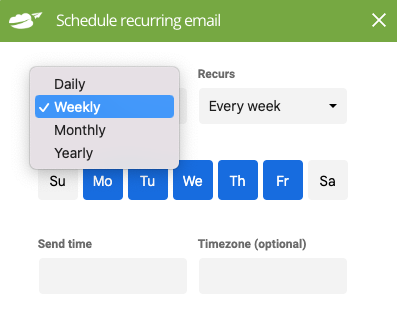
Step 8. You can then choose the day or days of the week you want the email to be sent, as well as the specific time of day, selecting your timezone for extra clarity.
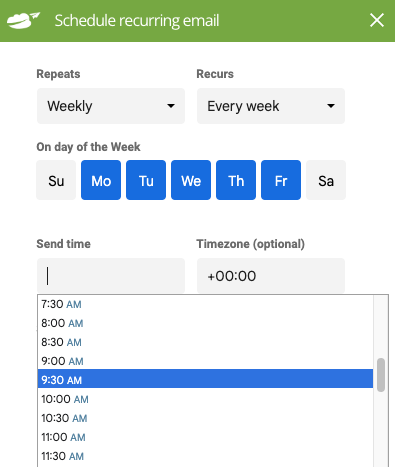
Step 9. Now you can choose when your recurring campaign should start and finish. If you have a finite period of time for your campaign, then specify either an end date or after a certain number of emails have been sent (After x occurrences). If you don’t, then choose Never.
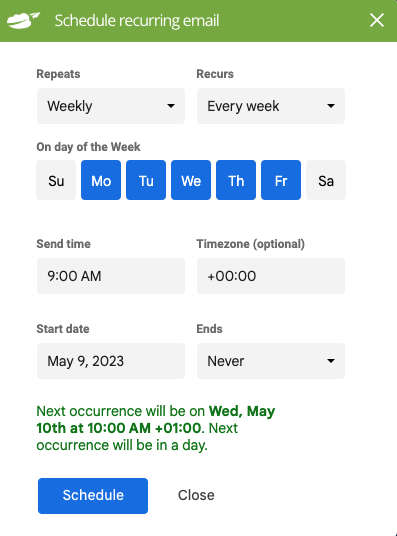
Step 10. When you’ve completed all fields, click Schedule.
Recurring Email Best Practices for 2025
1. Choose the Right Timing
You want to send your email when it has the highest chance of being open and read. For some lists, this could mean early in the morning on a Sunday while for others it could mean during the afternoon during the week.
Look back at your email data and see when the highest open rates occur. The last thing you want is for your recurring emails to end up buried in hundreds of other emails in your subscriber’s inbox.
2. Don’t Be Spammy
There’s a fine line between being persistent and being a pest. Great companies engage with their prospects frequently but not in a way that pushes people away.
A good cadence is one per week, or even once every few weeks. If you’re sending recurring emails every day and no one is opening them, that’s a sign to turn back the frequency a little.
3. Automate When Possible
Writing each email by hand is so 1995. Sure, there are ways to personalize your emails such as adding the recipient’s name or typing up a quick piece of relevant content based on what you know about them.
Buy by and large, it’s smart to automate your recurring emails using templates and software that automatically sends recurring emails out at your desired time.
4. Save it for the Important Few
Sending out emails daily, weekly, or monthly should be reserved for important matters. For instance, if you’re reminding your employees to fill out their reports and time sheets so that payroll is accurate, this is a good reason.
On the other hand, sending irrelevant or redundant information out repeatedly will make your team numb to the emails eventually. You might see that engagement grinds to a halt if they don’t find the repeat emails useful.
5. Keep Your Email Content Simple and Direct
When it comes to recurring emails, simplicity is key. Keep your email content simple and direct, and avoid using jargon or complex language. Make sure that the contents of the email is easy to understand.
6. Use Visuals to Enhance Your Message
Visuals can help to break up the text in your recurring emails and make it more engaging. Consider using images, infographics, or videos to enhance your message.
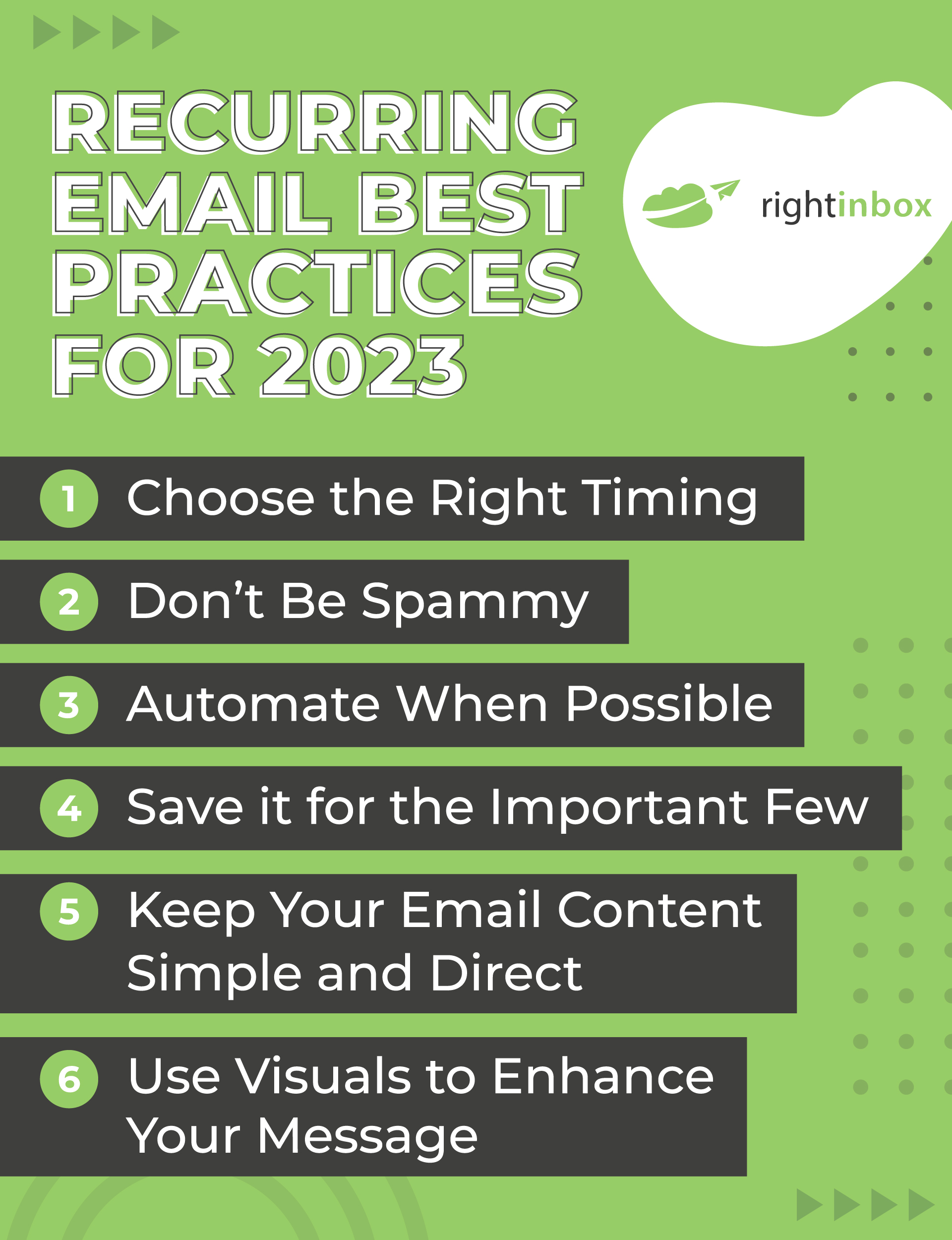
What to Look Out for with Recurring Emails
As excellent as recurring emails can be, there are a few things to be aware of. Let’s talk about some of the potential cons or downsides:
- Repetitive – Whether it’s marketing messages or internal communications with your team, try to avoid repetitiveness. If it’s a relevant reminder, then it’s okay to keep it on your recurring schedule. However, if you’re being redundant with information, people may eventually develop fatigue.
- Impersonal – Recurring emails are not necessarily impersonal. However, if there is a personal aspect or some kind of call to action, try to customize your recurring emails so that they feel less transactional.
- Message limits – Depending on your email provider, there may be limits to the number of emails that you can send out. Of course, using software like Right Inbox can help with sending bulk emails. A lot of default providers don’t provide this functionality.
- Open rates – If you don’t keep your emails interesting, your open rates could suffer. Ultimately, this is something that could negatively influence your delivery rate going forward as well.
- Trust – Particularly with regards to discounts or calls to action that include a call to urgency. You need to watch out when it comes to trust. You don’t want to erode trust by continually offering a limited offer. After all, if it’s limited, then it wouldn’t be a weekly or monthly occurrence.
Reasons to Send Recurring Emails
Let’s discuss some of the reasons that you might want to send recurring emails in the first place. Some of the top advantages of setting up recurring emails are:
- Getting your team on the same page – You can send a recurring email every week to have your team send in appropriate reports, updates, and other pertinent information for stakeholders to make better decisions.
- Time – Recurring emails save a lot of time. Instead of typing out each email manually, you can create a template and then simply tweak it in a small way.
- Compliance – If there are certain procedures or workflows in order to remain compliant with regulatory bodies, a recurring email acts as an excellent reminder. For instance, a recurring email to remind your administrative team to file the company’s annual report can be a great way to avoid penalties and late fees.
- Focus on core competencies – The last thing you need your team focusing on is creating emails. If it’s something that can be automated, then it frees up your team’s focus on activities that truly move you forward in terms of revenue.
- Customer announcements – Sending announcements to customers is an excellent way to utilize recurring messages. This can include product launches, feature updates, or even discounts.
- Team awards – One great way to boost morale across your organization is to hand out awards. You can do this on a weekly, monthly, or quarterly basis. But setting up a recurring email allows you to get 90% of it done and just fill in the information of the employee who has won the award.
Recurring Email Frequently Asked Questions (FAQs)
What is a recurring email?
A recurring email is one that is sent out repeatedly over time. It serves as a reminder, update, or placeholder for important information and events.
How do I set up automatic emails in gmail?
Gmail currently has no way to set up automatic emails by default. The best way to set up automatic emails is to use an app like Right Inbox.
Can you set up a repeating email in Gmail?
Yes, but only if you have special software. Gmail has yet to release any features that allow for repeating emails without third party help. If you haven’t already, you can install Right Inbox here and start sending repeating emails easily.
Can I automate my emails?
Yes you can. You can automate your email templates and the times at which they are sent out. You’ll need to grab Right Inbox or similar tools to make it happen, though.
How can I send a daily email automatically?
It’s simple and straightforward. Install the Right Inbox Chrome Extension, then follow the step-by-step instructions above in the section called “How to Send Recurring Emails.”
What are some common mistakes to avoid when sending recurring emails?
Some common mistakes to avoid when sending recurring emails include sending too many emails, using unclear subject lines, and not providing value to your audience.
How can I make my recurring emails more effective?
To make your recurring emails more effective, make sure that they provide value to your audience and that it’s clear why the email is being sent.
In Summary
If you’ve found yourself sending the same email over and over again, then you’ll definitely benefit from a tool that allows you to automate a recurring email. It lets you choose the recipient(s), write the copy, and then set your email to be set at a frequency and timing that suits you.
It’s unfortunate that Gmail itself doesn’t allow you to send recurring emails within its settings, but thankfully tools like Right Inbox can help.
Track emails, email reminders & templates in Gmail for free
Upgrade Gmail with the features it’s missing
Add to GmailDavid Campbell
David Campbell is the editor of the Right Inbox blog. He is passionate about email productivity and getting more done in less time.