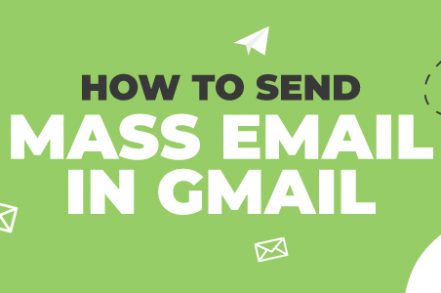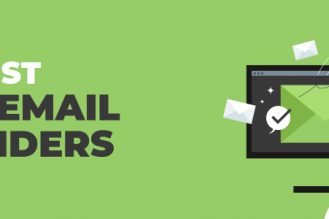Not everyone has the budget to invest in email marketing software. But are there any solutions for sending mass email – or bulk email – via Gmail?
Thankfully, there are.
Here are 2 ways you can use Gmail to send mass email – firstly with Right Inbox and secondly using the BCC method.
Using Mail Merge in Gmail [with Right Inbox]
If you choose to use this method, you’re going to need an active account on both Gmail and Google Drive. Check out our article on how to create a new Gmail account for help with this. Right Inbox’s mail merge feature is the best way to send mass emails within Gmail. Here’s all you need to know:
Step 1: Make sure you’ve installed Right Inbox. For the mail merge capabilities you will need to have the paid plan. See pricing options here.
Step 2: Once you’ve signed up for Right Inbox open Up your Gmail account. You’ll see a mail merge button on the left of your Gmail inbox. Click on the mail merge button.
Step 3: Add your intended recipients to the mail merge. You can upload a CSV file you’ve created or add the email addresses in manually.
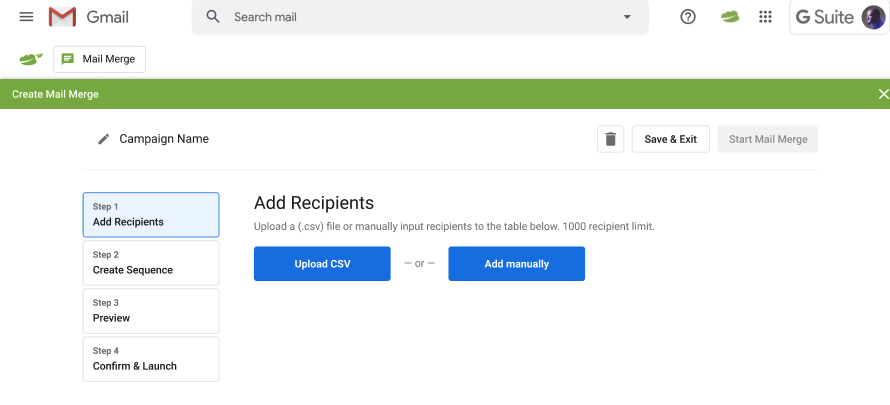 Step 4: This part is optional and only if you used a CSV file. Now you must map the columns. Provide a default common value and uncheck the columns you don’t want to import.
Step 4: This part is optional and only if you used a CSV file. Now you must map the columns. Provide a default common value and uncheck the columns you don’t want to import.
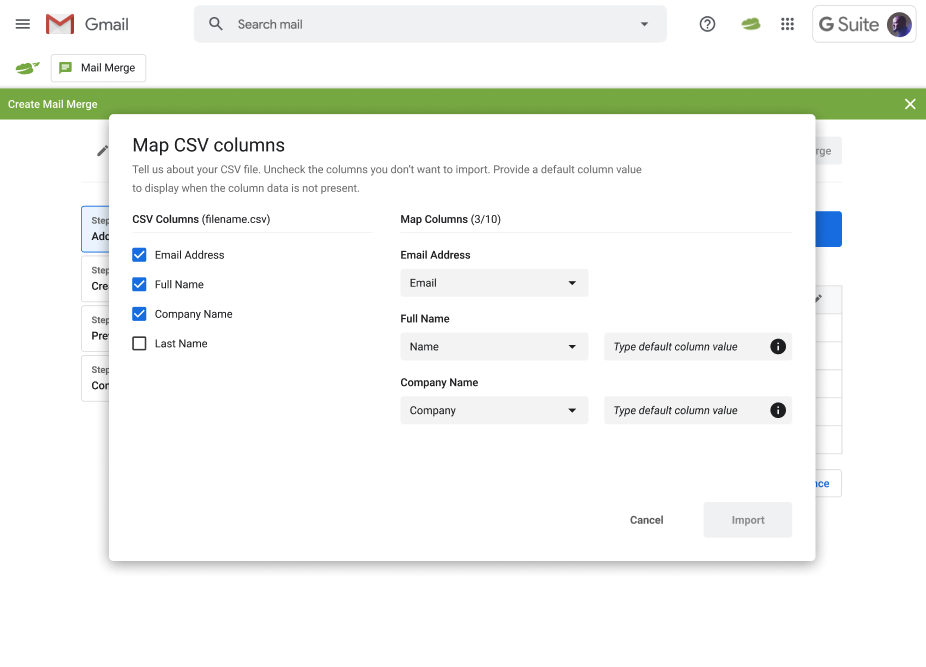
Step 5: Add your email copy for this mail merge. Activate your email follow ups for this campaign. You can use email templates that have worked well for responses in the past.
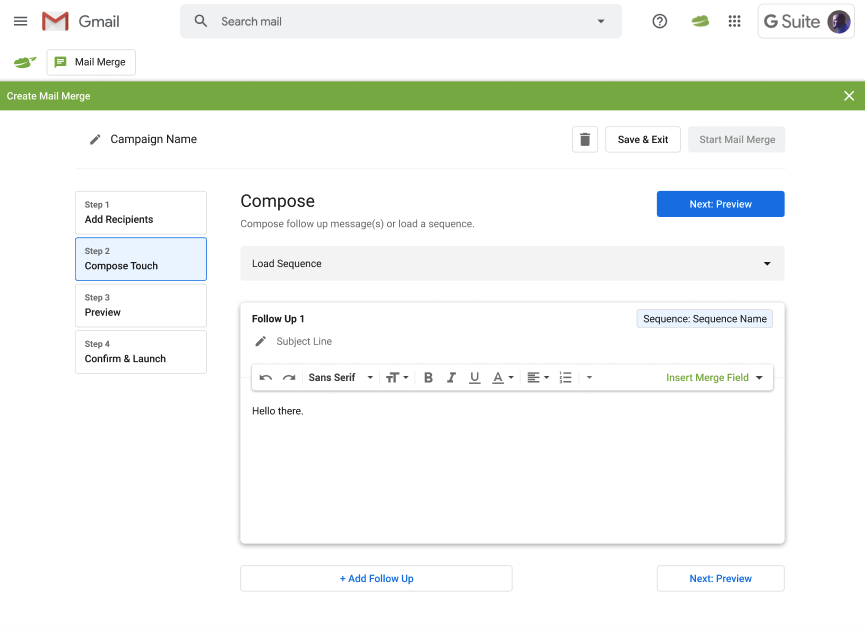
Step 6: Preview the emails in the mail merge. You can also personalize each email if you’d like to improve success.
Step 7: Enable/ disable email tracking and the send rate for this campaign. Once you’ve confirmed your requirements you can start the mail merge.
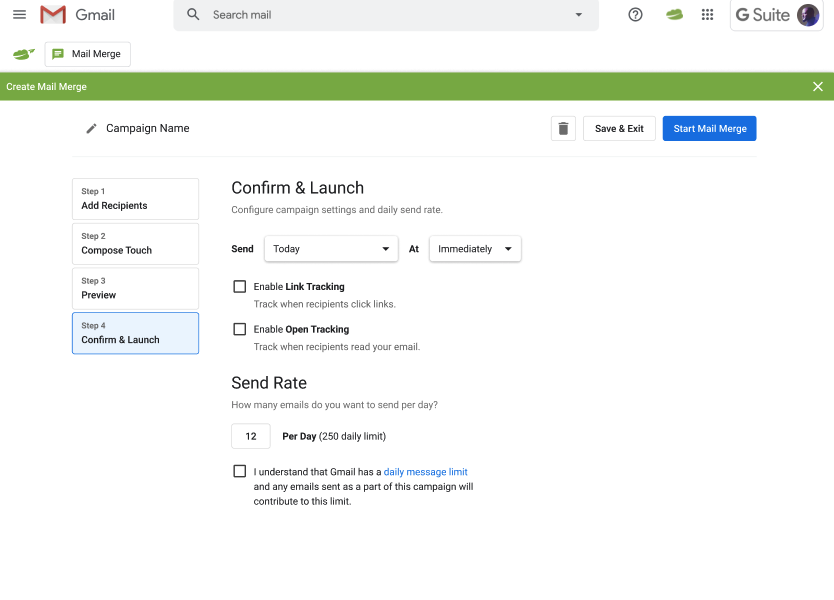
Using BCC in Gmail for Mass Email
If you were to send an email from Gmail using the “To” field, each and every recipient would see the email addresses of all other recipients.
If you’re sending a mass email via Gmail, you need to protect everyone’s privacy. To do this, you’re going to need to use the native “Bcc” functionality.
Step 1. Head over to the “Compose” button and click it.
Step 2. In the “To” field of your compose window, you need to select “Bcc.”
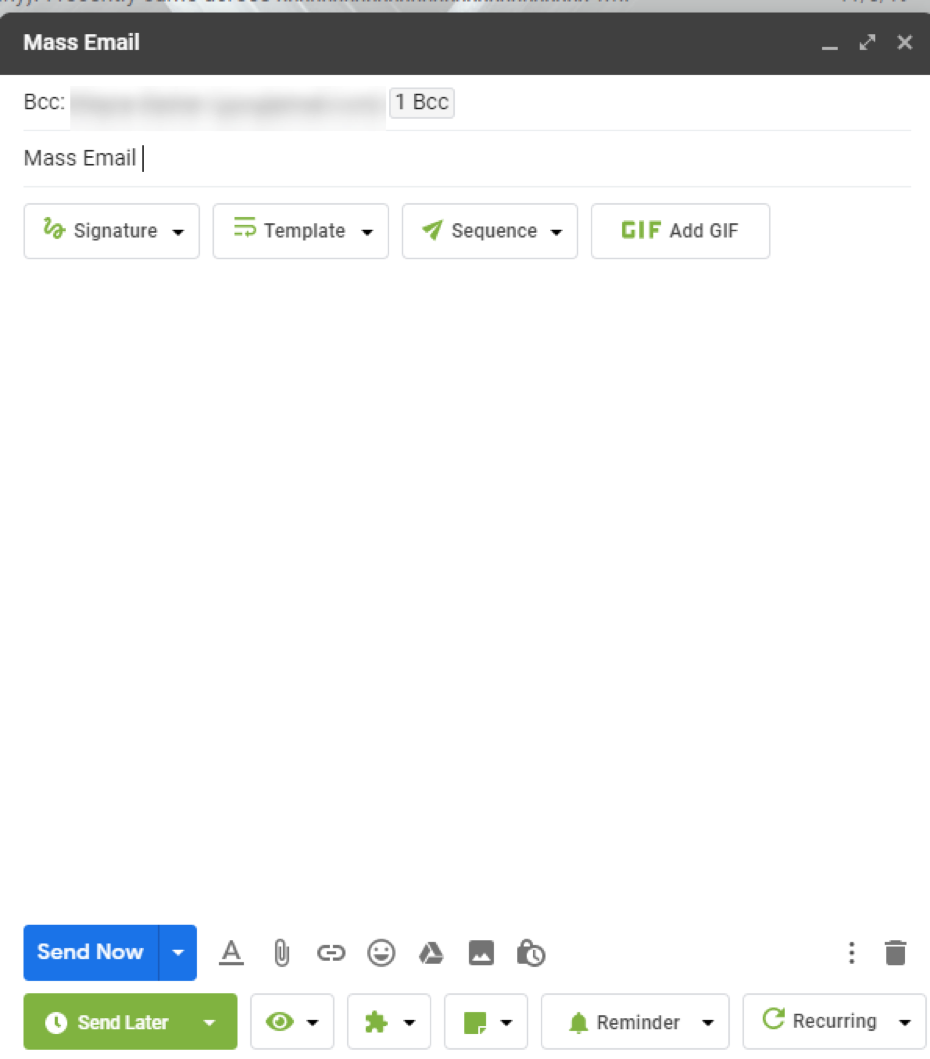
Step 3. Add all the email addresses into the Bcc field, making sure to separate them with a comma.
Step 4. Add your subject line and body copy and click send.
There you go – your mass email is sent.
Limitations of Mass Email in Gmail
It’s important to not that there are limitations with sending mass email in Gmail. Despite the limitations, Gmail can be a good way to send mass emails to small numbers of recipients, quickly and for free. These include:
1. You can only send 500 emails per day – as soon as you hit 500 emails, you’re going to have to wait 24 hours before sending more.
2. Issues with deliverability: your account can be temporarily disabled if you don’t follow the sender guidelines. You also need to make sure you’re using a legitimate email address, with a domain name.
Mail Merge in Gmail
As mentioned previously there are limitations with sending mass email in Gmail. Mail merges can be incredibly useful and time-saving when sending out mass email campaigns. While most of the message remains the same, there are some aspects of the email that can be customized, including the name of the recipient, addresses, subject lines, and more. Improve and scale your cold email outreach within Gmail with Right Inbox’s mail merge in Gmail.
Further Reading: How to Set up Mail Merge in Gmail
Track emails, email reminders & templates in Gmail for free
Upgrade Gmail with the features it’s missing
Add to GmailDavid Campbell
David Campbell is the editor of the Right Inbox blog. He is passionate about email productivity and getting more done in less time.