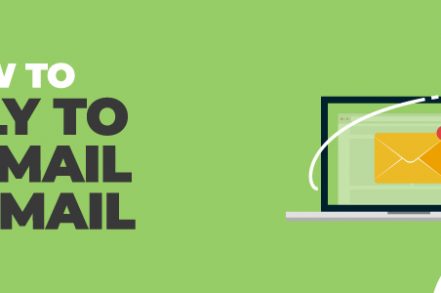If you’re like the majority of professionals email is a huge part of your daily workflow.
Therefore, learning the ins and outs of Gmail is crucial to your long term productivity and career trajectory. One of the most important aspects of Gmail is the “reply” option. Let’s take a look at why it matters and how to reply effectively based on the situation:
Importance of Replying in Email
There are several key reasons why using the Gmail “reply” function is helpful:
- Maintain a Thread – Technically, you could simply create a new email each time you wanted to respond to someone. However, you may cause confusion. Keeping emails in threads via the “reply” option helps stay organized.
- Clarifies Topic of Conversation – Are you talking about an upcoming meeting? How about next month’s conference? Knowing the context of the email helps to eliminate back and forth messages.
- Don’t Get Lost in the Recipient’s Inbox – The original email may be starred so that the recipient can see it easily. However, if you don’t use the original email to reply, it could get lost in the shuffle.
Now that we’ve explored the importance of replying to an email on Gmail, let’s take a look at how to do it.
How to Reply to an Email on Gmail (Step by Step)
Step 1: Go to your Gmail account
Step 2: Bring up the email that you’d like to respond to.
Step 3: At the top right of the email, click on the “reply” button as shown below.
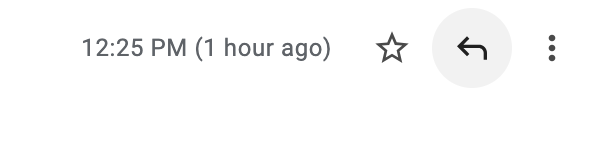
Step 4: A compose window will pop up, where you will write your reply. Simply compose your email and your recipient will receive it in the same email thread as the original message.
How to Reply All on an Email on Gmail (Step by Step)
Instead of simply replying, you may want to “reply all” to an email. This means that if more than one person received the original email (listed in the “recipient” portion of the email), they will get your reply as well. This includes the sender.
In order to do a reply all, it is very similar to a normal reply except it requires an additional step. Here is how to do it:
1. Go to your Gmail account
2. Bring up the email that you’d like to respond to.
3. At the top right of the email, click on the “reply” button.
4. This time, you’re not quite ready to write. Instead, at the top left of the email composition box, click the reply button again. Then, in the drop down menu, select “reply all”
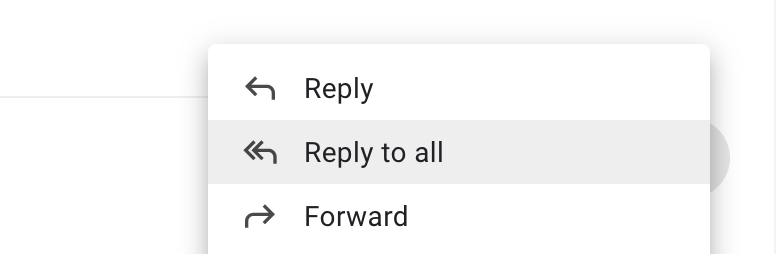
5. A compose window will pop up, where you will write your reply. Simply compose your email and your recipients will receive it in the same email thread as the original message.
Using a Tool to Reply to Emails on Gmail
Sure, you can reply the manual way. However, with Gmail’s standard reply option, you might still be left wondering if your recipients saw your message.
That’s where using an extension like Right Inbox comes in.
Right Inbox is a Gmail tool that helps you optimize your entire Gmail workflow. With Right Inbox, when you go to compose your reply email or reply all email, you’ll see several additional options:

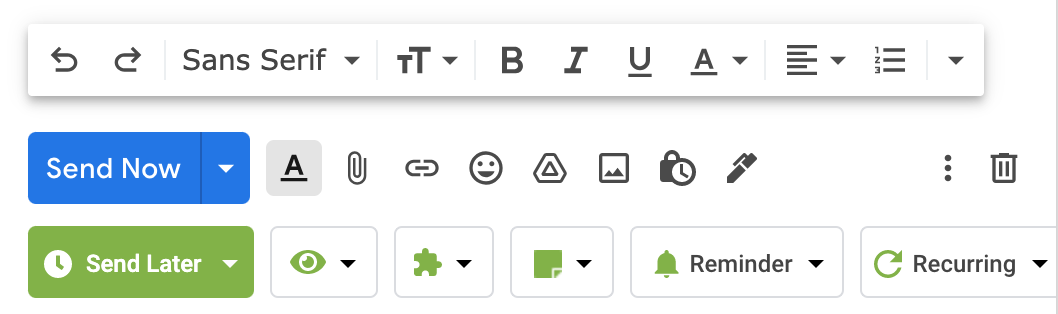
The powerful features at your disposal include:
- Email Templates – For standard questions, send responses without having to reinvent the wheel.
- Reminders – Recipients haven’t responded after a certain time? Setting a reminder helps you reach back out to them to ensure the conversation moves forward.
- Email Tracking – Track exactly who opened or clicked on your email links (and when).
And much more. Right Inbox is the ultimate tool for ensuring you never miss important opportunities in your inbox.

Conclusion
When it comes to digital communication, few tools are more powerful than email. You can speak with clients, employers, and coworkers instantly for free no matter where they are.
However, some tasks are easier said than done. If you’re having issues figuring out how to reply to an email in Gmail, simply follow the steps above. That way, you can keep your inbox — and that of your recipients — organized and on-topic.
Track emails, email reminders & templates in Gmail for free
Upgrade Gmail with the features it’s missing
Add to GmailDavid Campbell
David Campbell is the editor of the Right Inbox blog. He is passionate about email productivity and getting more done in less time.