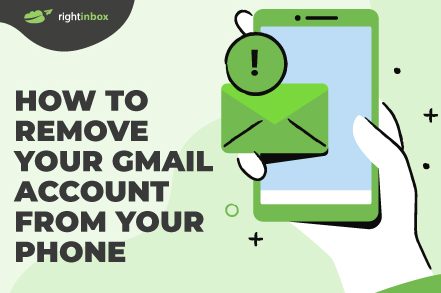Whether you have an Android or an iOS device, you may find yourself needing to delete your Gmail account from your phone. If so, there are just a few steps you’ll need to take, although it’s worth considering whether this action is actually necessary before you go ahead.
Why you might want to remove your Gmail account from your phone
There are many reasons that would lead you to removing your Gmail account from your phone.
Perhaps you’re upgrading to a new device and selling your existing smartphone. Maybe you’re about to lend your device to someone for a certain period of time. Either way, you don’t want anyone else accessing your Gmail account.
Alternatively, you may be experiencing functionality issues with your Gmail account on your phone and want to delete it in order to reinstall it.
It’s worth noting that you don’t need to remove your account to make space for a new one. If you’re in this situation, Google will let you add another account instead.
How to Remove Your Gmail Account
Removing your Gmail account from your iOS device
1. From your homescreen, tap on Settings.
2. Scroll down to Passwords and Accounts.
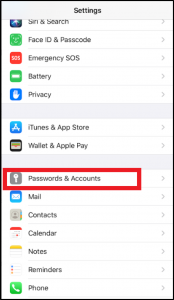
3. Tap on Gmail.
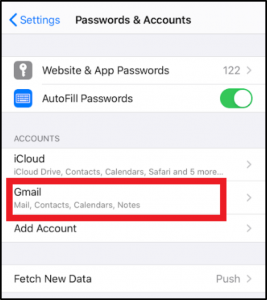
4. Tap on Delete Account.
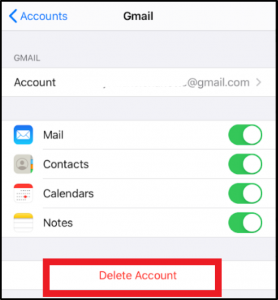
5. To confirm your choice, tap Delete from My iPhone.
Removing your Gmail account from your Android device
1. Open your phone’s settings.
2. Tap Accounts or Users and Accounts, depending on your device.
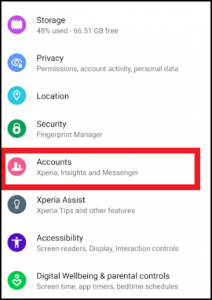
3. Tap the Gmail account you want to remove.
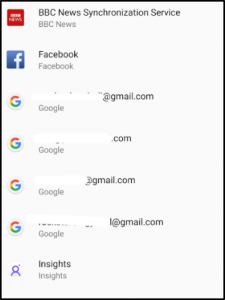
4. To confirm your choice, tap Remove Account.
Removing your Gmail account from your Safari app
1. Open your Safari app.
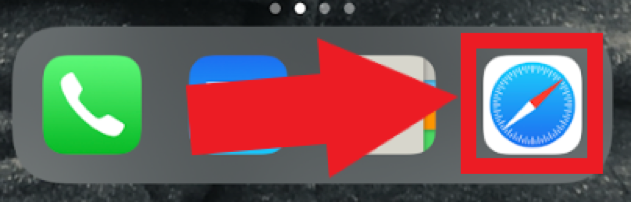
2. Go to google.com.
3. Tap on your profile picture at the top right hand side and then Sign out.
4. Tap Sign in followed by Remove an account.
5. Tap the “-” symbol next to the account you wish to remove from your device.
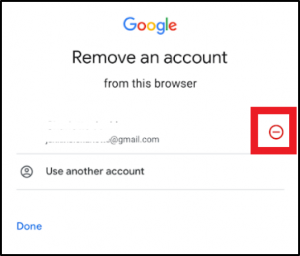
6. Tap Done.
Removing your Gmail account remotely
If your phone is lost or stolen and you want to ensure that no one else accesses your Gmail account, then it’s possible to remove your account remotely:
1. Sign in to your Google account from another device.
2. Navigate to Settings in the left hand menu.
3. Tap on the Gmail account you wish to remove.
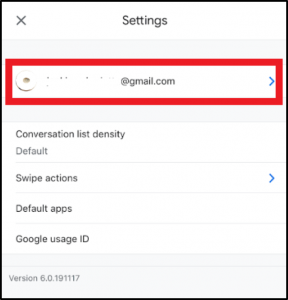
4. Tap on Manage your Google Account.
5. Navigate to the Security tab.
6. Scroll to Your devices and tap on Manage devices.
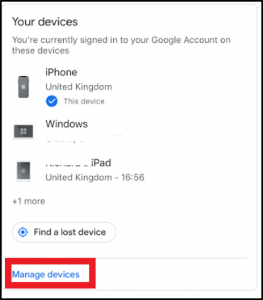
7. You’ll see the list of devices you’re signed into with your Google account. Click on your missing device and go to Account Access to click the Remove button.
10. Confirm your choice by clicking Remove.
Caution for Android users
For users of Android devices, most apps are dependent on having an active Google account, as they’re tied to the Google Play Store. Therefore, if you remove your Gmail account, you won’t be able to access the Google Play Store or any of your apps that are linked to it. Be sure you absolutely must remove your Gmail account before taking this step on an Android device.
Whatever your reason for removing your Gmail app from your smartphone – and whether you’re using an Android or an iOS device (or if you have to do it remotely) – rest assured that there are steps you can take to navigate the process seamlessly.
When To Avoid Removing Gmail From Your Phone
There are a few scenarios in which you might want to avoid taking Gmail off of your phone:
1. You Need Gmail For Other Accounts
Sometimes online accounts may require a Gmail account in order to sign in. If that’s the case and you don’t want to be without access, just keep Gmail on your phone.
2. You Have Plenty Of Storage
You never know when you might want to check or send an email. If your phone has plenty of room and there are no security issues, it’s probably best to leave Gmail installed.
3. You’re Expected For Work Or Other Obligations
Everyone’s situation is unique. If your type of work requires you to constantly respond to emails at specific time intervals, then it’s fairly convenient to have Gmail right on your mobile device.
You may need to consider the cost-benefit analysis of removing it versus keeping it accessible in the palm of your hand.
How to Remove a Gmail Account from Your Phone – Frequently Asked Questions – (FAQs)
How can you remove a Gmail account from other devices?
Using your browser or a non-phone device, you can actually log into your Google account. On the left navigation panel you can click on Security. Then under the devices panel, select Manage all devices. From there you can select the devices and sign out of them.
Can you completely remove Gmail from your phone?
Yes. The methods above will completely uninstall the app so that Gmail is no longer taking up space on your phone.
Can you delete your Gmail account from your phone?
Yes. If you don’t want to simply uninstall Gmail, but you want to delete it entirely, you can also do that from your phone by signing in.
What is the benefit of deleting Gmail from your phone?
There are a number of security benefits to keeping Gmail off your phone. If you think you may be taking digital risks by keeping your Gmail account installed, then it’s best to remove it. You can always access it from another device when you’re in a secure location.
Track emails, email reminders & templates in Gmail for free
Upgrade Gmail with the features it’s missing
Add to GmailDavid Campbell
David Campbell is the editor of the Right Inbox blog. He is passionate about email productivity and getting more done in less time.