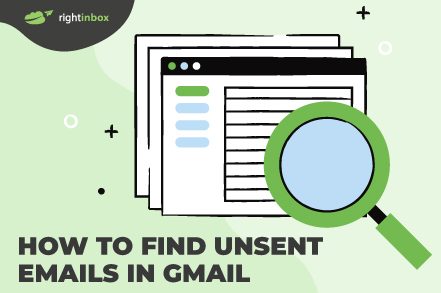Gmail is the most popular email service provider out there. More than 1.8 billion people use it regularly and if you’re one of these active users, having a bunch of unsent emails is not a big deal.
The real problem arises when you need those unsent emails. Maybe you want to retrieve the information in them or finally send them out. But how are you going to find unsent emails in Gmail?
Well, in today’s guide, we will share three easy ways to find unsent emails in Gmail.
3 Easy Ways to Find Unsent Emails in Gmail
If you begin composing an email but do not send it, Gmail will save the message as a draft. This allows you to revisit, edit, and send it later. However, depending on your device, locating this draft in Gmail can be slightly different.
So here’s a step-by-step guide to finding unsent emails in Gmail on a desktop, Android phone, and iPhone.
1. On Desktop
First, go to the Gmail website and sign in to your account.
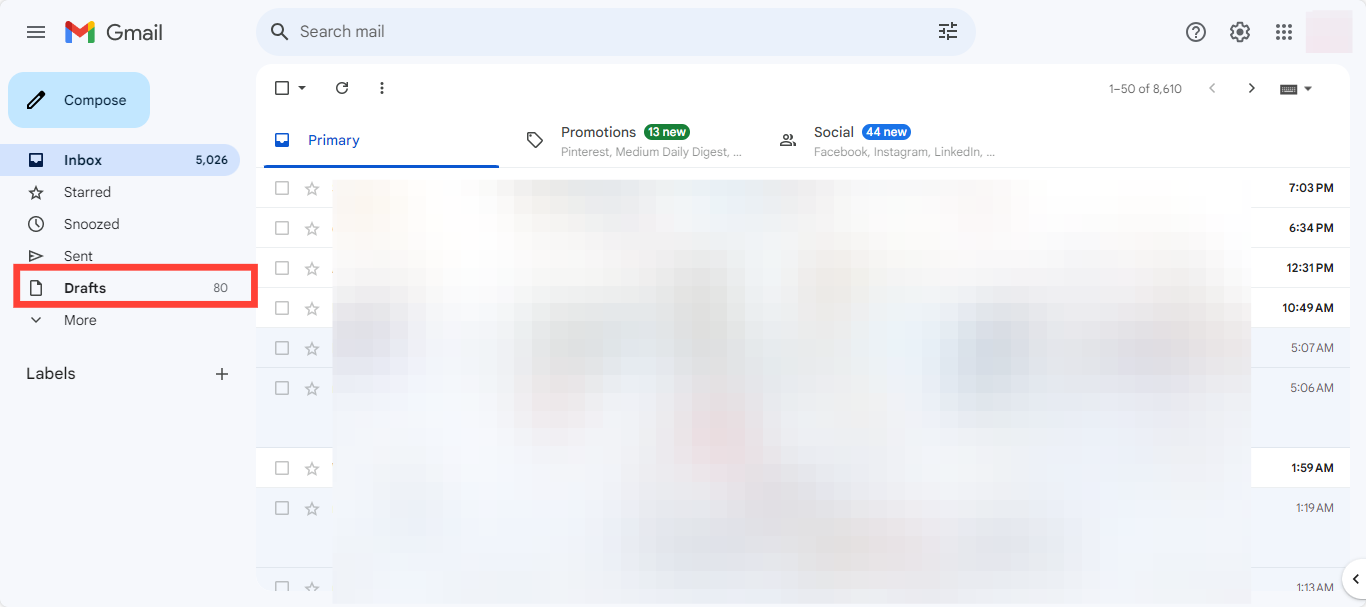
On the left side of the Gmail interface, you will see a list of folders. Look for the “Drafts” folder. If you don’t see it, you may need to click on the “More” button to reveal additional folders.
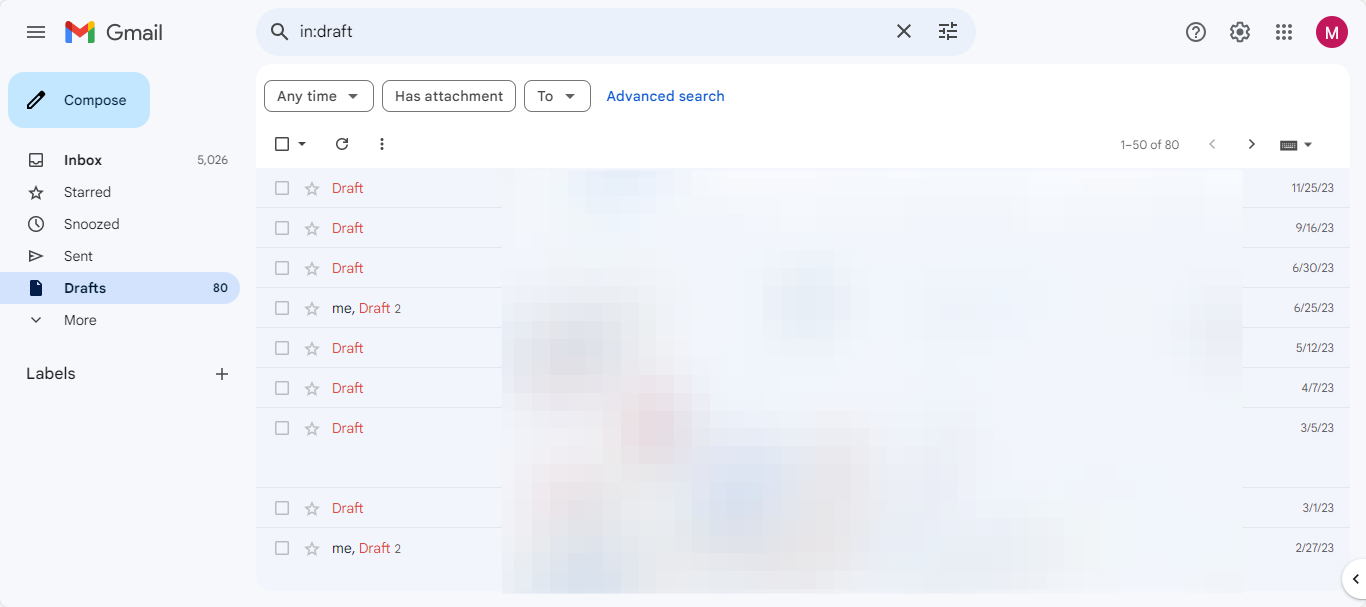
Clicking on the “Drafts” folder will reveal a list of all your unsent emails.
2. On Android
Locate and open the Gmail app on your Android phone. Make sure you are signed in to the account where you want to find the unsent email.
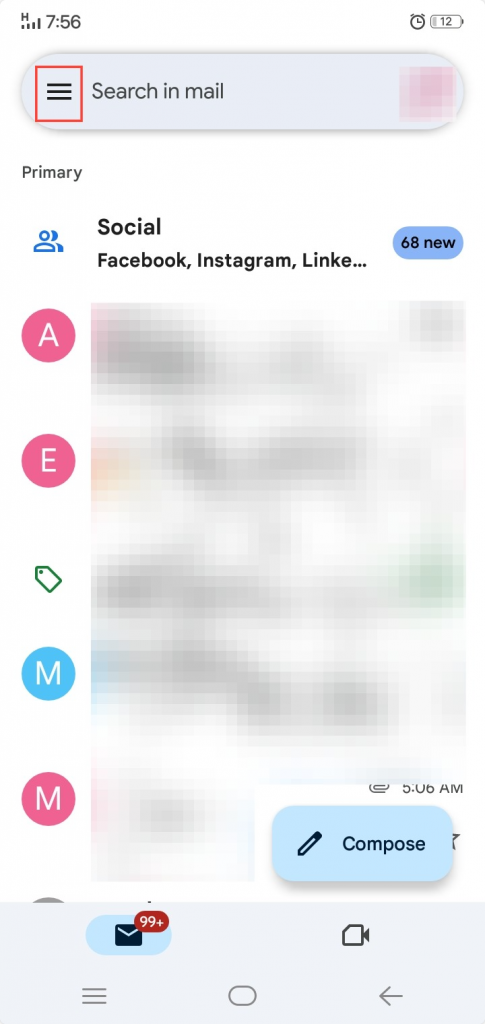
In the top-left corner, you’ll find three horizontal lines or the Gmail logo. Tap on it to open the menu.
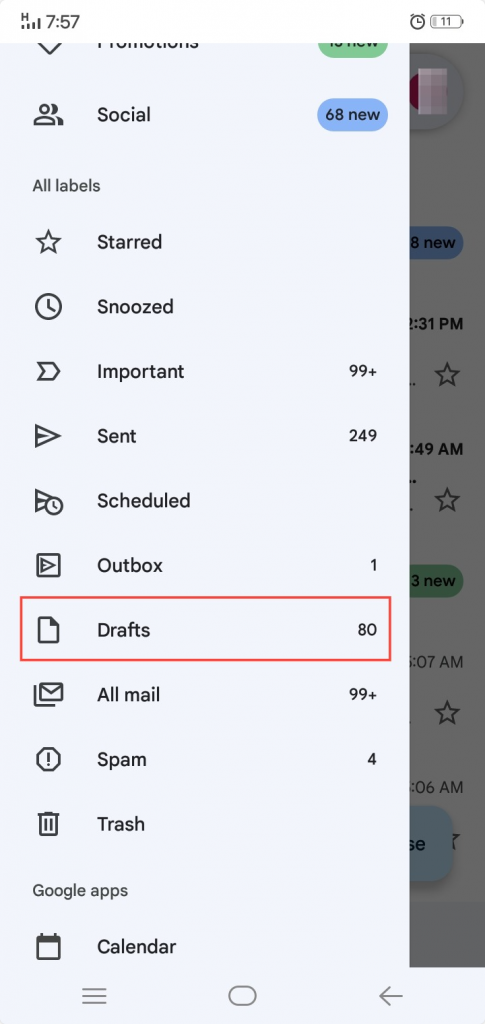
Scroll down and look for the “Drafts” folder and tap on it to see any unsent messages. If you completed writing an email and sent it, but it couldn’t be sent due to an issue like bad network, you’ll find it in the “Outbox” folder.
3. On iPhone
The process here is similar to that on Android phones. Open the Gmail app on your iPhone and sign into your account.
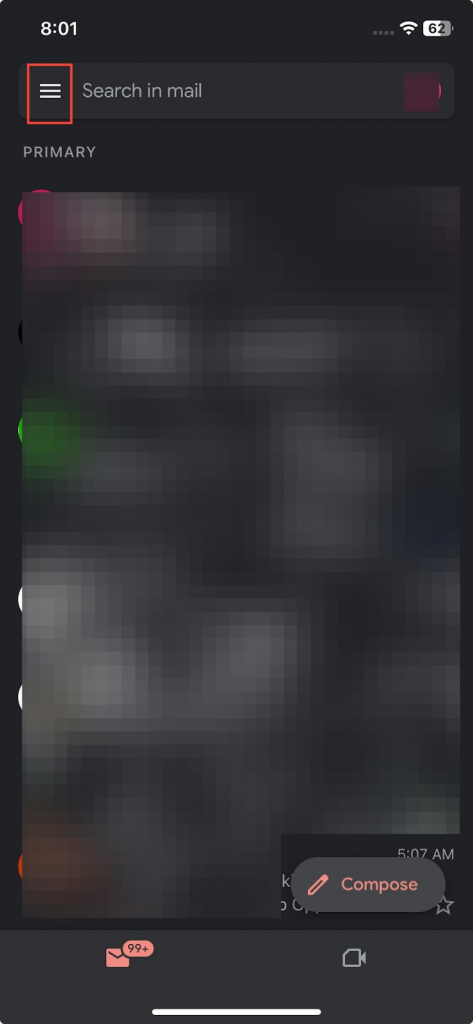
In the top-left corner, you will find the hamburger icon (three horizontal lines). Click on it to access Gmail’s menu and scroll down.
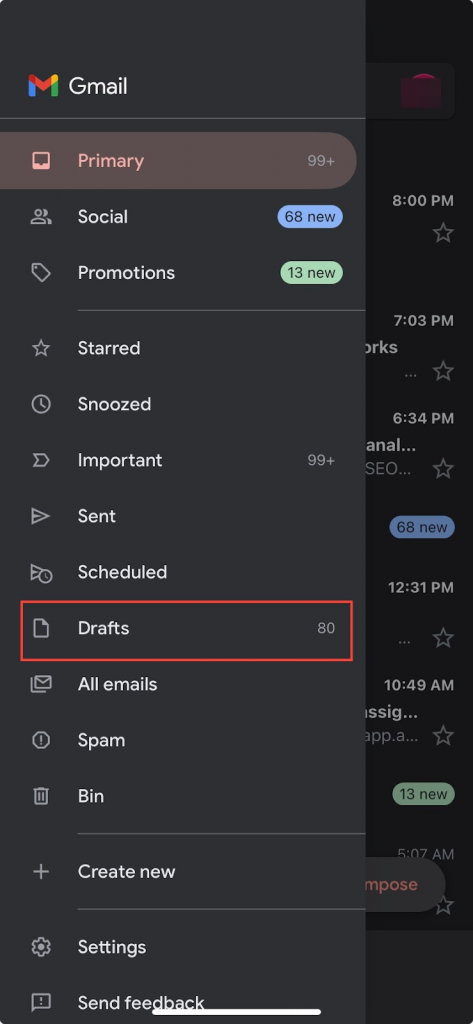
Once you locate the “Drafts” folder, click on it to access all of your unsent emails.
3 Tips to Find Unsent Emails in Gmail
The most direct way to find unsent emails is by visiting the “Drafts” folder in Gmail. However, there are also some tips and tricks that you can use:
1. Use the Search Bar
If you remember the content of the unsent email you want to find, use the search bar in Gmail. Type in keywords, recipient names, or any phrases you remember writing. Alternatively, type “in:draft” in the search bar and Gmail will automatically open up the Drafts folder.
2. Check the Outbox
If you have attempted to send an email but it failed, it might be in the Outbox. You will find the Outbox folder in the same place as the Drafts folder, but Gmail displays it only when there are emails inside it.
3. Use Advanced Filters
Gmail offers an advanced search feature that lets you filter emails by using keywords, size, subject lines, email addresses, time, attachments, and more. This can be useful if your Drafts folder is brimming with emails and you want to locate a message quickly.
Finding Unsent Emails in Gmail Simplified
Finding an unsent email in Gmail is a simple process. Since unsent emails are automatically saved as drafts, they can be found in the Drafts folder. This folder is located on the left sidebar of the Gmail interface along with other standard folders such as Inbox, Sent Mail, and Trash.
Track emails, email reminders & templates in Gmail for free
Upgrade Gmail with the features it’s missing
Add to GmailDavid Campbell
David Campbell is the editor of the Right Inbox blog. He is passionate about email productivity and getting more done in less time.