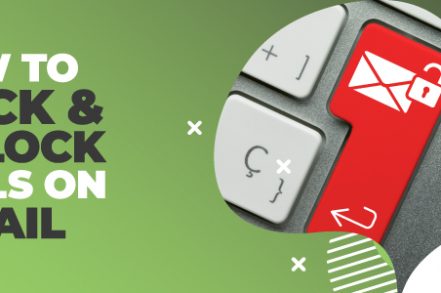It’s a little-known feature, but back in 2015, Google added a ‘block sender‘ option to Gmail. Before it was introduced, users had to create a specific email filter to ensure that certain emails didn’t end up in their inbox.
Spam is probably the number-one reason you’ll want to block emails on Gmail. Spam accounts for around 45% of all emails sent, or approximately 14.5 billion spam emails a day.
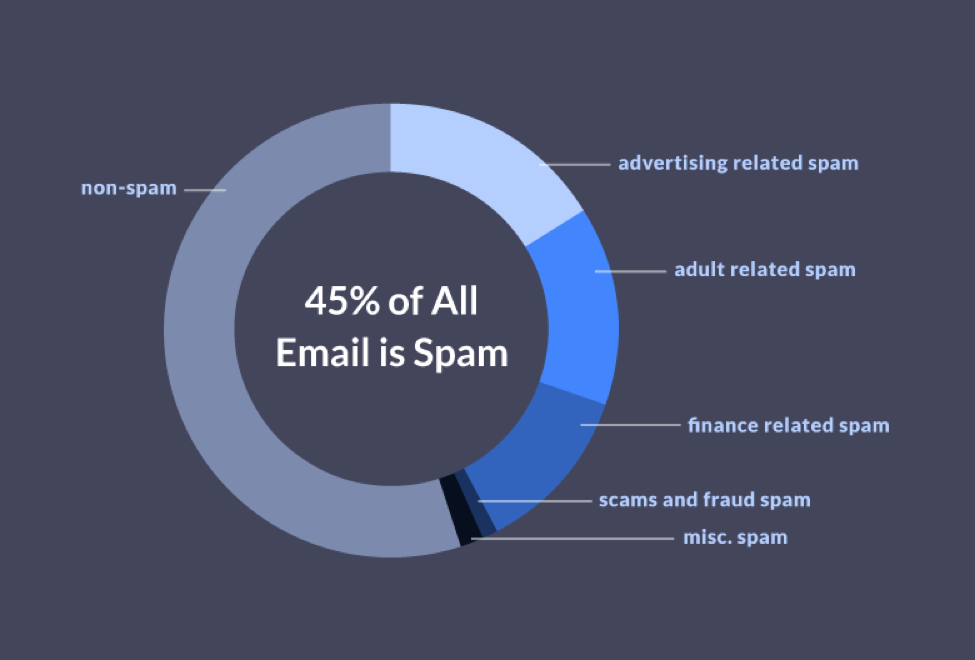
Of course, not all email senders you’ll want to block are going to be spammers. There are occasions where you may have personal contacts or single senders that you need to block. No matter the case, here’s how to block emails on Gmail
How to Block an Email Address in Gmail
The first temptation when receiving an unwelcome email is to use the spam button that’s native to Gmail, but that option should be reserved for reporting spam and junk email – mass emails that are sent from a highly questionable source.
When it comes to dealing with a single person who is sending unwanted emails, there are better ways to handle it.
Blocking specific emails in Gmail is an incredibly simple task and only takes a few minutes. All that’s required are four simple steps.
Step 1. Open up the message from the person you want to block.
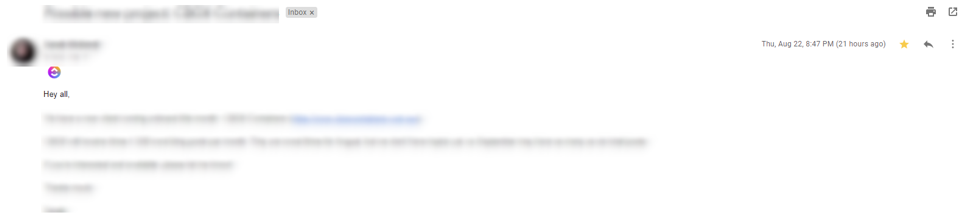
Step 2. Click the three-dot menu option in the right-hand corner of your email window, otherwise known as the More menu.
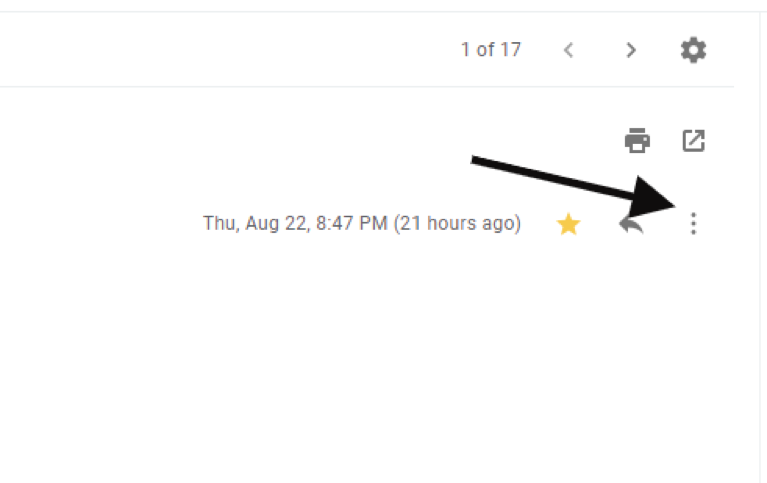
Step 3. From there, select Block <Name>.
Step 4. It’s as simple as that – you no longer will receive emails from that particular email address.
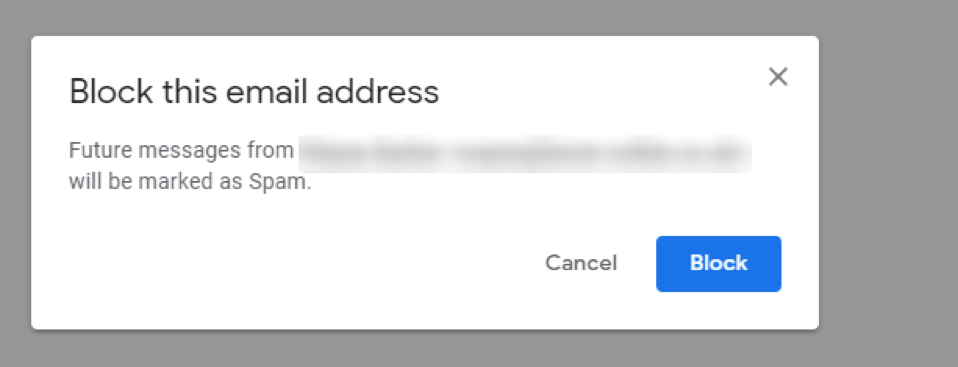
How to Block an Email Address in Gmail on a Smartphone
Whether you’re trying to block an email on your iPhone or your Android device, the process is the same.
Step 1. Open up the Gmail app on your phone.
Step 2. Navigate through the emails in your inbox and find the email and sender that you want to block.
Step 3. Open up the email.
Step 4. Choose the More icon (three dots) directly to the right of the sender’s name (not the three dots in the top right-hand corner).
Step 5. You should see an option to Block. Press that, and you’re done.
Unblocking A Sender In Gmail
There are times that you may have blocked someone by accident, or you’ve changed your mind about the person or email address that you blocked. Luckily, it’s just as simple to unblock a sender in Gmail.
Option 1
Step 1. Choose the person that you want to unblock inside Gmail. A big Unblock sender button will appear.

Step 2. Click the confirmation, and you’re done.
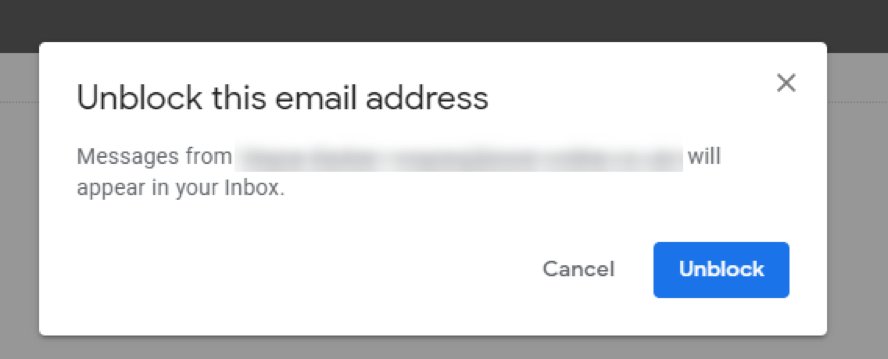
Option 2
If you don’t have the email address of the sender you want to block on hand, you can still find them.
Step 1. Click the cog button and choose Settings.
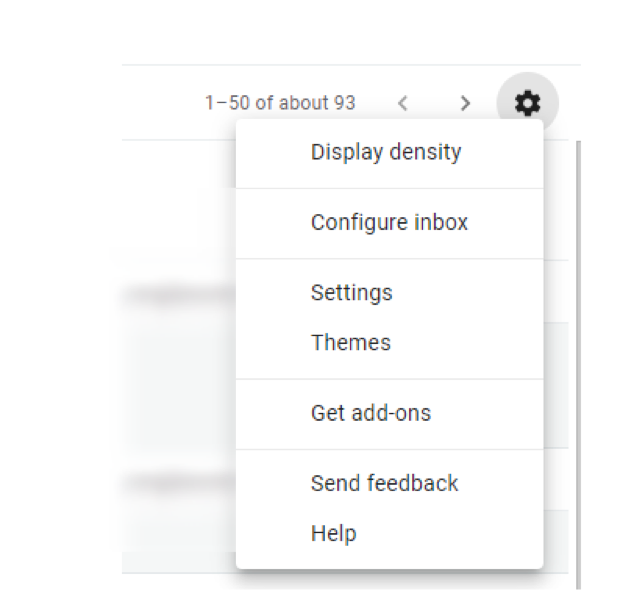
Step 2. Head over to the Filters and Blocked Addresses option.

Step 3. In the section under the heading The following email addresses are blocked, choose the sender.

Step 4. Click Unblock.
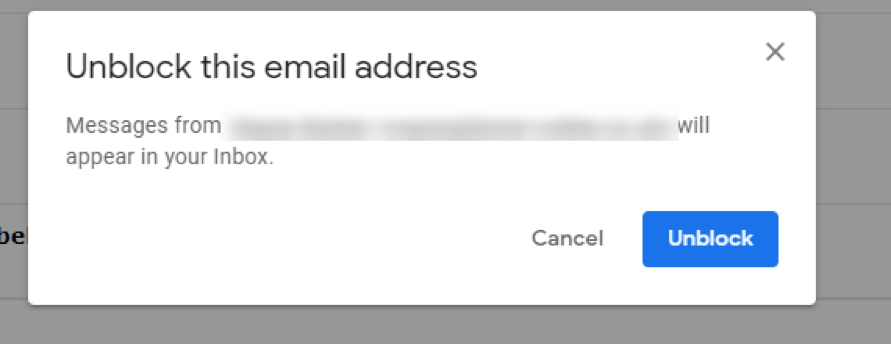
Step 5. It’s as easy as that – you’ve successfully unblocked that person.
How to Tell If Your Email Is Blocked
What if you think your email has been blocked? There isn’t a quick way to find out, but you may find this hack useful.
Step 1. Send an email to the person that you think may have blocked you.
Step 2. Wait a little while to see if the email bounces. If it does, you will receive an email saying that it was undeliverable.
Step 3. Send another email to another email address. This is to make sure that your email is working correctly. If that email goes through, you can assume that there’s a problem with the first email being received.
Step 4. Set up a temporary Gmail account and then try to send an email to the first address again. If that one goes through, your first email has likely been blocked.
If the email you think you’re being blocked from belongs to a contact you speak to regularly, then you may have been blocked by mistake, and it’s time to pick up the phone and check.
You can block and unblock senders as many times as you wish. Whether you’re blocking or unblocking in Gmail, it’s a straightforward and useful option to have at your disposal.
Spam, Spammers, Spoofing, and Phishing: What You Need to Know
Spammers are smart people – they’ll always find a way into your Gmail inbox to try to either get your personal details or even get you to part with your hard-earned cash.
Spoofing and phishing are two of the most common ways they use to achieve this. Here’s what you need to know.
Spoofing
Spoofing is when the spammers try to trick you into believing that an email has come from a trusted source. They create perfect copies of well-known corporate emails and send them to an unsuspecting recipient.
If you aren’t paying attention to the email addresses and the content you receive, they can be hard to spot. It can therefore be very easy for you to accidentally click on the links in these emails, which can lead to malware being installed on your machine or your personal details being extracted.
Phishing
Phishing is similar to spoofing in that the spammers are creating lookalike emails that seem real. The unwitting recipient then clicks on a link and is taken to a convincing-looking website designed to steal their personal information, such as banking or credit card details.
There are many ways to avoid falling for these scams – not least of which is paying careful attention to the emails you receive. You can also create filters to make sure these kinds of emails don’t enter your inbox again.
When these kinds of emails make it through to your primary inbox, make sure you always report them as spam to Google.
How To Block Emails On Gmail — Frequently Asked Questions (FAQs)
Can you block emails on Gmail?
Yes, luckily you can block emails within Gmail. You can block based on sender with just a few clicks following the first section in the article above.
Why should you block emails in Gmail?
You might think that it is harmless to leave unwanted email in your inbox. After all, if you don’t click on any links, what could go wrong? But if you let your inbox get cluttered, you may forget that an email was spam and end up clicking it by accident.
What’s the best way to block Gmail emails?
You can simply click the three-dot menu by the email in question. From here, select Block <Name>, and you will no longer get emails from that sender.
How can you spot spam?
In general, spammers want to gain private information from you. This could include your address, contact details, banking information, and related data.
Conclusion
Your email inbox is just as important and private as your physical mailbox. However, you need to take extra steps to protect yourself against spam.
While someone can’t gain information or get access to your home just by you opening a letter, the opposite is true with digital communication like email. So don’t take the risk — follow the tips above and ensure you are protected from spam and other digital attacks.
Track emails, email reminders & templates in Gmail for free
Upgrade Gmail with the features it’s missing
Add to GmailDavid Campbell
David Campbell is the editor of the Right Inbox blog. He is passionate about email productivity and getting more done in less time.