Planning on sending an email in Gmail and want to make an image clickable? Follow this step-by-step guide on the simple way to do add a link to an image in Gmail.
How to Hyperlink an Image in Gmail
Step 1. Open a new message.
Step 2. Click the “insert photo” icon at the bottom of the compose window.

Step 3. In the Upload tab, click on Choose photos to upload.
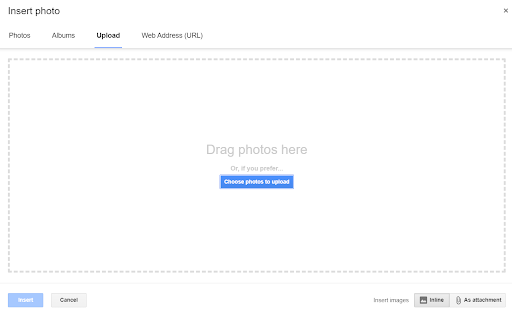
Step 4. Locate the image file from your computer.
Step 5. The image will now appear in your email.
Step 6. To add a URL to the image, highlight the image and click on the link icon at the bottom of the compose window.
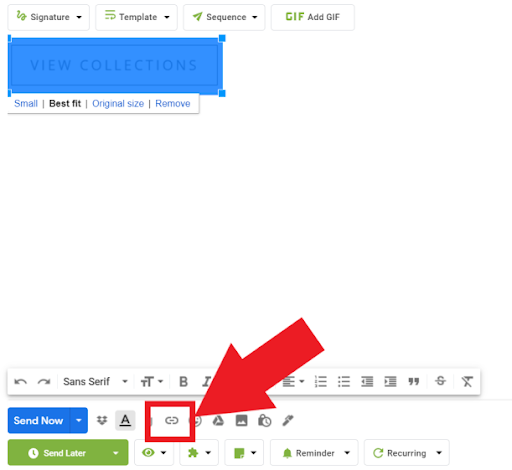
Step 7. The name of the image file will appear in the box named “Text to display.” In the “Web address” box, enter the URL you want the image to click through to.
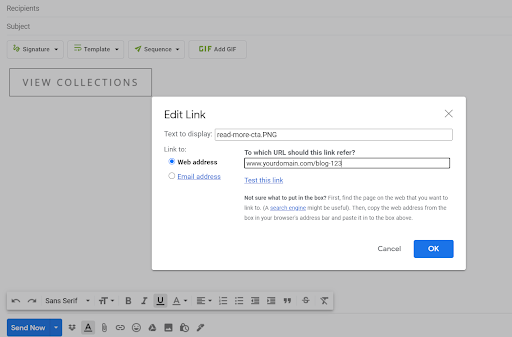
Step 8. Click OK.
Important: Make Sure the Link Works
It’s really easy to accidentally not select the image properly and create a new link rather than link the image. That’s why it’s important to test the image link before you hit Send.
To do this, click on the image and the URL will appear just below it, followed by “Go to link.” If it’s incorrect, repeat the steps and make sure to fully select the image before adding the link.

Why Hyperlink an Image in Gmail?
- If you’ve designed a call-to-action to drive traffic to your online shop (e.g. a “Shop Now” or “10% Discount” that takes you to your online store or a downloadable coupon)
- You want your brand logo to link to your homepage
- You want to insert social media icons to link through to your social profiles
- You’ve included article teasers and want to direct people to “Read more” on your blog
- You want your recipients to subscribe to your blog, with a “Subscribe” button linking to a pop-up form
Adding clickable images will give your email campaigns a much greater chance of achieving your sales and marketing goals. It can drive traffic to your website, readers to your blog, buyers to your online shop, and audiences to your social media, meaning that your emails stand a chance of converting passive recipients into active consumers of your brand.
Much more approachable than old-fashioned hyperlinks, clickable images will encourage your recipients to engage in your email campaigns, ultimately benefiting both you and your audience.
Track emails, email reminders & templates in Gmail for free
Upgrade Gmail with the features it’s missing
Add to GmailDavid Campbell
David Campbell is the editor of the Right Inbox blog. He is passionate about email productivity and getting more done in less time.




