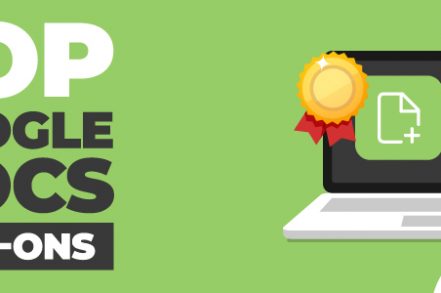For a free word processor, Google Docs is hard to beat.
Google Docs allows you to create, edit, and share word processing documents with anyone with a Google account. You can collaborate on documents with others, track changes, and even work offline.
But if you’re an advanced user, Google’s built-in features may not be enough for you. Fortunately, there is a wide range of Google doc add-ons you can find on the Chrome Web Store that will help you get things done just the way you want them to.
Lucky for you, we’ve rounded up ten must-have add ons you can try today. Hopefully, by reading this article, you’ll get an add-on that’s ready to boost your activity.
Benefits of Google Docs Add-ons
Add-ons are extensions that you can add to your Google Docs to help you work more efficiently. They have similar abilities to browser extensions which allow you to save time when working. Speaking of browser extensions be sure to check out our other article on top Gmail extensions.
The idea of Google Docs add-ons is simple – to increase your productivity and reduce distractions. Anytime you use any of them, you can save time and energy by eliminating a step.
Additionally, the add-ons let you add functionality that Google docs previously lacked. With the addition, you gain more features that essentially improve the way you work on Google Docs.
For example, you can edit without leaving the document and insert text snippets right from the sidebar.
That said, let’s check the Top 10 google doc add-ons for 2024:
1. Search and Navigate
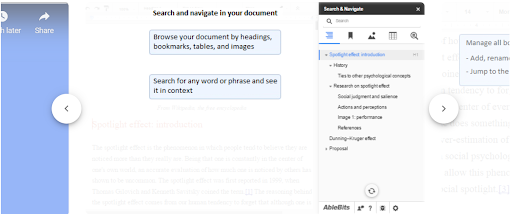
Ablebit’s Search and Navigate tool can help writers navigate long documents easily. It gives readers access to a list of all headings, tables, and images in a copy, making it easy to jump to whatever part of the document they need. So you don’t have to click through each result individually.
The add-on also lets users bookmark specific segments of a document for quick reference later, which is ideal for scholarly papers full of notes and citations.
2. Table of Contents
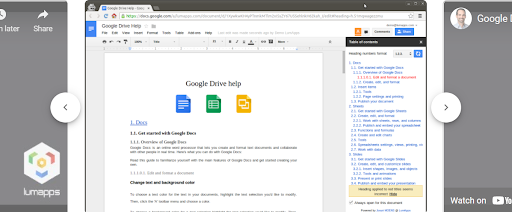
The table of contents has several benefits. First, you get an index that lets you swiftly jump to specific parts in your document.
This saves you the time needed to scroll to the right place, and if your document is long, you’ll probably save a lot of time by using the Table of Contents.
Also, it makes your copy easier to read if there is a lot of text. Your reader no longer needs to dig through a wall of words: One just scrolls down to the right section and starts reading.
3. Doc Builder
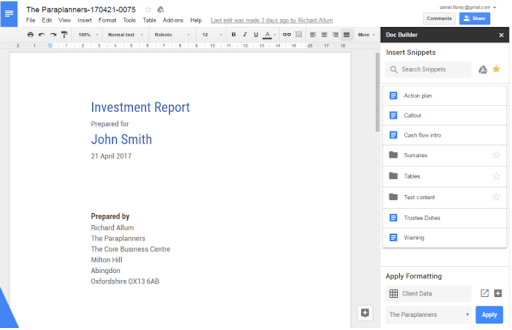
Doc Builder Google Docs add-on streamlines the process of creating long documents, such as resumes, CVs, legal agreements, and so on.
It allows you to insert portions of text that you often use into your documents as filler text. You can then type over those portions to customize them as necessary for each document.
Using this two-in-one tool, users can insert snippets of text into any document. Whether you need to insert the standard phrasing you use in invoicing, the outline format you like to follow when writing reports, or the header you use in letters.
The Doc Builder will automatically set up your following document with all of your working notes.
4. Footnote Styles
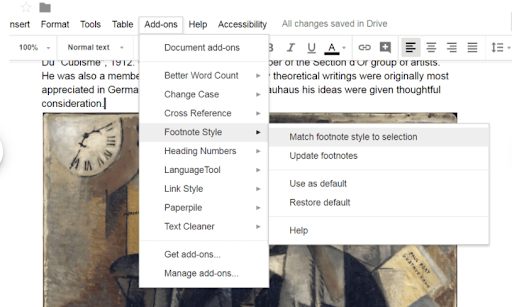
Google Docs lets you customize your defaults for different types of text, but there’s no way to customize your preferences for the automatic numbering of the footnotes.
Each time you insert a footnote, it will follow Google Docs’ default style, which is 10 point black Arial text even if you change the other footnotes to an entirely different manner.
Footnote is an add-on that allows you to format your footnotes that best suits your document.
The add-on applies the formatting applied to one footnote to all of your footnotes within a single click. You can use this add-on without having to worry about designing every footnote individually.
5. Highlighter
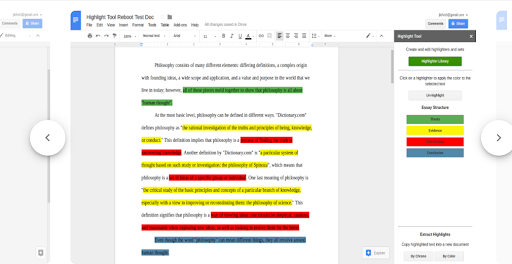
Highlighting text is something many professionals in different fields do regularly. Take the legal profession, for example. Books are dense with legalese, much of it conflicting, and the language changes over time to make things worse.
Reading an old case will be next to impossible if you can’t highlight critical passages.
But the Highlighter add-on lets you highlight with ease. It allows you to create different sets of highlighters for various tasks and save them.
Again, collaboration with your co-workers is vital here, so the add-on enables every document user to select a set with a single click. You can export the highlighted text to a separate document by sequence or color.
Additional Reading: How to Do a Mail Merge Using Google Docs
6. Text Cleaner
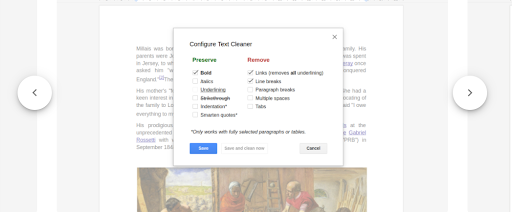
At a glance, Text cleaneris a simple add-on for Google Docs, but it’s a powerful cleaning solution.
Text Cleaner puts the power in your hands when it comes to cleaning up the text. You can move between different modes to remove excess white space, tabs, or line breaks. Or you can stay in one way and have the program replace them with witty quotes, em-dashes, or commas.
7. Grammar and Spell Checker
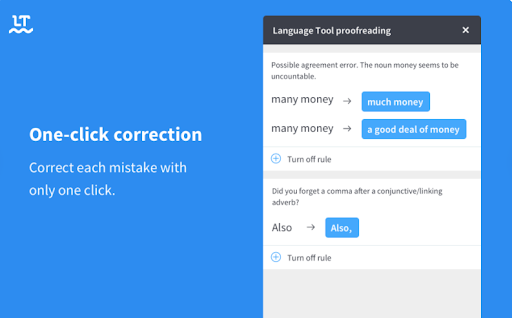
Do you find yourself making grammar mistakes often? Grammar checker tool by Google Docs is an add-on that works on English, French, Polish, German, Spanish, etc.
It checks your document and gives suggestions if it spots any grammatical mistakes in real-time. You’ll then select the highlighted text to fix or ignore the suggestion.
Alternatively, if you are an editor, Language Tool is an excellent way to ensure that your team of writers is on the same page regarding grammar rules. It also makes it easy for translators to translate the document without worrying about copy editing for spelling and grammar errors.
8. Yob-Graph Editor
For students and teachers, Yob-Graph editor is a powerful tool for creating and customizing charts and graphs.
Yob was born out of frustration with the limited plotting capabilities in Google Docs and the complexity of other data visualization tools. You can enter raw data manually or through spreadsheet import and then visually view and edit that data.
Yob then creates a Google Doc with a graph and accompanying table linked to the input data. The resulting visualization is interactive and may also be copied and pasted into presentations or other documents we find ourselves working on.
9. Form and Quiz Maker
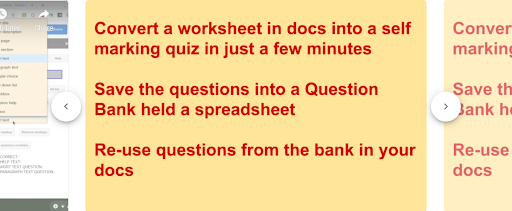
Form & Quiz Maker is a Google Docs add-on that lets users create quizzes from any data on your Google Docs.
If you have a list of names, a table containing some information, or any information in a spreadsheet, you can use it to turn your data into a relevant quiz quickly.
The add-on does all the work for you. It’ll put your information in a Google Doc, grab this add-on, click the Form & Quiz Maker icon, and oomph! A well-made quiz.
You can even export your quiz as an HTML document to post online so people can take the quiz without having access to Google Docs.
10. MathType
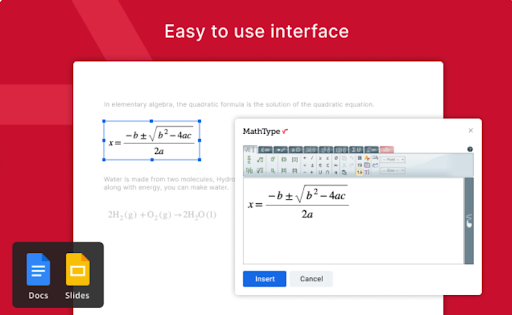
You’ll often not find all the symbols or notations you need to write out equations on Google Docs.
But luckily, MathType is a powerful equation editor that allows you to customize what appears in Google Docs. Using it, you can type or handwrite mathematical equations in a Google document and then customize them to your liking.
The equation editor supports chemical notations, and you can also add MathML and LaTeX formats to any equation you write in a Google document.
Conclusion
These ten excellent Google Docs add-ons can be used by any Google Docs user. However, you don’t need them all—not by a long shot. But installing the tools that fit your needs most, the ones you think you’re most likely to use frequently is a reasonable strategy for curating an add-on suite you can use.
Plus, it means you have another good reason to check out Google Docs every day—and can discover even more great tools along the way.
Track emails, email reminders & templates in Gmail for free
Upgrade Gmail with the features it’s missing
Add to GmailDavid Campbell
David Campbell is the editor of the Right Inbox blog. He is passionate about email productivity and getting more done in less time.