Have you ever come across a “queued” message in Gmail when sending emails from your Android device? It’s an issue that discriminately affects Androids, but what does it mean, and how do you fix it?
When the Gmail app marks something as queued, it means that it’s not able to send the email immediately. The app will try to send the email later, but if you’re looking for a fix in the meantime, read on.
*** SUPERCHARGE Your Gmail account with this FREE chrome extension ***
Reasons Your Email Might Be Queued
There are a few reasons you may be experiencing this issue:
- You’re low on storage space – a queued email may just be a case of running out on storage space. Until your device has located extra storage space, the email will remain in queued.
- Issues between the app and the server – If this is the case, your best is to wait until the network issues are resolved. There are other workarounds, but they are a little more complicated.
- You may have hit the threshold limit – and this could be any threshold: too many emails sent, size of attached files, or too many outgoing emails.
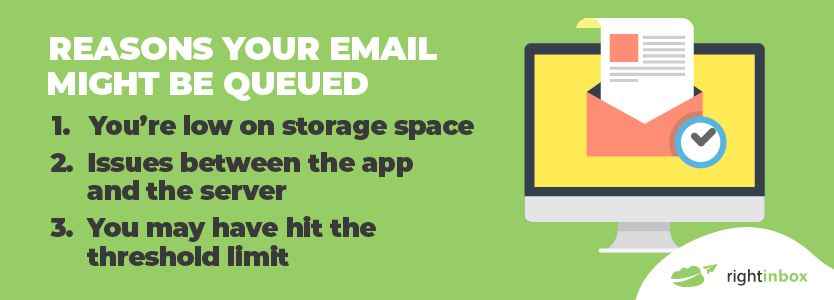
- You don’t have an internet connection – you might double check your internet to make sure that you do have a solid connection. If you don’t, then obviously Gmail will not be able to send any outgoing emails, nor receive any inbound emails.
- Outdated Google – if you don’t have the most recent version of Google, make sure you’re updated to Google’s most recent patch.
- Your message is over 25 megabytes – Gmail won’t send an email over this size.
- Your cache needs to be cleared – try clearing your Gmail cache to send outgoing emails.
How To Fix Queued Email in Gmail
Before following the two potential fixes, you need to make sure that it’s a mobile-only problem. Head over to your desktop or laptop and send a test email to yourself from the web interface. If Gmail is down, emails won’t send from there, either. If it goes through without a problem, you know you have an issue with your mobile app specifically, and you can try the following two options to resolve it.
1. Enable and Disable Sync
Step 1. Go the Settings option within the Gmail app menu.
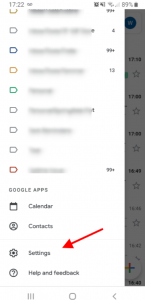
Step 2. From there, select Accounts.
Step 3. Then, pick a Google Account.
Step 4. Select Email Account and the account you have been having issues with.
Step 5. Press Uncheck email and then restart your phone.
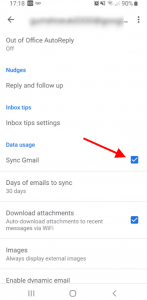
Step 6. Once your phone has fully restarted, you simply need to enable the checkbox.
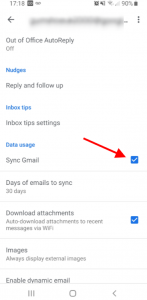
Hopefully, that will have fixed it. If not, you may need to try and clear the app’s cache.
2. Clear the App’s Cache
Step 1. Navigate to Phone Settings.
Step 2. From here, choose the Application Manager.
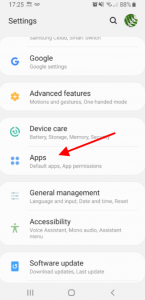
Step 3. Choose All from the apps.
Step 4. Choose Gmail from the available apps.
Step 5. You should see buttons that say Clear cache and Clear data.
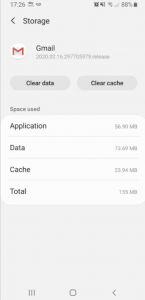
Step 6. Press both of those buttons.
That’s how to quickly clear your app’s cache and remove any emails that were in the queue.
These are the two most common ways to fix emails that have ended up queued in the Gmail app and should help resolve most occurrences of this issue.
Upgrade Your Gmail Account with Right Inbox
With so much of our communications taking place over email, it can be challenging to keep our inboxes under control. That’s why we created Right Inbox – a simple plugin that can help you spend less time in your inbox and more time being productive.
For example, with our email reminders feature, you can snooze emails and ensure they’ll pop back up to the top of your inbox when you’re ready to reply, forever removing the risk of forgetting to follow up. In addition, our email tracking feature allows you to view exactly how many times your email has been viewed and by whom, so you can plan your follow-ups accordingly.

Gmail Queueing – Frequently Asked Questions (FAQ)
How do I fix a queued email?
To fix a queued email, you may need to ensure that you have proper internet connection. If you do, then check the size of the file. Additional troubleshooting is available in the above article.
What does a queued email mean?
When you have a queued email in Gmail, it means that it cannot currently be sent. Therefore, you may need to make some adjustments to enable sending.
Why is my email queued?
Gmail emails could be queued for a number of reasons. You may have poor internet connection. You may be over your threshold limit.
There may be a problem with the app or the server. You could be trying to send a file that’s too large, and more.
Benefits of using a queued email?
The benefit of using queued email is that you can use offline mode. That means that you can compose emails but not worry about them being sent automatically.
Can I turn off queued emails?
You can’t necessarily turn off a queued email.
Ultimately, if there’s an issue with the server or file size, it’s not going to send. But there are some troubleshooting methods that you can use available in the blog post up above.
Can I delete a queued email?
You can delete a queued email. You click on the checkbox that’s beside the email and hit delete.
Track emails, email reminders & templates in Gmail for free
Upgrade Gmail with the features it’s missing
Add to GmailDavid Campbell
David Campbell is the editor of the Right Inbox blog. He is passionate about email productivity and getting more done in less time.




