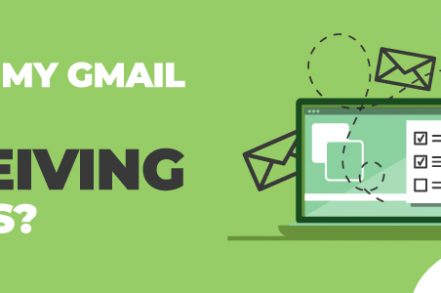If you’re wondering, “Why is my Gmail not receiving emails,” don’t worry — you’re definitely not alone. There are a few possible reasons for this issue, and more often than not it’s a straight forward fix.
One reason why your Gmail may not be receiving emails could be because of an outdated web browser. If you are using an older version of Chrome or Firefox, try updating to the latest version and see if that fixes the problem. Another possibility is that your email filters are accidentally deleting incoming messages.
*** SUPERCHARGE Your Gmail account with this FREE chrome extension ***
8 Basic Troubleshooting Methods To Try
1. Is Google down?
Google servers can go down for maintenance or unexpected difficulties, although it is rare. Check Google’s workspace status to see if Gmail has been down recently or is currently down.
Your email client may not have been handled correctly if Google’s servers are temporarily unavailable. We recommend asking the sender to resend it to you in such cases.
2. Send a Test Email to Yourself
Sending an email is a great way to troubleshoot any issues you may be having. Send one email from your Gmail account, and another from a different email service such as Yahoo or Outlook. If you can receive emails from your computer, the issue likely lies with the other party.
3. Check your Junk Folder
If you’re expecting an email from Google, be sure to check your spam folder. Google’s automatic spam filter may have caught the email and moved it to this location. You can usually find the spam folder in the left-hand corner of your screen when you open Gmail.
If your antivirus software has an email filtering function, the expected email may also be in the trash folder.
4. Check your Recycle Bin
If you’re expecting an email but can’t find it, check your trash folder. You may have accidentally deleted it or clicked the wrong button. This is a common problem with antivirus software that deletes emails it considers to be viruses.
5. Search all Mail
The All Mail option is on the left-hand side of your screen. It displays all your email related to your account.
If you are unable to find the email that you want in the Trash or Spam folder, the All Mail tab may have it. This is where you can also store your archived emails. You can archive an email by simply swiping left or right.
6. Check for Recent Google App Updates
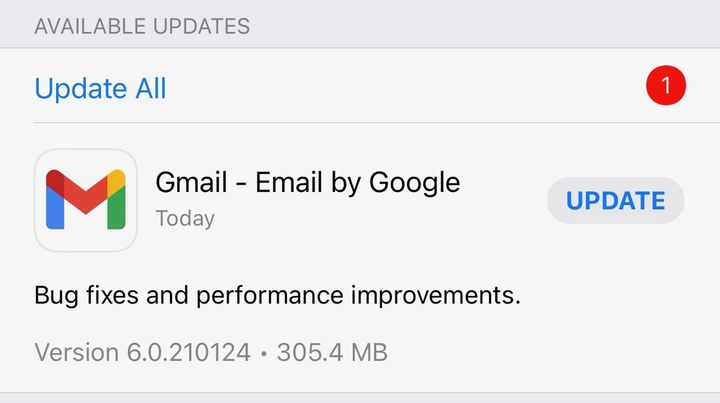
It is important to keep your Gmail app up-to-date to avoid any potential syncing issues or other problems that could lead to losing email data. You can update the app through either the App Store or Google Play Store.
7. Test a Different Browser
If you haven’t been able to find your email yet, try another web browser. Gmail is only supported by four browsers. However, any one of them should work.
You can access your Gmail account on the following browsers:
- Google Chrome
- Mozilla Firefox
- Safari
- Microsoft Edge
JavaScript and cookies must be enabled for these browsers to function properly.
8. Log out of your Account
If you’re having trouble seeing all of your Gmail messages on your device, try logging out and back in, or force syncing with Google’s servers.
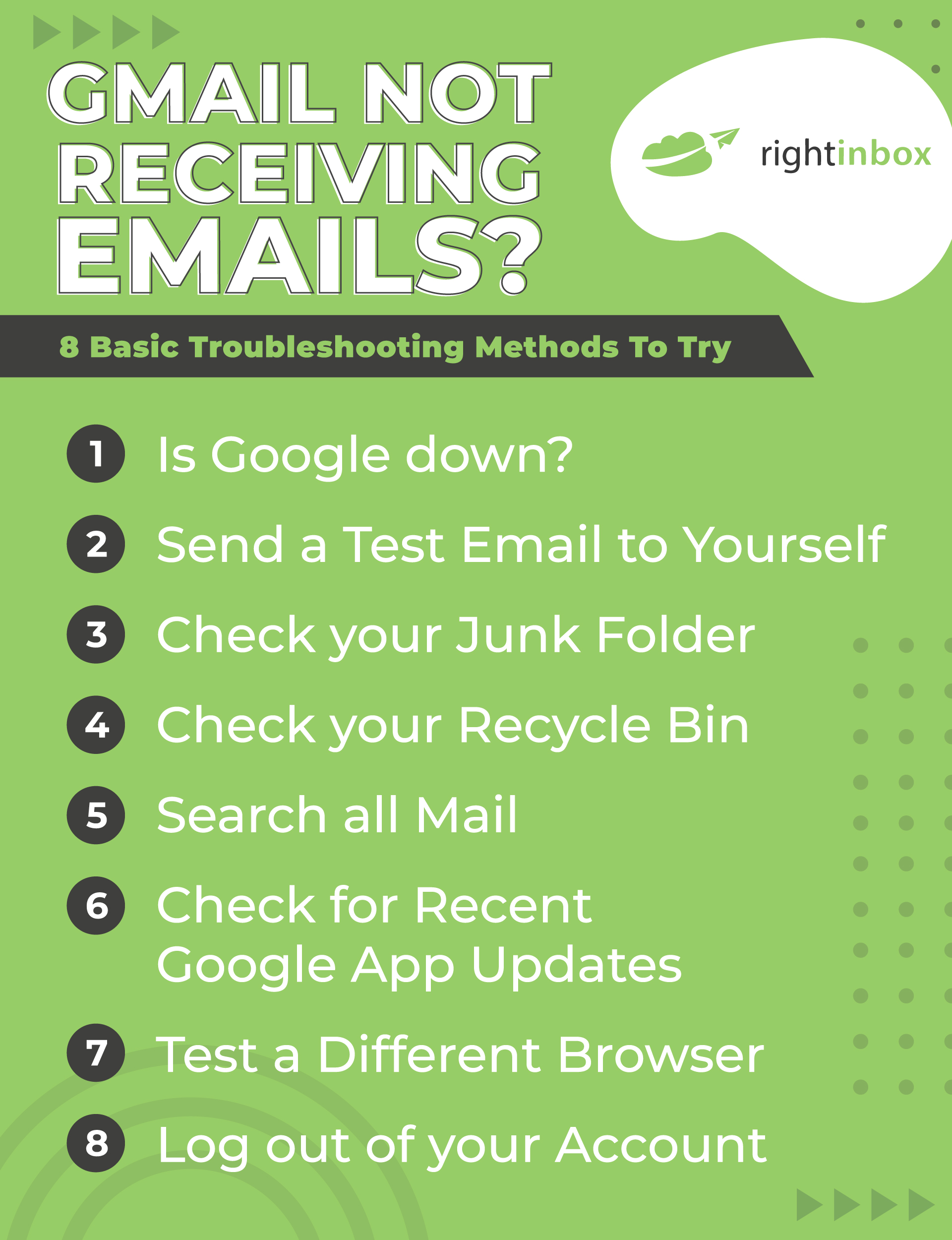
Check your Email Account Storage
Your Gmail account has a storage limit, and you will stop receiving messages once this limit is reached. To check your available storage space, open Google Drive. Your Gmail storage space will be displayed on the right side of your screen (15 GB by default for all users).
To clear out your storage space and continue receiving messages, delete files from Google Drive or emails in your Trash.
Gmail does not automatically delete emails that are placed in the Trash. Google will keep these emails for 30 calendar days before deleting them. This can take up space and cause the email to be in the Trash forever.
Check your Email Filter Settings
Filtering your email is a necessity, especially if spam emails start coming in from bots or advertisers. The email you expect to receive may have been filtered.
Gmail’s settings are very limited. It’s best to use your computer instead. You can also open Gmail from your phone’s browser app if you don’t have a computer.
Make sure you tick the “Show desktop edition” option in your browser app.
You can access this information from your computer:
- Open your Gmail account.
- Click on the gear icon in the upper-right corner of the screen.
- Click the “See all Settings” button.
- Go to “Filters & Blocked Addresses”
- Unblock or remove filters from the email address that you do not wish to receive emails.
Ask senders to resend their email if they have unblocked or unfiltered it. The email should be delivered to your Gmail account without any problems.
Disable Email Forwarding
For users who have recently switched to another email client, email forwarding can be a useful option. This allows you to have emails sent to your old email address forwarded to your new one. This will turn off any errors and your email will not receive anything new.
Skip to step 3 if you are still using your Gmail settings from the earlier method.
- To access your settings, open Gmail and click on the gear icon.
- Click the “See all Settings” button.
- Go to the “Forwarding POP/IMAP” tab.
- Before refreshing your Gmail, disable the forwarding option and save all changes.
If your forwarding option was disabled by mistake, you will need to ask your sender for a resend. That should resolve your problem.
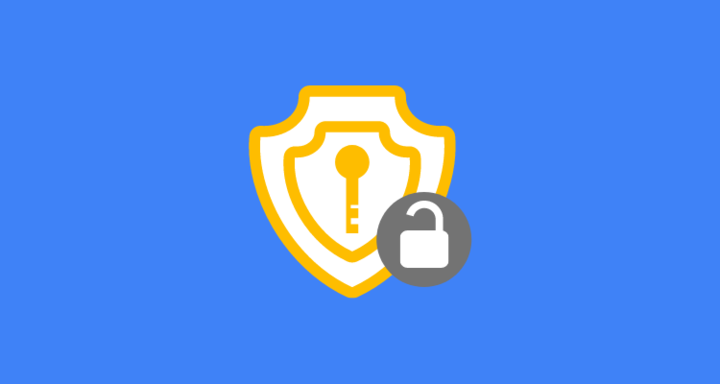
Ask an Admin to check the Google Console
This step is more applicable to users who have an email account under a business subscription or Google Workspace. This is an option for users whose email does not end with “@gmail.com”.
Your administrators can go to admin.google.com to find your email address. They can track all emails sent to you by Google, even if they don’t reach your account.
If the email can’t be found on Google’s servers, then the problem is with its sender.
Delete Large Or Unnecessary Files Or Attachments
Look through your emails to see if there are any large attachments in your emails. For instance, you can search for any attachments larger than 5MB or older than one year.
If something has too much storage that is using up or it’s been around for longer than you need, it’s time to delete it. This will free up a lot of space. Once you do this, you may find that you have storage again.
Try Migrating Your Account
You can do a Gmail to Gmail migration. Try migrating your emails to a secondary account by using Gmail’s forwarding and pop IMAP feature.
You can find this on their website. Essentially, you can clone your email account so you can start using your main account without worrying about storage.
Use A Backup Solution
There are certain third-party storage solutions out there like Kernel Gmail Backup. These allow you to make backups of your emails and store them in the cloud.
They make it quick and easy to store versions of your emails in other places so that your main inbox stays uncluttered and ready to receive and send.
Check Your Other Storage On Google
You may not know this, but your Drive and Google Photos are also part of your storage plan. Therefore, you might not realize that you have tons of files in Google Drive or Google Photos.
Also, keep in mind that your mobile phone may automatically back up to Google Photos. Your laptop might even do this. Check those storage spaces as well and delete anything that you’re not using.
While you’re here be sure to check out Right Inbox. Join more than 250,000 professionals getting more from their Gmail accounts.

Track emails, email reminders & templates in Gmail for free
Upgrade Gmail with the features it’s missing
Add to GmailDavid Campbell
David Campbell is the editor of the Right Inbox blog. He is passionate about email productivity and getting more done in less time.