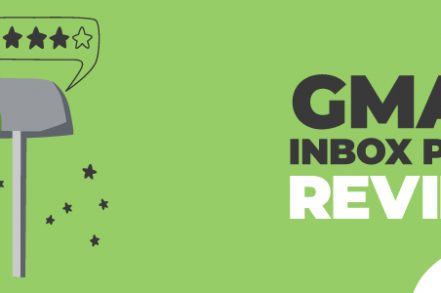Boomerang for Gmail adds premium features to your Gmail to improve email productivity.
You can use it to schedule emails, get email reminders, track responses, create recurring messages, etc.
However, a slightly overlooked feature is Inbox Pause, created to help you fight email overload.
In this short guide, we’ll delve in to see what Boomerang’s Inbox Pause feature does, its unique features, and reviews from users.
What is Boomerang Inbox Pause?
Research shows that it takes 25 minutes to regain focus on a task you were working on after getting distracted.
Assume you check your email once every hour for an 8-hour shift; you will likely lose more than 3 hours of your work daily.
That’s the pain point Boomerang’s Inbox Pause tries to solve.
The idea is simple. Inbox Pause takes control of your Gmail and only allows important emails to stream through your inbox.
Don’t say that you’ll turn off notifications or avoid opening the Gmail app till done with your work. It’s not that easy since most of your work revolves around email.
That’s where the Inbox Pause comes in. It addresses this issue by allowing you to decide which email streams into your inbox and at what time.
How Boomerang’s Inbox Pause Works
Inbox Pause works by leveraging Gmail filters. It hides emails from your inbox and releases them at the time you’ve set. Technically, the emails are in your Gmail inbox, but they’re hidden in a special label created by Boomerang.
This means that if you pause your Gmail on your desktop, you can’t get any notifications from any other device.
However, Boomerang allows you to create exceptions to receive special emails while you’ve activated the Inbox Pause.
This ability comes in handy when you expect urgent messages from some senders, domains, or keywords.
Inbox Pause 3 Key Features
Boomerang’s Inbox Pause has a couple of features that strengthen its functionality:
1. Auto-Responder
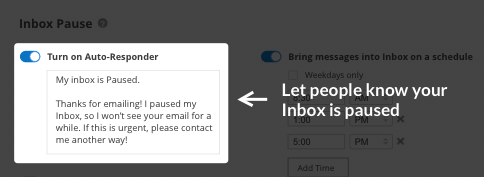
The autoresponder allows you to create an automated response message that notifies anyone who has sent you a message that your inbox is paused.
It typically works the same way as the automatic reply email you create when you’re not in the office during the weekend or on vacation.
2. Delivery Exceptions
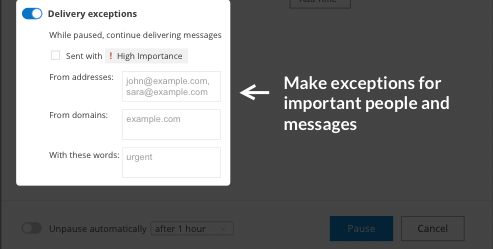
As said earlier, delivery exceptions allow you to receive important emails even if you’ve paused your email.
For example, if you don’t want to miss emails from colleagues, you can add your company domain as a delivery exception.
Any email from your company will slide through your inbox while it blocks any other email with a different domain.
3. Inbox Schedule
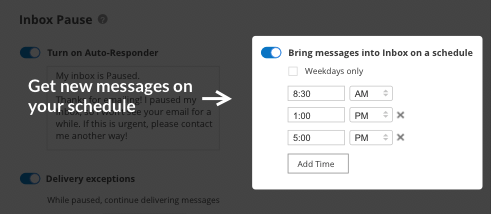
This feature suits busy users who don’t have the slightest time to check emails.
To avoid glancing at their inbox occasionally, you can set Inbox Pause to send emails on a customized schedule.
For example, if you’re busy throughout the day, you can set an Inbox Pause to release all emails at 6:00 pm daily.
Inbox Pause Reviews
The tool fits busy users who are likely to receive loads of emails daily.
These can be sales and marketing professionals, HR admins, freelancers, or anyone with substantial email tasks.
Here is a G2 review from a user whose happy with Boomerang’s Inbox Pause (while also noting that the paid plans are expensive).
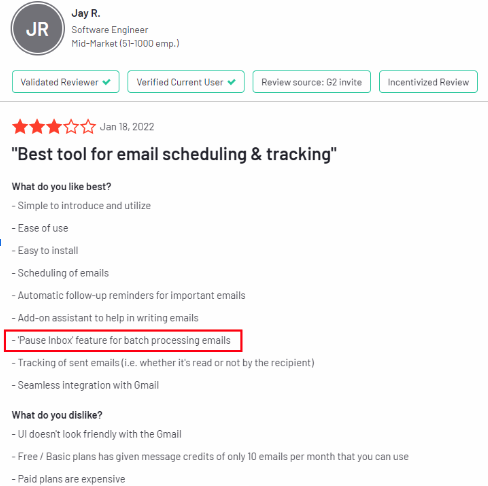
However, not everybody who uses Boomerang is happy with Inbox Pause.
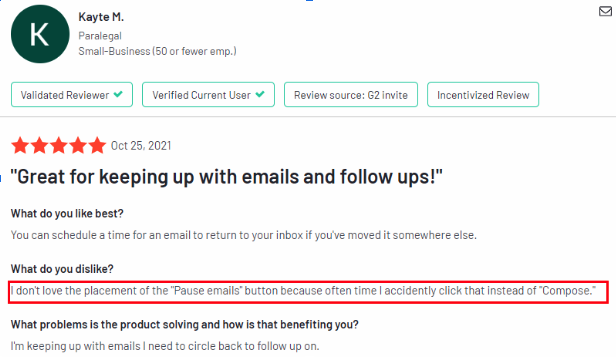
Boomerang Inbox Pause Pricing
Inbox Pause doesn’t have separate pricing as it’s just a feature within Boomerang for Gmail.
However, it’s only available on the top tier and premium plans going for $14.98 and $49.98 per month. You also get additional features like response tracking, send later, meeting scheduler, and more.
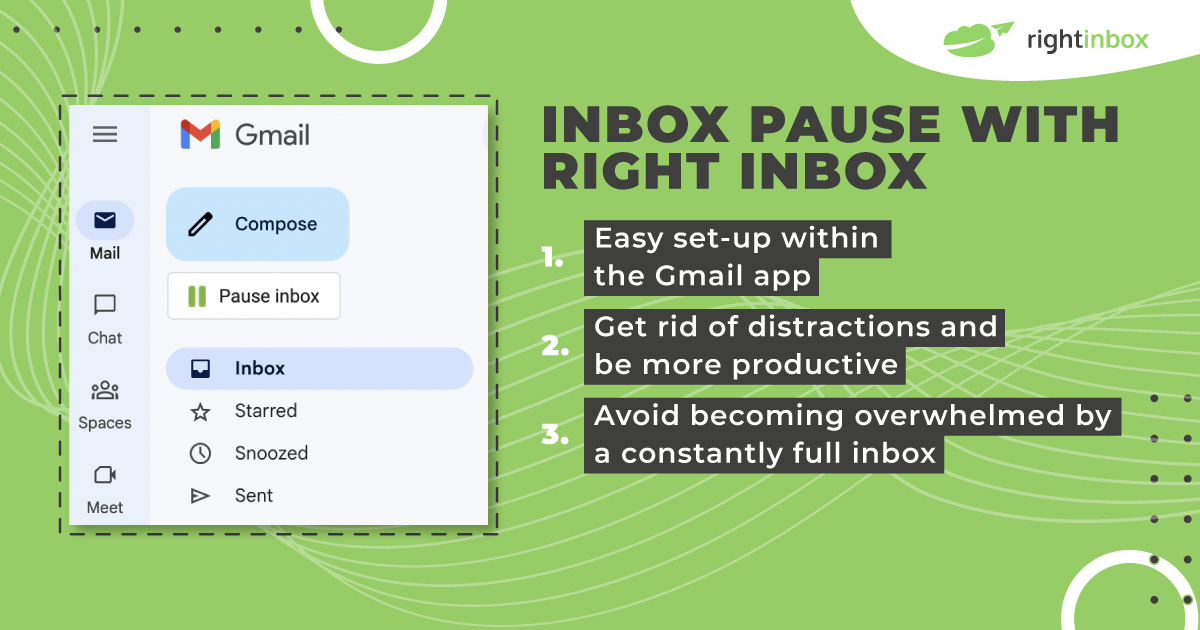
Conclusion
Putting off email notifications for a while can help users get more done in the shortest time possible.
But Inbox Pause isn’t the only tool available in the market. Right Inbox has recently launched a more advanced feature this year to add to its arsenal. Right Inbox offers more Gmail productivity features at better value than Boomerang.
Check out Inbox Pause from Right Inbox here
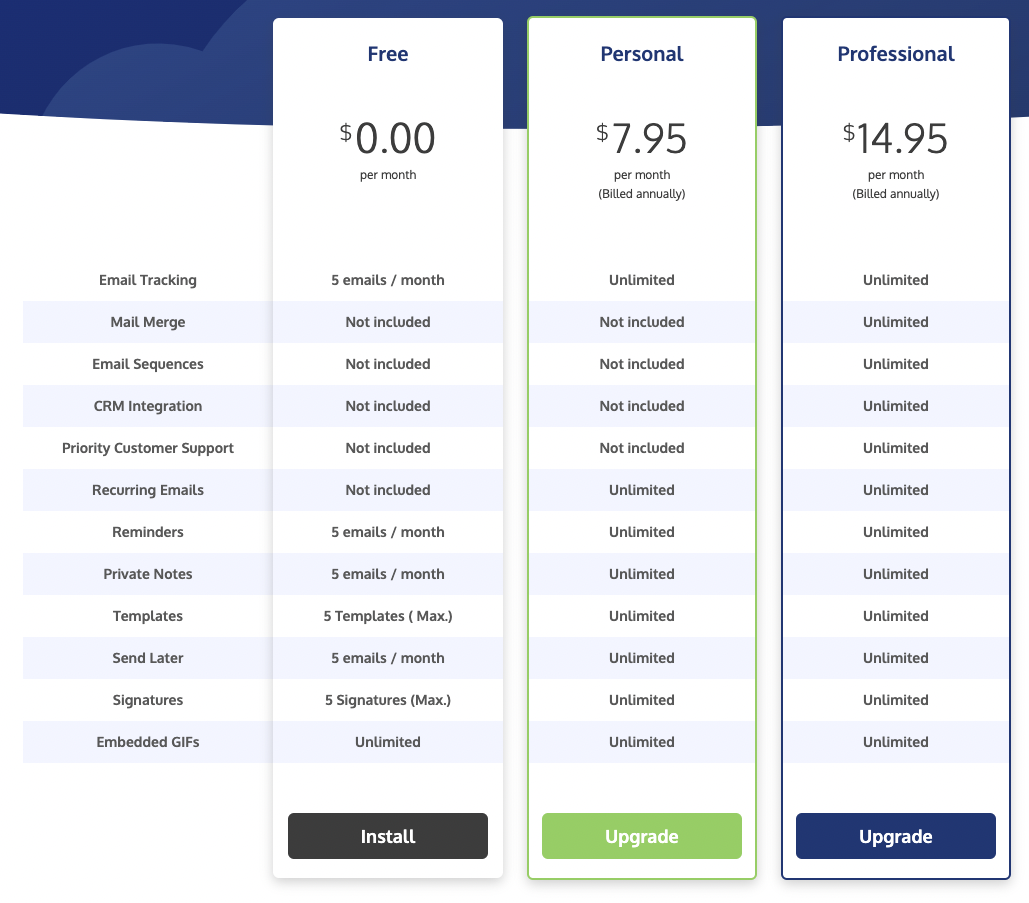
Right Inbox allows users to enjoy the complete flexibility of a Gmail productivity tool. Download for free today.
Track emails, email reminders & templates in Gmail for free
Upgrade Gmail with the features it’s missing
Add to GmailDavid Campbell
David Campbell is the editor of the Right Inbox blog. He is passionate about email productivity and getting more done in less time.