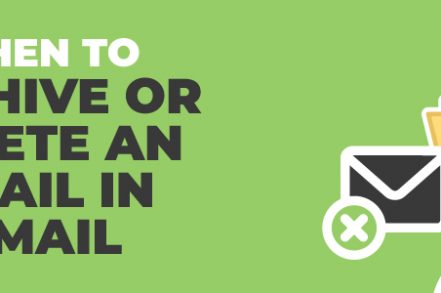When using Gmail, you can choose between archiving and deleting emails after reading them – helping you keep your inbox cleaner, and your mind less cluttered.
But what’s the difference between Gmail archive and deleting an email? And when should you archive, and when should you delete?
Let’s take a look:
What Does Deleting an Email in Gmail Mean?
As you might suspect, when you delete an email in Gmail, you’re getting rid of it for good. Although Gmail will keep your email for a while (in case you change your mind or deleted it by mistake), it won’t keep it for more than 30 days.
When an email has been deleted, you’ll be able to find it in the Trash folder for that 30-day grace period. After that period is up, you won’t be able to get it back. You might want to set up a recurring task in your favorite to-do app to periodically check that you haven’t accidentally deleted an important email.
What Does Archiving an Email in Gmail Mean?
Archiving an email in Gmail doesn’t entirely delete the email – it merely removes it from your inbox and moves it to the All Mail tab.
You can always find the email again in the future – it’s not gone forever as it would be if you deleted it.
Another handy feature of archiving emails is that if someone does reply to that email, it will return to your inbox – it won’t be lingering in the archive unnecessarily.
You can always unarchive your emails by choosing the Move to Inbox option.
How to Archive an Email in Gmail (Step by Step)
Once you know how to archive an email in Gmail, it’s not that difficult — just follow these exact steps below:
Step 1. Navigate to your Gmail
Step 2. Select the email you want to archive by clicking on the box on the left
Step 3. At the right, click on the archive button
![]()
You’re all set! Your email is now archived.
How to Delete Archived Emails in Gmail (Step by Step)
What if you don’t just want to archive an email? What if you want that Gmail email to be deleted too? Let’s walk through how to make sure this happens, step by step:
Step 1. From your Gmail dashboard, navigate to All Mail
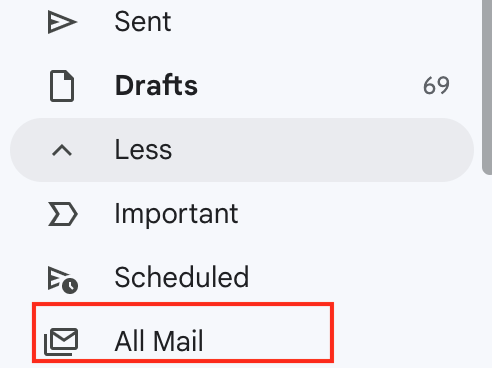
Step 2. Search for the archived email(s) you want to delete using the various parameters such as From, To, and Date options.
Step 3. Next, scroll down and select the email you want to delete
Step 4. At the right of the email, click on the delete icon
That’s all you have to do — your archived email is now deleted!
When to Archive and When to Delete Emails
There are certain instances when it makes more sense to archive rather than delete an email, and vice versa.
Archiving Emails Is Best For
- When you think you’ve finished with an email thread and you think it’s unlikely you will get another response
- When you have an important email with data in it that you might need to access in the future – but not often. Simply use Gmail’s search function to find it.
- Helping you keep a cleaner and more streamlined inbox
Deleting Emails Is Best For
- When you never need to re-access an email – but you have to be sure
- Getting rid of spam that lands in your inbox (although if it’s persistent, you might want to filter these messages and delete them automatically)
- When you need to clean up your free storage with Gmail – even though they offer 15GB (but that’s across Gmail, Google Drive, and Google Photos). Deleting old and unread emails is a great way to claw some of this storage back.
Additional Reading: How to Retrieve Archived Emails in Gmail
Everyone uses archiving and deleting slightly differently, but these are some best practices guidelines to help you take control of your inbox.
When to Archive or Delete an Email in Gmail — Frequently Asked Questions (FAQs)
Does deleting an email in Gmail delete it?
No, contrary to what you might have heard, archiving a Gmail message does not delete it. It simply hides it from plain sight so your inbox is less cluttered.
When should I archive an email versus delete it?
The benefit of archiving an email in Gmail over deleting it is simple — sometimes you want to retrieve important information from a past email. Instead of deleting it forever, you can get the best of both worlds by simply hiding it by archiving it.
If I delete an email, is it gone forever?
After you delete an email in Gmail by clicking on the trash button, it is not permanently deleted. In fact, you have 30 days until Gmail automatically deletes it for you.
How can I archive an email in Gmail?
You can archive your Gmail email in a few easy steps, just check out the appropriate section in the article above.
How can I delete an email in Gmail?
If you want to delete an email in Gmail, just follow the section above about deleting emails — it should take less than 2 minutes.
Track emails, email reminders & templates in Gmail for free
Upgrade Gmail with the features it’s missing
Add to GmailDavid Campbell
David Campbell is the editor of the Right Inbox blog. He is passionate about email productivity and getting more done in less time.