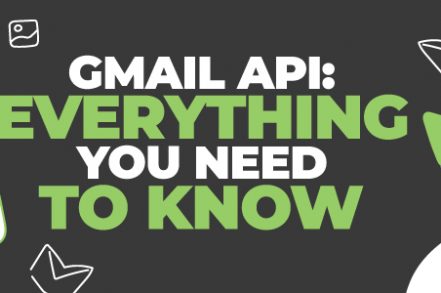If you’re looking for a way to integrate Gmail into your own applications, the Gmail API is just what you need!
If you’re looking for a reliable way to send emails from your web or mobile app, Gmail is a great option. Its API is safe and credible, so your messages won’t end up in the spam folder. In this article, we’ll show you how to use Gmail API to send emails.
It can be tricky to integrate the Gmail API into your app, but we’re here to help! In this article, we’ll walk you through the basics of the Gmail API. You’ll also find code snippets that show how to put this powerful tool to work in your own projects.
How to integrate the Gmail API into your App
The following steps will enable the Gmail API in your project:
Step 1: Go to the API Console.
Step 2: Choose a project from the list, or create a new one.
Step 3: If the console isn’t open, click the left side menu to open it.
Step 4: Use the search field to find the API if you don’t see it.
Step 5: Click ENABLE
Note: The process for enabling an API differs depending on the API. Some APIs will ask you to accept their Terms and Conditions before you can enable them. Others might ask you for additional information, such as your contact information or name of the application being developed. If you request more information, it will not be shared with anyone outside of Google.
This is used by Google to understand how API is used and to contact you as a secondary contact if we need to reach out to you regarding your use.
How to Disable an API
To disable an API in your project follow these steps:
Step 1: Go to the Google Cloud Platform console.
Step 2: You can choose a project from the existing list or create a brand new project.
Step 3: If the API Manager page is not open, please go to the left menu and choose APIs > Dashboard > Library.
Step 4: Click on the API you wish to disable and then click Disable.
How do I use Gmail API?
Gmail API can be used to send and receive emails, manage contacts, create labels and filters, and more. To use the Gmail API, you’ll need to create a project at Google’s API Console. You’ll also need to enable the Gmail API in your project and get credentials for authentication.
After that, you can pick a quick start guide or dive into the documentation. The Gmail API is accessed through client libraries provided by Google.
Connect Gmail Accounts to Your App
Before you can access Gmail accounts, you must authenticate them with the appropriate permissions. This token grants limited access to user resources according to the scopes that the user consented as part of the authentication process.
How to Draft and Send emails with the Gmail API
Gmail API allows you to create and send drafts. A draft is basically a message that hasn’t been sent yet. It can be created by embedding a MIME message in a base64url string. You can replace the draft’s contents with another encoded MIME-message using the drafts update method.
Drafts get can be used to retrieve draft contents in raw format. The drafts send method will send the specified draft.
Gmail Webhook Notifications
Gmail API offers webhook notifications that enable you to monitor the creation, removal, and labeling of emails and labels within a user’s Gmail account. This saves time and lets you not poll users’ emails looking for new data.
Push notifications for Gmail are sent via the Google Cloud Pub, Sub API. This API allows you to receive updates on Gmail accounts via webhooks. You will need to create a Cloud Pub/Sub topic in order to enable Gmail push notifications.
Gmail API webhook notifications’ history resource is the most crucial component. This is a collection of messages that have been modified chronologically. This lightweight synchronization method stores all modifications to a Gmail account.
Google claims historical changes are generally available for seven days. They are not always available and may not be available for longer periods of time. The history resource should be used only for immediate synchronization.
To synchronize large amounts of data for an account user, you can use the messages.
The history resource allows you to monitor changes to Gmail accounts. Send a watch request through Gmail API. This request will expire in seven days. If you need to monitor changes beyond this time, additional watch requests will be required.
When the Gmail API has been used, a webhook notification will be sent. This notification contains encrypted data payment loads that represent the user’s email address as well as a historical value. This can be used to send a history request which returns the ID for the changed resource.
This ID can be used to request the message/label that has been modified.
How to Attach and Upload Files
You can upload files to Gmail via the Gmail API in one of three ways
Uploading the file is the easiest way to go. However, it can only upload files up to 5MB in size and you cannot include metadata. Multipart uploads are better if you upload smaller files or want to include metadata.
Resumable upload is the third and best option if you have unreliable network conditions and large files.
Gmail API Frequently Asked Questions (FAQs)
Can I integrate my app into Gmail with the API?
Yes. Google allows you to retrieve Gmail data and integrate it into your private application if you use the Gmail API.
How do I use the Gmail API?
Gmail’s API can be used for a variety of tasks, whether connecting it to a website, app, or offline database. First, navigate to the API Console and follow the instructions in the article above.
Can I disable the Gmail API?
If you no longer wish to use Gmail’s API, you can disable it fairly easily. First, go to the Google Cloud Platform console. Select your project, click on the API you want to disable, and click Disable.
Is there a way to attach or upload files with the Gmail API?
Luckily, Google provides a number of ways to upload files using their API. Read the “How to Attach and Upload files” section above for more detailed information.
Conclusion
The Gmail API provides you with RESTful access to all of the features you would normally have with Gmail, including sending and receiving HTML emails, sending and receiving attachments, and performing CRUD operations with messages, drafts, threads, and labels.
You also have full control over your Gmail inbox and can perform specific queries using the search capabilities of the web UI.
Track emails, email reminders & templates in Gmail for free
Upgrade Gmail with the features it’s missing
Add to GmailDavid Campbell
David Campbell is the editor of the Right Inbox blog. He is passionate about email productivity and getting more done in less time.