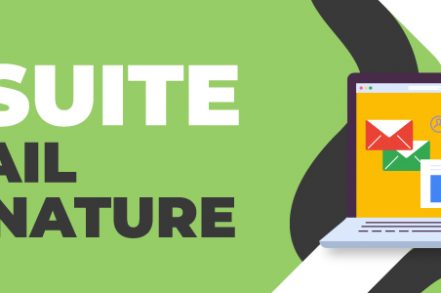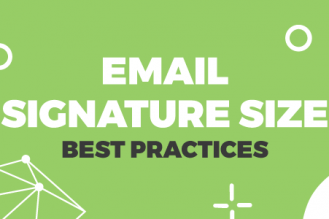Having a solid email signature is an important part of an individuals and businesses digital identity. If you are a business using G Suite (now more commonly referred to as Google Workspace), you can create and manage G Suite email signatures for all your users through the Google Admin console.
This will ensure that every user has the same professional signature when sending emails via G Suite from all mail clients.
Setting up Gmail Signatures For your Users
Gmail users who use email for school, work, or any other purpose can create a personal signature which is automatically added to all their Gmail messages. Users can include contact information, company logos, links and many other details.
Administrators for G-suite accounts can create the same email signature that everyone in the company uses. Signatures for Gmail can contain up to 10,000 characters.
Right Inbox gives users additional features that bring their Gmail account to the next level.
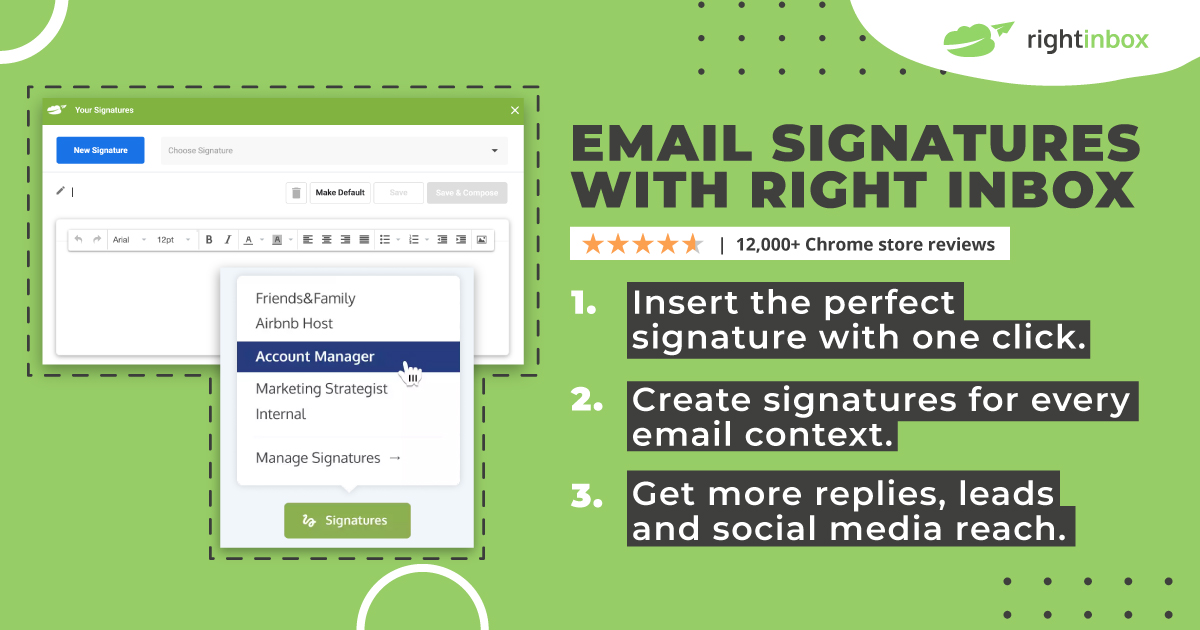
Administrators Can do the Following:
- You can give everyone a default signature. Use the Gmail API to apply that signature to all settings. When users open their compose window, the signature will appear. It can be modified or replaced by users. You can find more information at Managing signatures. Upgrade to Google Workspace if you are using the legacy edition of G Suite.
Upgrade to Google Workspace if you are using the legacy edition of G Suite.
- You can add a footer at the end all outgoing messages. You can add text to ensure legal compliance, company promotions, and a standard signature. When users write an email, they don’t see it. They can’t edit or remove the message. You can find more information at Add a standard footer for users’ outbound mails.
- Log in to your Google Admin console. Sign in with your administrator account (doesn’t end at @gmail.com).
Log in with your administrator account (doesn’t end in @gmail. com).
- Go to AppsGoogle WorkspaceDrive or Docs from the Admin console homepage.
- Click Sharing settings, and to share outside your organization, choose On.
- You can check the If sharing is permitted, users within your organization can make files or published web content available to anyone using the link box.
- Click Save
What Your Users Can Do in G-Suite
If you want to make your signature stand out, you can add different text styles, photos, images, logos, and links. Here are some helpful tips:
- Users who add photos or images from Drive to their signatures must share them publicly. You can find more information at Share files from Google Drive.
- Search for images, such as the company logo, and get the URL. You can find the URL of a page, image or search for it on Google.
- Google Image Search
- Locate the URL to a page or an image
- Google allows users to upload their image and link to it. You can find more information at Add an image to Google search result.
- If you want your users to be able upload images to Drive, make sure to enable sharing. You can find more information at Let users add images to Drive.
- Check your browser cookie settings if signature images appear broken links. Cookies must be enabled in order for signature images to appear within Gmail.
- Only available in Gmail on-the-web
One signature might be needed for clients, while another one for friends. They can save and create multiple signatures by using Right Inbox’x email signature feature.
How Long Does it Take to Set-Up a Company-Wide Email Signature?
It usually takes about 10 minutes to set up a companywide email signature if you have a lot of users. If you have less than 50 users, the BulkSignature bot can usually do it in under one minute.
Can You Use Templates for G-Suite Signatures?
Yes, you can use your templates. Just copy and paste the HTML code from the template you’ve created, and you will be free to go. You may also invite the IT department to design a company signature for you.
Additional Reading: Email Signature: Best Practices for 2024
In Conclusion
Creating an email signature in Gmail is a great way to add some personality to your messages, as well as showcase your contact information. However, if you’re working for a company, you’ll likely want to use a standardized signature that conforms to your branding guidelines. Luckily, there are several third-party tools available that can help with this.
Track emails, email reminders & templates in Gmail for free
Upgrade Gmail with the features it’s missing
Add to GmailDavid Campbell
David Campbell is the editor of the Right Inbox blog. He is passionate about email productivity and getting more done in less time.