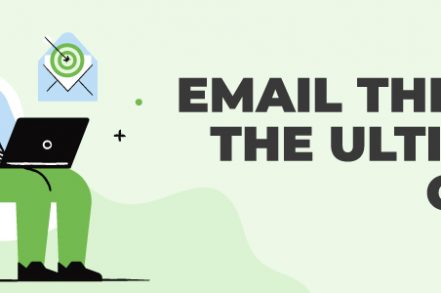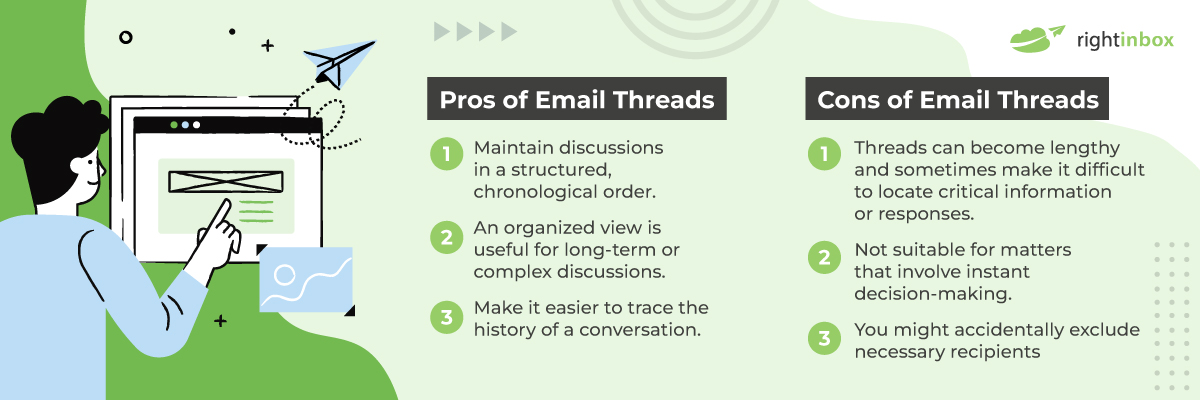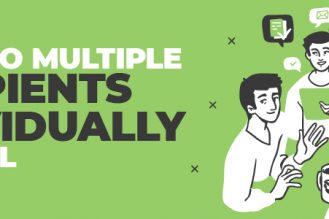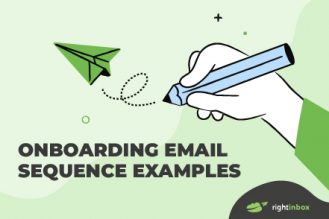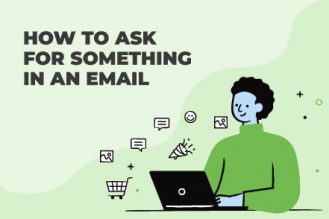You probably deal with emails daily, like the majority of professionals. But are you aware of the email ‘conversation’ view? Or the thread view? Do you know how to use this feature to make your email handling more efficient? If the answer is no, you’re at the right place.
In this post, we’ll share everything you need to know about an email thread. We’ll also show you how to make the most of this feature on all the different email platforms (Gmail, Yahoo & Apple).
What Is an Email Thread?
An email thread, also known as an email conversation or email chain, is a sequence of related email messages that are grouped together within your inbox. These messages are connected by a common subject and they usually represent an ongoing discussion or exchange between one or more individuals.
Here’s a breakdown of the key components of an email thread:
- Common subject
- Visible list of all recipients
- The original email is viewable with all the replies in one place
- Predefined formatting for quoting messages
All the messages within a thread also appear in chronological order. The most recent message would either appear at the top of the thread or the bottom, depending on your email platform.
Email threads usually come in handy for formal discussions that require back and forth, such as during project management.
What Are the Pros and Cons of Using Email Threads?
Email threads have their share of advantages and disadvantages. Here’s a glimpse of both sides of the coin:
Pros of Email Threads
- Maintain discussions in a structured, chronological order.
- An organized view is useful for long-term or complex discussions.
- Streamline communication by keeping related messages together. This reduces confusion and saves time.
- Make it easier to trace the history of a conversation.
- Facilitate collaborative work by providing a central platform for updates, discussions, and document sharing. This improves coordination.
Cons of Email Threads
- Threads can become lengthy and sometimes make it difficult to locate critical information or responses.
- Not suitable for matters that involve instant decision-making.
- You might accidentally exclude necessary recipients — which creates a communication gap.
How to Enable Email Threads [ in Gmail, Yahoo & Apple]?
Now, let’s check out how you can enable email threads on Gmail, Yahoo, and Apple Mail.
Gmail
First, access your Gmail account by visiting mail.google.com and log in with your credentials. Once you’re in, follow these steps:
Step 1: In the top-right corner of the Gmail interface, you’ll find a gear icon — click on it to open settings.
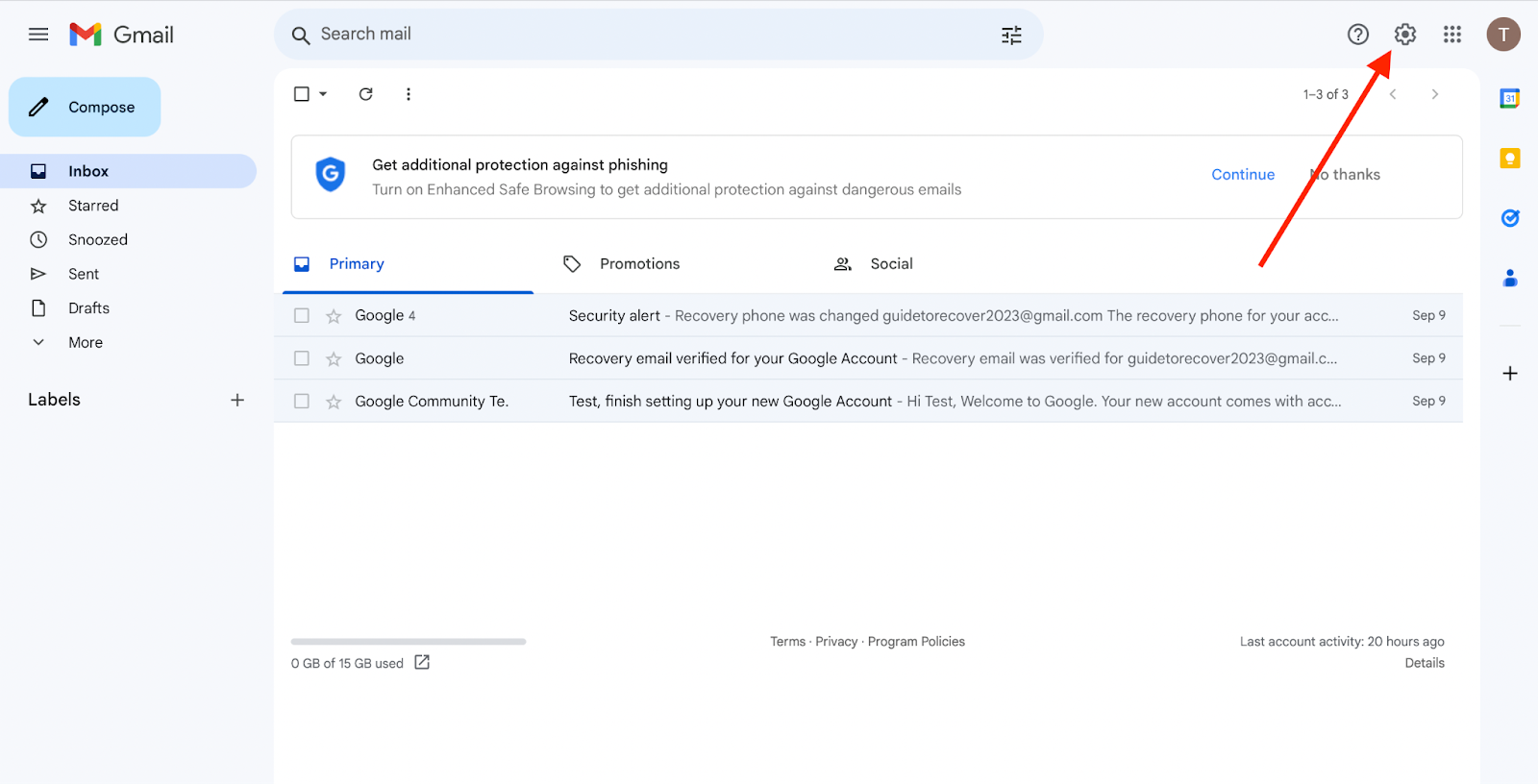
Step 2: A drop-down menu will appear. Select “See all settings” to access Gmail’s advanced settings.
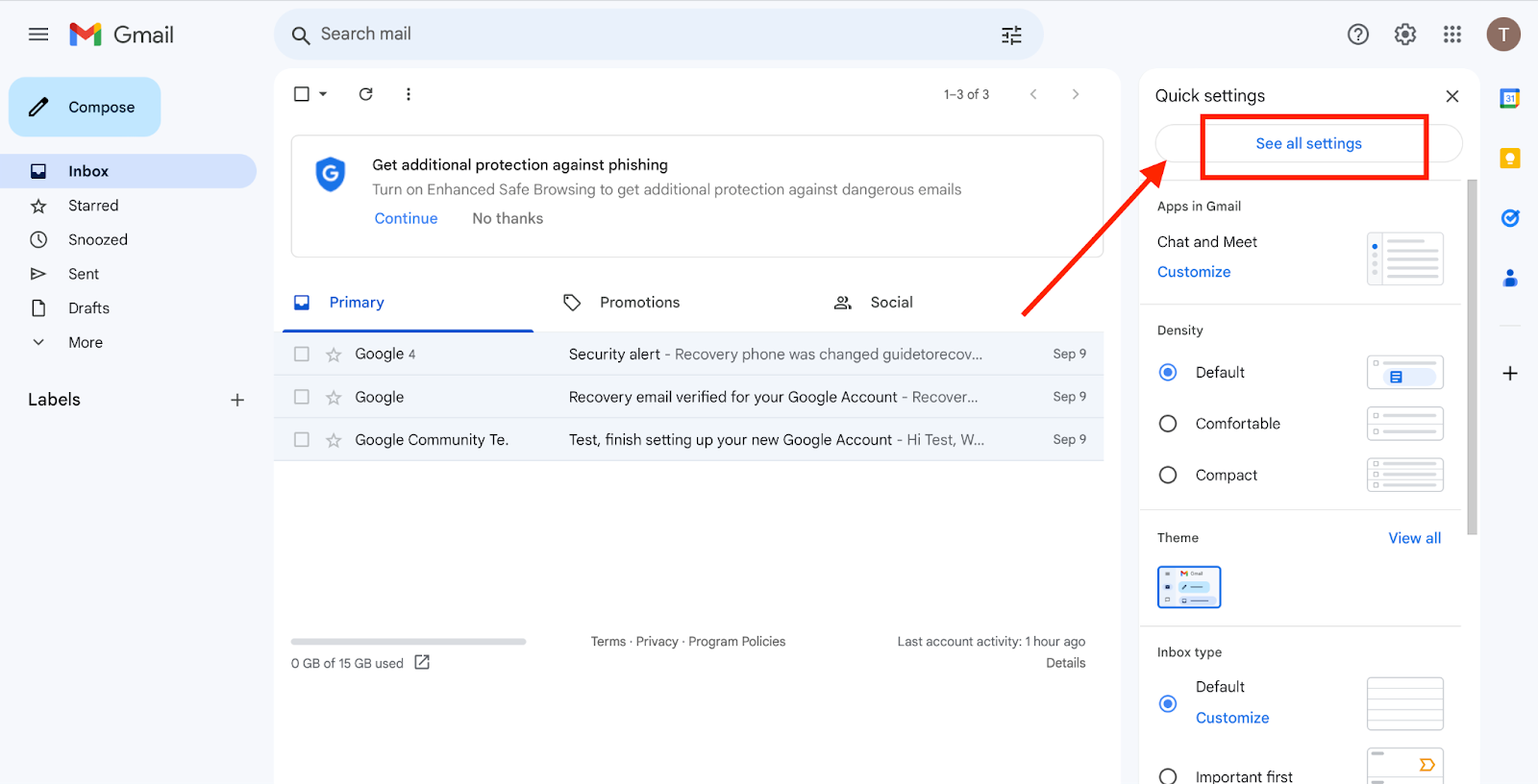
Step 3: In the settings menu, find the conversations tab and click on the “Conversation view on”.
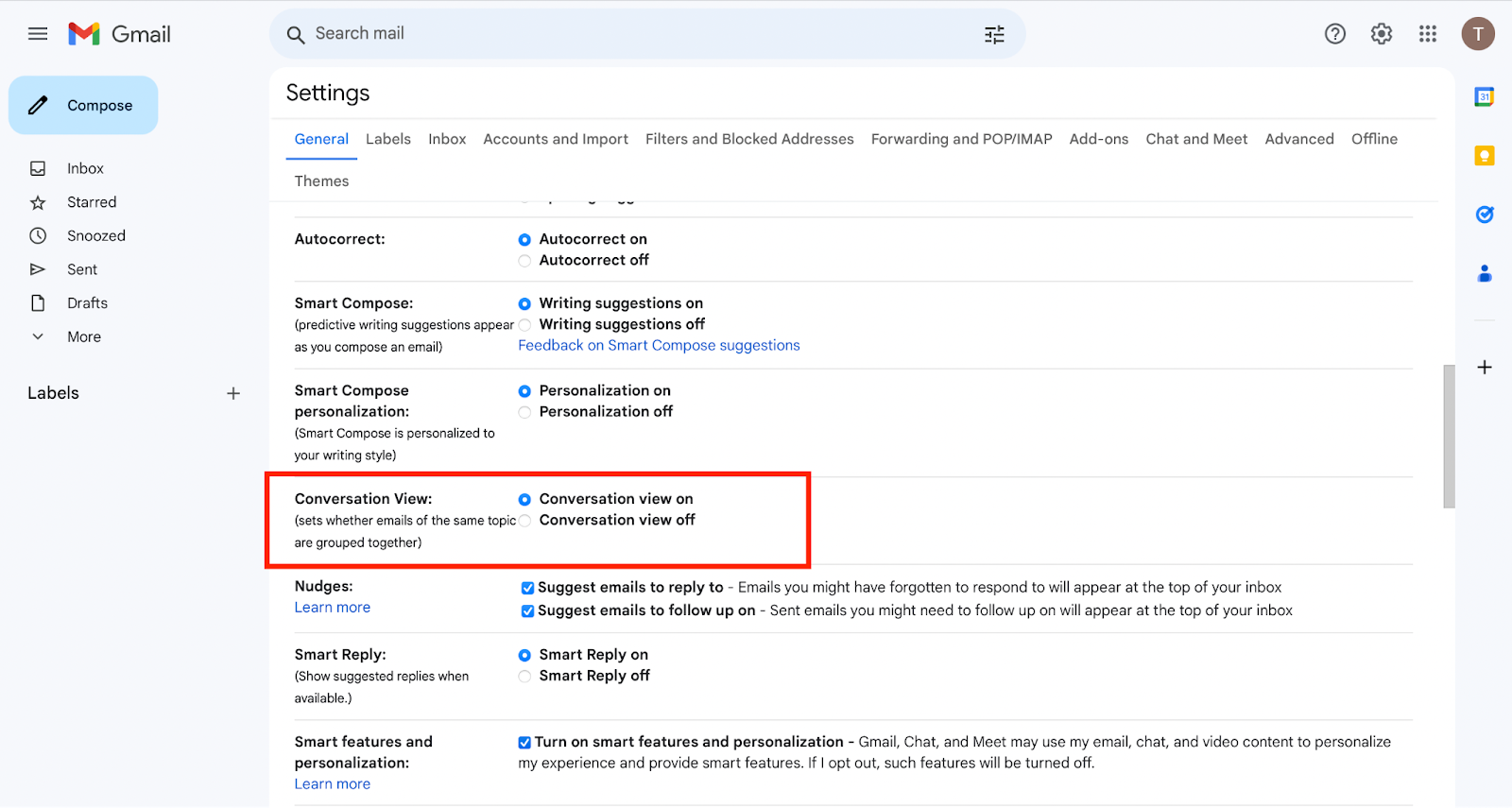
Step 4: Scroll down to the bottom of the settings page and click the “Save Changes” button to apply your selected conversation view setting.
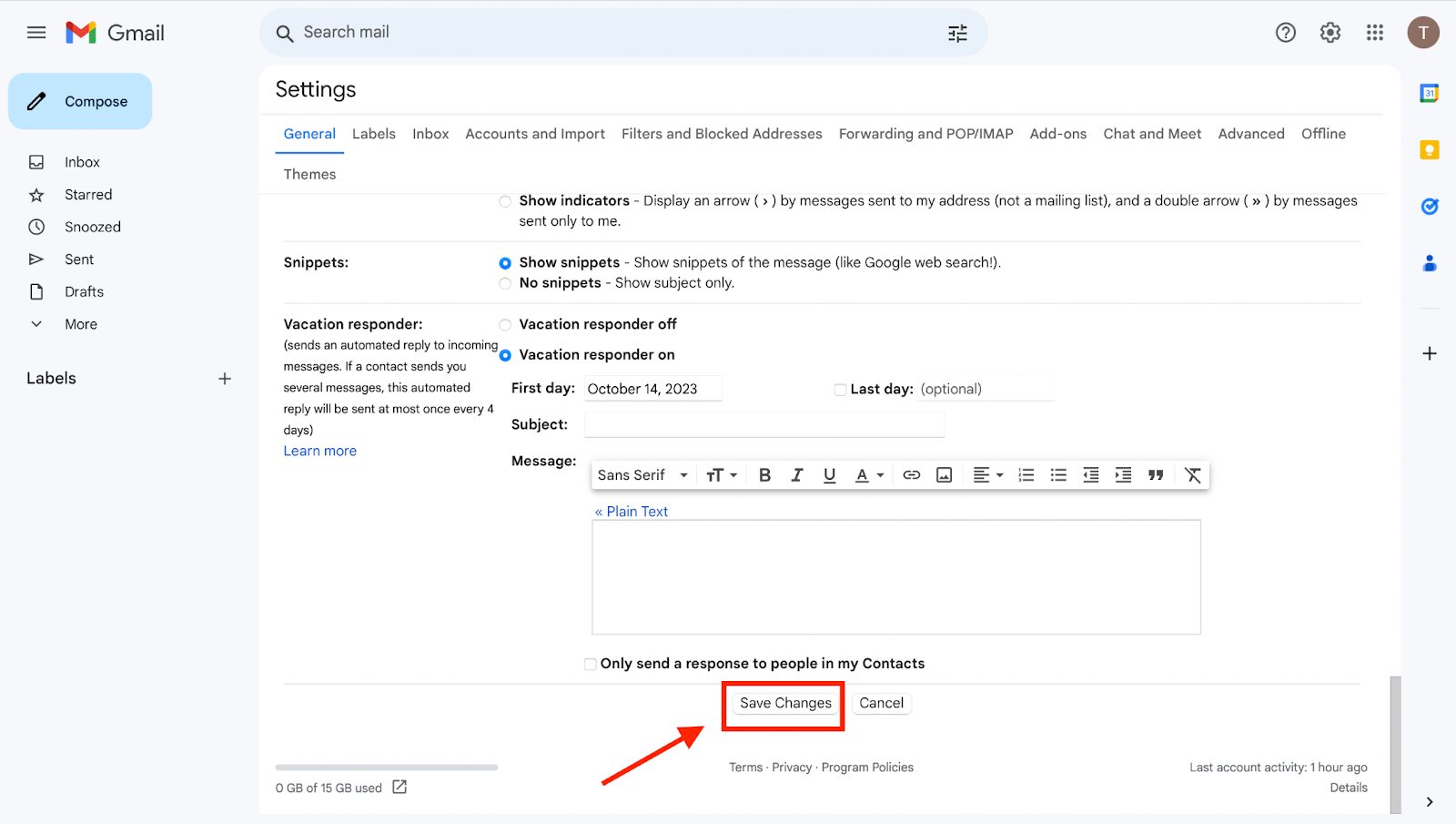
Step 5: Once you’ve saved your changes, you can return to your inbox. You will now see your emails organized in threads.
Yahoo
To enable the conversation view for your Yahoo mail account, locate the settings button at the top right corner. It will look like this:

When you click on it, it will expand into the following window:
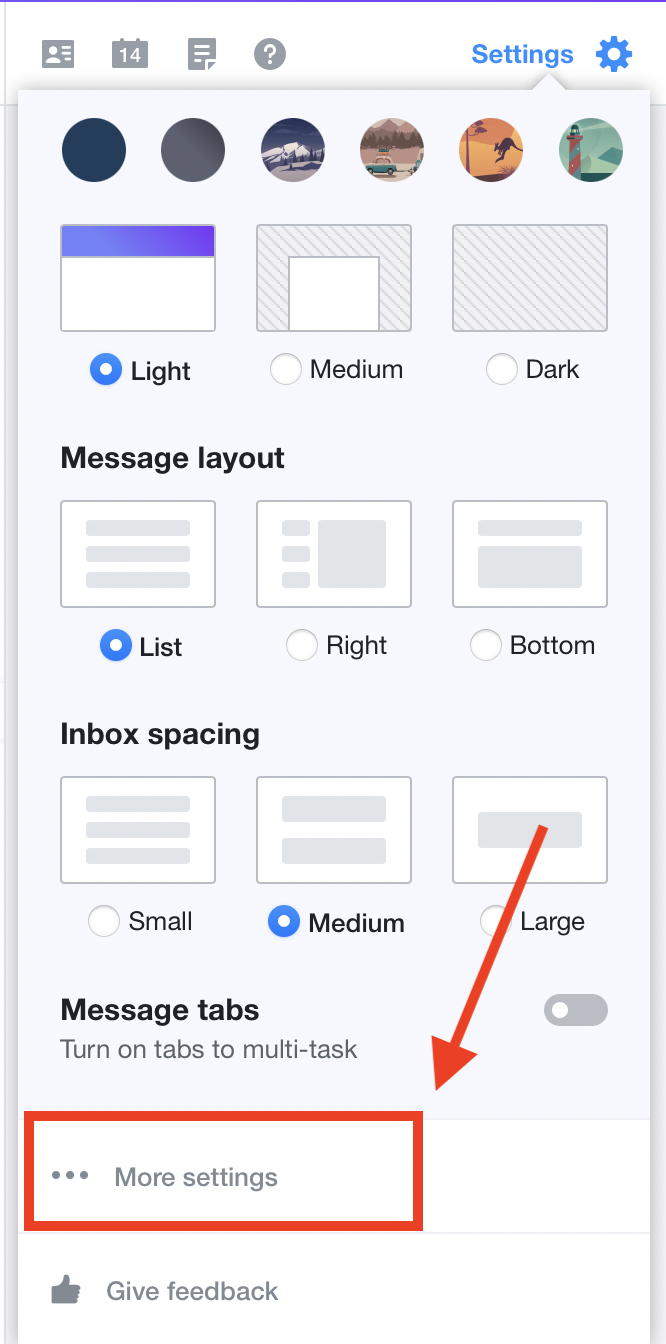
Now, follow these steps:
Step 1: In the “More Settings” menu, look for the “Viewing email” section or a similar option related to email display preferences.
Step 2: Look for “Group by conversation”. Depending on the Yahoo Mail version you’re using, it might be a simple toggle switch or a checkbox. Enable this option.
Step 3: Save your changes by clicking the “Save” or “Save Changes” button.
Apple Mail
Apple Mail groups conversations with common subjects into email threads automatically. So, you won’t have to enable this manually.
Here’s a glimpse of how it appears:
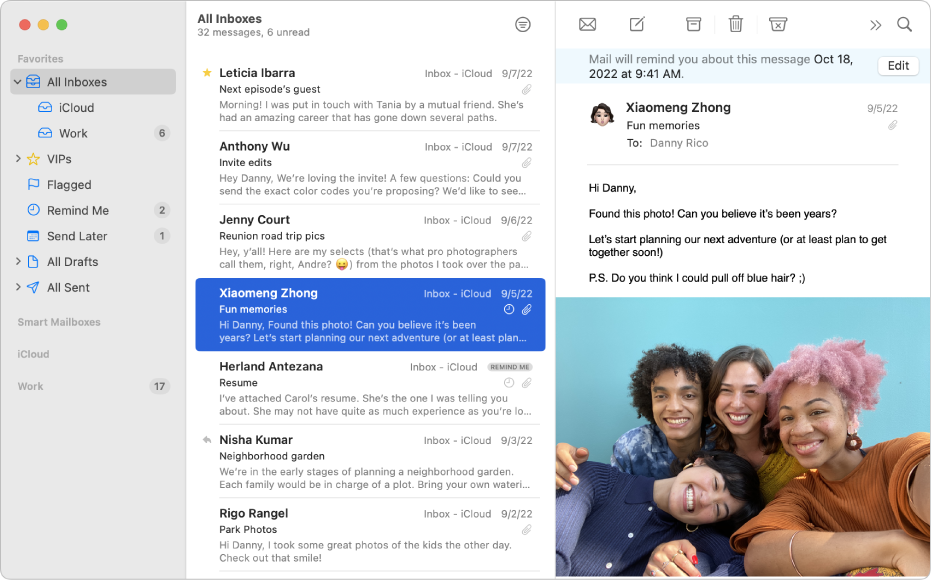
You can click on a thread to expand or collapse it and view the messages within.
For iPhone, you can follow these steps:
Step 1: Go to “Settings”
Step 2: Click on “Mail”
Step 3: Slide the “Complete Threads” toggle to enable conversation view.
How to Add and Remove People From an Email Thread?
To maintain effective communication and make the most of email threads, it’s important to know how to add or remove people from them.
Here’s a step-by-step guide for both the processes.
Adding People
- Open the email thread that you want to add people to. This could be an existing conversation or a new message.
- If you’re creating a new message, compose your email as usual. If you’re replying to an existing thread, proceed to the next step.
- In the “To” or “Cc” field, add the email addresses of the people you want to include in the conversation.
- Type your message and any necessary context in the email body.
- Click the “Send” button to dispatch the email to the added recipients. They will now become part of the thread.
Removing People
- Access the email thread that you want to remove people from.
- Open an email in the thread, then click “Reply All”.
- In the recipient fields (To, Cc, Bcc), remove the email address of the person you want to exclude. Always double-check to ensure you’re removing the correct recipient.
- Click the “Send” button to send your message.
If you are dealing with a work-related or official email thread, make sure you have the necessary permissions or authority to modify the thread — especially when removing someone from a group discussion.
What Are the Best Email Threading Tools for 2024?
There are several email tools that offer built-in threading capabilities. 5 of the best ones are:
1. Gmail
Gmail is known for its intuitive conversation view, which groups related emails into threads based on the subject line. This feature is enabled by default and keeps your inbox neatly organized.
2. Microsoft Outlook
Similar to Gmail, Outlook also offers a conversation view option that groups emails with the same subject line. However this email client is mostly used by organizations and businesses for formal communication.
3. Apple Mail
As mentioned earlier, Apple Mail naturally organizes emails into threads. It’s available on both macOS and iOS.
Since conversation view is the default option in Apple, it makes using it much easier.
4. Mozilla Thunderbird
Thunderbird is an open-source email client. Like other services, it provides a conversation view feature that organizes your emails into threads for improved email management.
5. Hiver
Hiver is a collaborative email management tool for Gmail that enhances email threading. It offers features for team collaboration, such as shared inboxes and assignment options.
What Are Some Real-Life Use Cases of Email Threads?
Now that you know what email threads are and how to modify them, here are four real-life scenarios where they improve efficiency:
Business Collaboration
In a professional setting, teams may use email threads to:
- Discuss projects
- Share updates
- Provide feedback
It keeps everyone on the same page and the entire conversation history is accessible.
Customer Support
Customer service teams often use email threads to manage customer inquiries. A single thread can document a customer’s entire interaction, which makes it easier to track and resolve the issue as well as gauge the customer support team’s performance.
Event Planning
Organizing events demands multiple back-and-forth discussions. Whether it’s family gatherings or corporate events, email threads can help keep track of conversations related to guest lists, venues, schedules, and more. For a streamlined process and top-notch venue options, visit Eventflare to find the best spaces for your needs.
Recruitment
The hiring process involves communication between HR, hiring managers, and candidates. Email threads assist in coordinating interviews, sharing resumes, and discussing job offers in one dedicated space.

3 Tips for Managing Email Threads Professionally
To sign this post off, here are three tips for making email threads even more useful and effective:
1. Use Clear and Descriptive Subject Lines
Make your subject informative and relevant to the thread’s content. It will make it easier to locate the emails and provide context for the thread.
2. Know When to Break the Thread
If a topic evolves into a completely different discussion — or if you need to address a new subject — it’s best to create a new email thread with a relevant subject line. In this way, you won’t overwhelm the thread and keep the conversation focused.
3. Use CC and BCC Features Strategically
When composing an email, you have three options available on every email platform:
- To (email): Add recipients you’re addressing directly.
- CC (carbon copy): Include the email addresses of individuals you want to keep informed, even though the message isn’t primarily for them.
- BCC (blind carbon copy): Add email addresses of those you want to share the message with discreetly, without other recipients being aware.
You want to use these features to keep your threads organized and systematic.
Email Threads Frequently Asked Questions (FAQs)
Which Is the Correct Term, Email Trail or Email Thread?
The correct term is “email thread.” It refers to a sequence of related email messages grouped together based on a common subject. This grouping allows for easier tracking and organization of email conversations.
What Is a Complete Thread in Email?
A complete thread in email comprises all the related messages, including the original email and all responses and subsequent messages connected to it. It provides a comprehensive record of the entire conversation for easy reference and understanding.
Who Can Join Threads?
Anyone with a valid email address can join an email thread. In fact, a thread can contain addresses from multiple email providers.
Track emails, email reminders & templates in Gmail for free
Upgrade Gmail with the features it’s missing
Add to GmailDavid Campbell
David Campbell is the editor of the Right Inbox blog. He is passionate about email productivity and getting more done in less time.