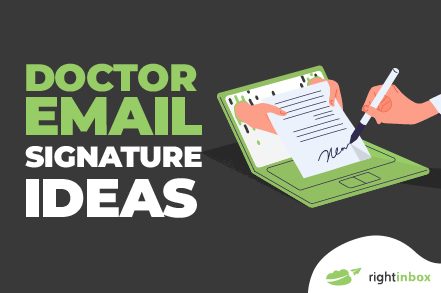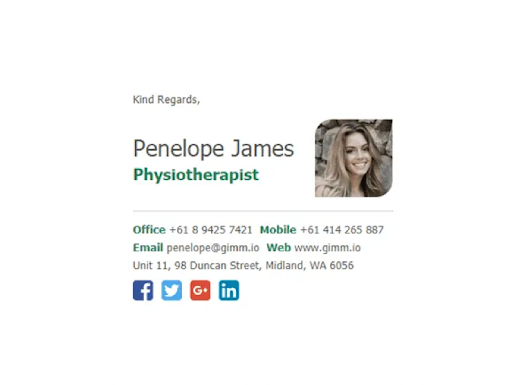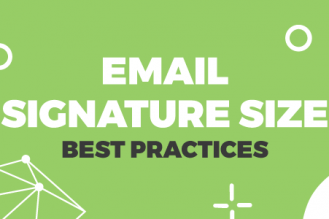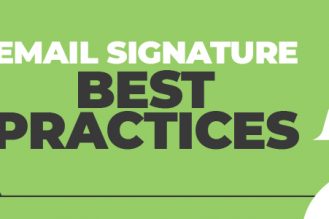Trust and credibility are vital for doctors when they’re communicating with patients or colleagues. A professional email signature helps build both.
But since you didn’t have email marketing classes in medical school, you might be confused about the best way to go about an email signature.
Fret not. In this post, we’ll outline the legal requirements for a doctor’s email signature, present some creative email signature ideas you can take inspiration from, and share how to create a creative email signature of your own. Let’s dive in!
Legal Requirements for a Valid Doctor’s Signature
When you use email to talk to a patient, request a consent form, write a prescription, share medical records, share medical certificates, or release medical bills, it’s essential to be mindful of the legal requirements for your signature.
According to the Centers for Medicare & Medicaid Services (CMS), a doctor’s signature should:
- Be legible:The signature should be easily read and identified. This means you don’t want to use blurred graphics for your signature or design it in a way that it’s only partially displayed on some devices.
- Include name and credentials: Signatures should include your first and last name. For clarification purposes, it is also recommended to include your credentials (e.g., P.A., D.O., or M.D.) alongside your name.
Key Components of an Email Signature
Once you’ve got the basics right, here are four components to include in your signature.
1. Personalization
Personalization adds a human touch to your signature and helps you come across as more approachable and trustworthy.
So consider adding your first and last name prominently in the email signature along with a professional headshot.
You might also want to add a brief, professional tagline or designation that reflects your role or expertise (such as obstetrician, family physician, pediatrician, or cardiologist).
2. Secondary Contact Information
Your email signature should provide recipients with more ways to reach out to you. Consider adding your phone numbers, alternative email addresses, or social media handles to it.
If you do not wish to share private contact information, you can add a link to your personal website, where patients can book an appointment with you.
3. Your Location
It’s a good idea for doctors to add their clinic, hospital, or office address to their email signatures. If you’re sending out emails to international patients or colleagues, it gives them a better sense of your availability and time zone.
4. Useful Links
Useful links direct recipients to relevant resources or information, such as your latest blog post, patient guides, or an upcoming conference’s details. These can change depending on who you’re emailing and in which context.
3 Inspiring Doctor Email Signature Ideas
Here are three well-crafted doctor email signatures to take inspiration from.
1. Child Doctor Email Signature Example
Since this is a pediatrician’s email signature, the design uses vibrant colors and playful elements (e.g., butterflies) to create a friendly vibe. This highlights the importance of good email signature design. You want to choose colors and an overall design that’s best suited for your target audience.
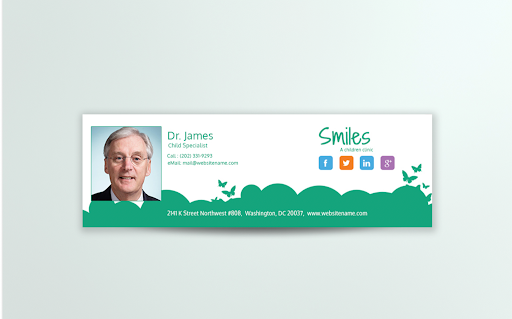
2. Physiotherapist Email Signature Example
In this doctor email signature example, the doctor’s name and title are more prominent than any other text. Such email signatures are best suited for doctors who primarily engage in one-on-one interactions with patients or colleagues via email, where establishing a personal connection and recognition is a priority.
Doctors who want to market products affiliated with them, promote additional services, or are only educating their audience might not want such a prominent headshot, name, and title.
3. General Practitioner Email Signature
This doctor’s email signature features a clean design that contains all the key components we outlined above. At the bottom, there’s a big clickable button that serves as a perfect call to action (CTA), something you might want to include in your signature if you’re trying to grow your practice via email marketing.
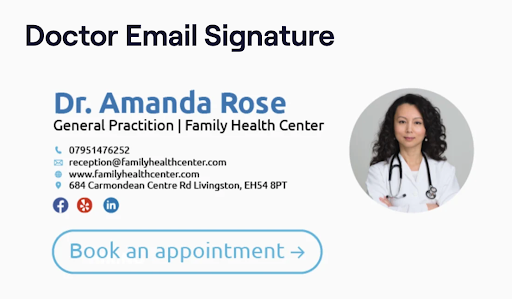
How to Create Multiple Email Signatures With Right Inbox?
If you’re ready to create your own email signature, here’s a step-by-step guide for you.
Step 1: Download Right Inbox for Free
Go to the Right Inbox homepage and click on the “Install for Free” button at the top right. You’ll be directed to the Chrome Web Store, where you can add the Right Inbox extension to your browser for free.
The free plan offers five signatures, so you can create a different one for each situation. For example, you might want a dedicated signature for patient communication and a different one for internal team communication.
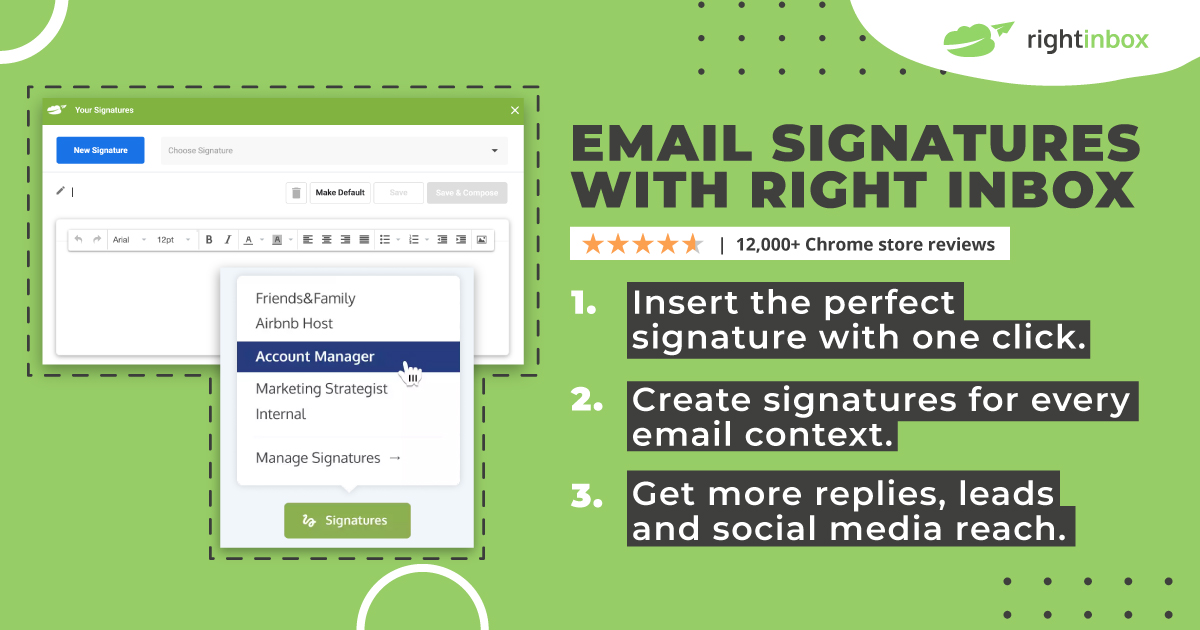
Step 2: Generate Your Custom Doctor Email Signature
Compose a new email in Gmail and you’ll notice the Right Inbox toolbar below the email subject line. Click on the “Signature” button and choose “Manage Signatures” in the drop-down menu.
Next, click “New Signature” and start building a custom one. Right Inbox lets you add your name, job title, contact information, and even a personalized photo to make your signature more engaging. You can also add social media links (such as LinkedIn, Twitter, or Facebook).
If you’re representing a company or organization, consider incorporating branding elements such as logos, colors, and fonts into your email signature.
Step 3: Add a Call to Action
Encourage recipients to take action by including a CTA in your email signature. As a doctor, you can ask email readers to:
- Visit your website
- Subscribe to your newsletter
- Book an appointment
Step 4: Review and Save Your Signature
Once you’re satisfied with your email signature, give it a name and click “Save”. Repeat this process to create as many signatures as you need. To insert a signature, click on the “Signature” button in the Right Inbox toolbar and you’ll see a list of the signatures you’ve created. Click on the one you want to use and Right Inbox will add it to your email stat.
Track emails, email reminders & templates in Gmail for free
Upgrade Gmail with the features it’s missing
Add to GmailDavid Campbell
David Campbell is the editor of the Right Inbox blog. He is passionate about email productivity and getting more done in less time.