Gmail is the most popular email service around the world with around 1.8 billion users. And it’s easy to see why, with its free features, add-ons, and integrations.
Email is the backbone of our digital lives. Whether sending an assignment for school, confirming an agreement with your customers, or communicating with your bank, email is almost always involved. So you’ve probably used Gmail at some point in time.
But if it’s set to the wrong language, it won’t help you much. This is a common issue. So let’s talk about how to change the language in Gmail step by step on desktop, android and iOS:
How to change language in Gmail on Desktop
Step 1: Open gmail in your web browser.
Step 2: Click on the settings icon at the top right.
Step 3: Click on See all settings.
Step 4: In the Language section, click on the drop down menu next to Gmail display language. Then select your language of choice.

Step 5: Click Save Changes.

How to change language in Gmail on Android
Step 1: Open Gmail and click on the settings menu (with three lines).
Step 2: Click on the settings gear icon.
Step 3: Click on your gmail account.
Step 4: Select Manage Your Google Account.
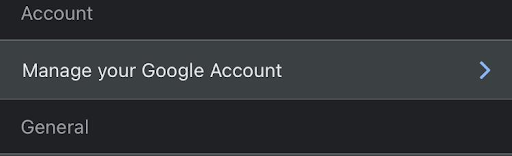
Step 5: Select the Data and Privacy tab

Step 6: Select the Language tab and choose your preferred language.
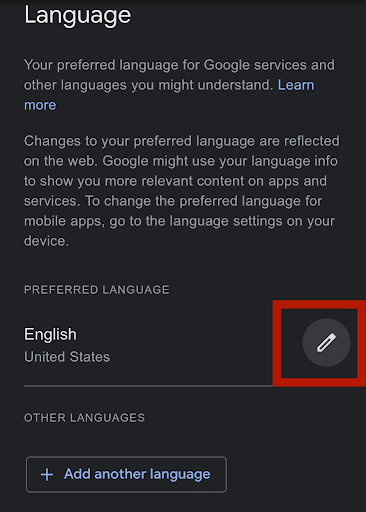
How to Change Language in Gmail on iOs
When changing Gmail languages, it’s best to change the phone’s language on iOs. To accomplish this, follow these steps:
Step 1: Open up the settings app with the gear icon.
Step 2: Tap on General.
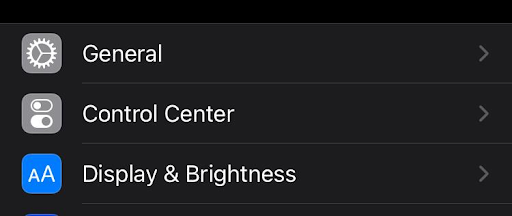
Step 3: Now, tap on iPhone Language.
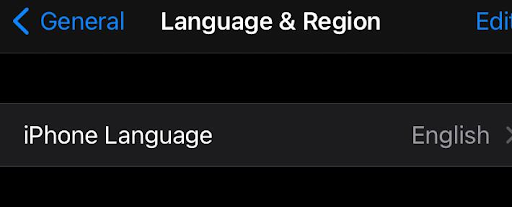
Step 4: Select your preferred language and tap done. And you’re all set.
You might also want to change your language in Google as a whole. This way, language settings will apply to Gmail and any other Google apps your sites you use. Let’s walk through how to do this for desktop, Android, and iOS.
How to Change Your Google Language on Desktop
Step 1. Sign into your Google account at https://myaccount.google.com/
Step 2. Click on Personal Info at the left
Step 3. Click on Language under “General preferences for the web” and then
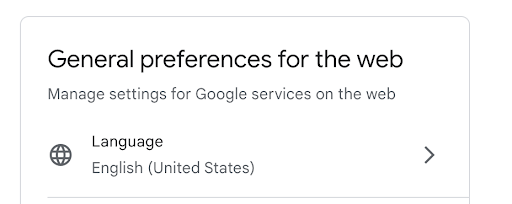
Step 4. Select your preferred language
Step 5. Restart your browser, and your new language will be the default
How to Change Your Google Language on Android
Step 1. Tap Settings, then Google, then Manage your Google Account
Step 2. Select Personal Info at the top
Step 3. Navigate to “General preferences for the web” and tap on Language followed by Edit
Step 4. Select your preferred language
Step 5. Just tap Select at the bottom and you’re all finished
How to Change Your Google Language on Your Smartphone Via the Google App
Step 1. Open up your Google App on your smartphone, when tap on your profile picture in the top right.
Step 2. Tap on Settings
Step 3. You will see a drop down menu where you’ll tap on General next
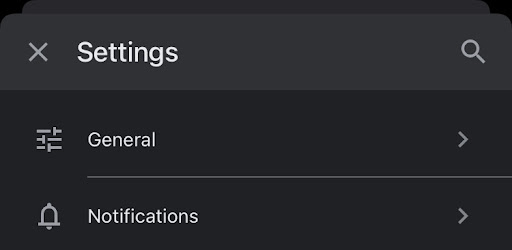
Step 4. Tap on Search Settings
Step 5. Scroll down to the “Language of Search Results” section and select the language you want, then tap Save.
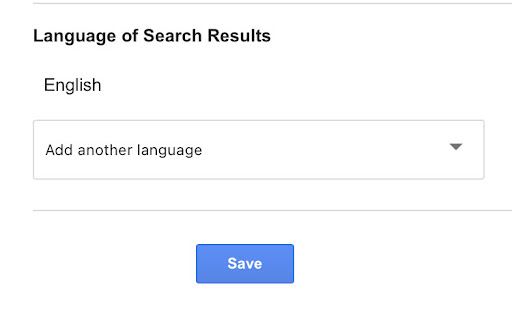
Change your Google Language via the Search Bar on Desktop
Step 1. Go to Google.com
Step 2. Below the search bar, click on the language in the “Google Offered” section
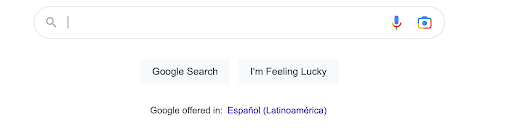
Step 3. Your search results will now appear in that language
FAQ: Frequently Asked Questions About Changing Language in Gmail
You might still have some questions about language settings and Gmail. Common questions include:
Why is my Google in a different language?
There are several reasons that your Google or Gmail account is in another language.
You could be logging from a device from another person or organization that has different language settings. Or your phone or computer may have settings that temporarily override your Google account.
If you are on your own device and have never changed your language, but all of the sudden notice a change, ensure your security is up to date. Enable two-factor authentication or contact Google to ensure there has not been any suspicious activity on your account.
How do I change the language for my Gmail?
The article above will explain how to change the Gmail language for your device, whether it is a computer, iPhone, or Android phone. Simply follow the step by step instructions for your situation.
How many languages can you choose to have your Gmail in?
Google is one of the most global reaching companies around. It understands that users have different language needs. Therefore, you can now choose from over 75 languages, instead of the original 5 languages that were offered.
If I change my Gmail language will my Google account change language as well?
Yes, if you change your entire phone’s or computer’s language settings, it will affect both Gmail and Google accounts. However, if you only change Gmail’s language settings it will not.
Do Gmail extensions come in different languages?
Yes, depending on the application you are using. Some popular Gmail extensions like Right Inbox offer various languages besides English such as Spanish, German, Japanese, French, and Italian.
Wrapping Up
Whether you are a student, professional, or anything in between, email is essential to your productivity. So having Gmail in your desired language is step number one.
Luckily, with the three methods above, you should be able to change your language in Gmail quickly and easily — no matter what device you’re using. That way, you can get back to your email priorities and stop wasting time.
Track emails, email reminders & templates in Gmail for free
Upgrade Gmail with the features it’s missing
Add to GmailDavid Campbell
David Campbell is the editor of the Right Inbox blog. He is passionate about email productivity and getting more done in less time.
![How to Change Language in Gmail [Desktop & Phone]](https://www.rightinbox.com/wp-content/uploads/1539800_RI_ChangeLanguage_v3_012023-441x293.jpg)



