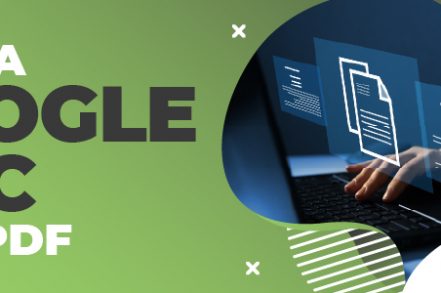Google Docs has become a more important part of the workplace as more people work remotely. People share documents constantly in chat apps such as Slack or via email.
It turns out that it isn’t as hard to convert a Google Doc into a PDF if you know how. This process doesn’t require any downloading!
Wondering how to save a Google Doc as a PDF? Here are three ways to do it on PC or Mac.
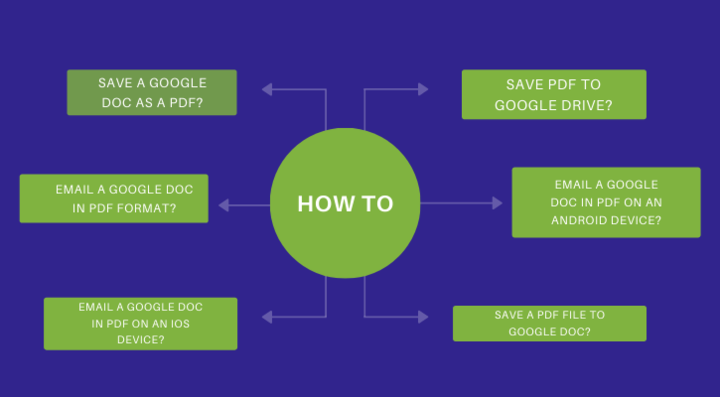
* SUPERCHARGE Your Gmail account with this FREE chrome extension ***
How do I save a Google Doc to a PDF?
Step 1: Click the File menu in Google Docs to save a Google Doc as a PDF.
Step 2: Send your document to us as a PDF attachment.
Step 3: You can share your PDF files with both Android and iOS devices.
It is important to not make a document public in order to work together. Google Docs’ PDF feature allows you to edit your document without worrying about file sizes or other people editing it behind your back. This makes Google Docs a great tool for collaboration with writers who are always updating their drafts.
Save the PDF file to your Computer
- Open the Google Doc
- Click the “File” tab at the top right of your screen
- Click on the Download tab and choose PDF Document (.pdf).
A PDF will open automatically in your browser when you download it. To quickly find and edit the PDFs, you can click on the name of each document.
How do I save PDF to Google Drive
Only Google Chrome can save PDFs to Google Drive.
- Google Chrome: Open your Google Doc
- Click on File in the toolbar, and then select Print from the drop down menu.
- Click Save to Google Drive when you have selected Destination
- Click Save
How do I email a Google Doc in PDF format to my friend?
- Open your Google Doc, and click on File
- Click on the mail icon to select Email this File
- Enter the recipient’s e-mail address, as well as subject and body text.
- You can find PDF in the dropdown menu if you don’t see it.
- Click Send
Additional Reading: Top 10 Google Docs Add-Ons
How do I email a Google Doc as a PDF to an Android device?
- Open the Google Docs app.
- Tap the three dots at the top-right corner.
- Click the Export and Share button
- Click the Save button to save this article. If you prefer to save the article, click on the Save button.
- To confirm, select PDF and click OK
- Tap the Download icon next to the three dots to save the PDF. Select a recipient, and then hit send.
How do I email a Google Doc as a PDF to an iOS device?
- Open your document by tapping the Google Docs app
- Click on the three dots at the top-right of your tablet or phone.
- Click to Share and Export
- Click Send a Copy, choose PDF, then confirm by clicking the OK button
- To save the document on iOS, choose a recipient or click Save to Files
How do I save a PDF file as a Google Doc?
Google Drive allows you to convert PDFs to Google Docs by simply dragging and dropping them into your Google Drive. Just double-click on the file and open it as a Google Doc.
If you’re unable to convert your document, try one of these options: open it in Word and then save it as PDF; use the OCR option when converting from PDF to Google Docs. If that doesn’t work, copy-paste text manually into a new Google doc instead.
Saving A Google Doc As A PDF– Frequently Asked Questions (FAQ)
Can you save a Google Doc as a PDF?
Yes. Luckily, you can save a Google Doc as a PDF using a variety of options in the blog post above.
How do I save a Google Doc as a PDF?
First of all, you can go to File, Download, then PDF. That will make it a PDF right away. There are other third-party apps that let you do this as well.
What are the benefits of converting a Google Doc to a PDF?
A Google Doc can be changed and edited. It also may cause formatting issues if you try to view it in a different program such as Microsoft Word. It’s because it uses different formats. On the other hand, PDF is a universal format. It cannot be changed or edited. Therefore, it will stay as formatted no matter what device you’re using to view it.
When should I avoid converting a Google Doc to a PDF?
If you’re sharing a Google Doc between team members so that it can be edited by everyone, then you should not convert it to a PDF. You can make a copy for yourself, but you should maintain the primary document in its original Google Doc form.
Can I send a PDF made from a Google Doc?
Yes. Once you convert a Google Doc to a PDF, you can send it just like any other document. You can even host it in the cloud in Google Drive to provide a link to it like you would with a traditional Google Doc.
Track emails, email reminders & templates in Gmail for free
Upgrade Gmail with the features it’s missing
Add to GmailDavid Campbell
David Campbell is the editor of the Right Inbox blog. He is passionate about email productivity and getting more done in less time.