Hyperlinks are a neat way of inserting a clickable link into a piece of text without displaying the whole URL. Gmail desktop helps you insert links into both text and images, which we’ll take you through step-by-step. Unfortunately, the Gmail app doesn’t yet support hyperlinking.
*** SUPERCHARGE Your Gmail account with this FREE chrome extension ***
How to Hyperlink Text in Gmail
Step 1. Open Gmail and sign in.
Step 2. Compose a new email.
Step 3. Add your text and highlight the part into which you want to insert a hyperlink.
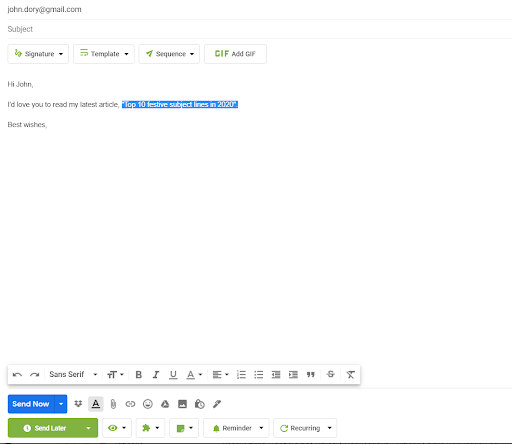
Step 4. Click on the Insert link icon at the bottom of the email (or the shortcut of Ctrl + K on your keyboard).
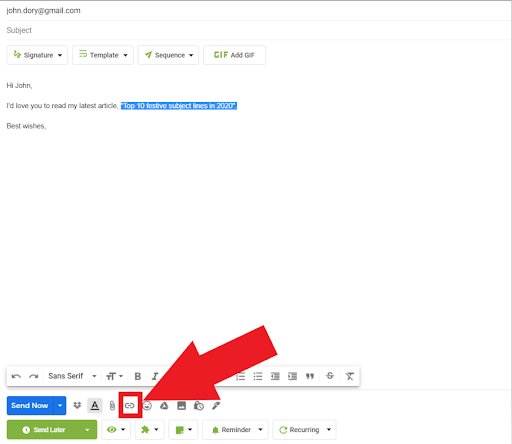
Step 5. Type in the URL you want to link to and click OK.
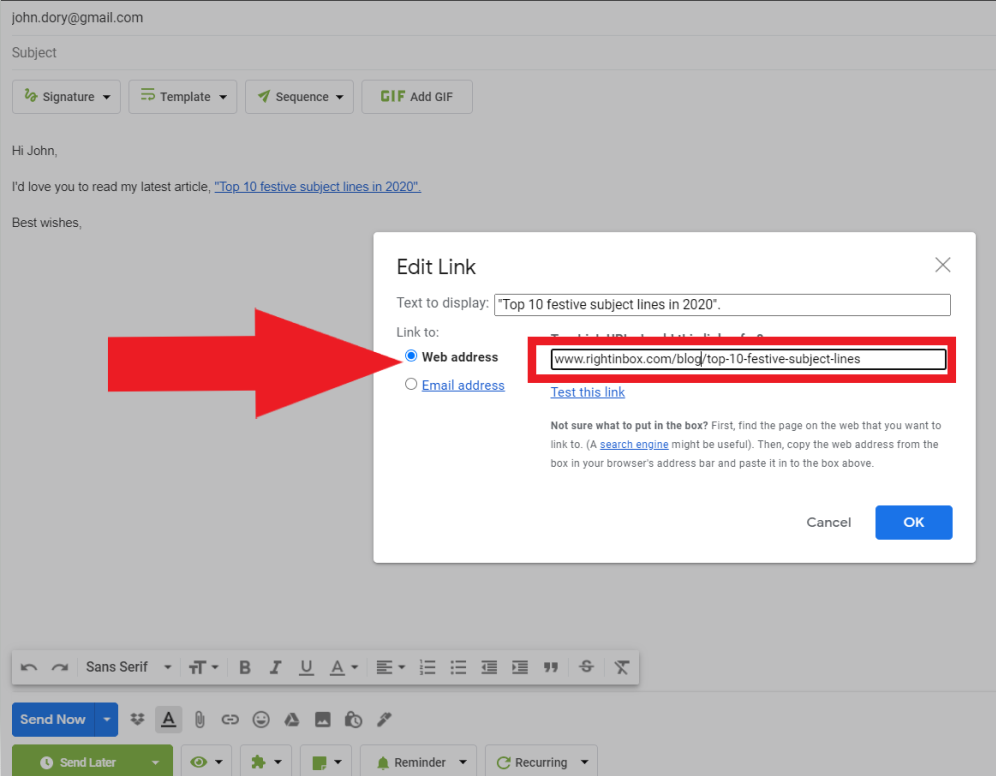
Step 6. Check that the text you’ve highlighted is now displaying blue and underlined. When you hover on the link, the URL should be displayed, with an option to Change or Remove the link.
How to Hyperlink an Image in Gmail
Step 1. Open Gmail and sign in.
Step 2. Compose a new email.
Step 3. Click on the Insert photo icon at the bottom of the email (or drag and drop an image from your device).
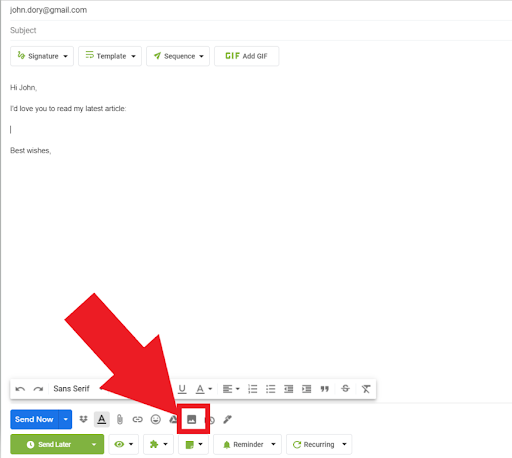
Step 4. Click on the image into which you want to insert a hyperlink.
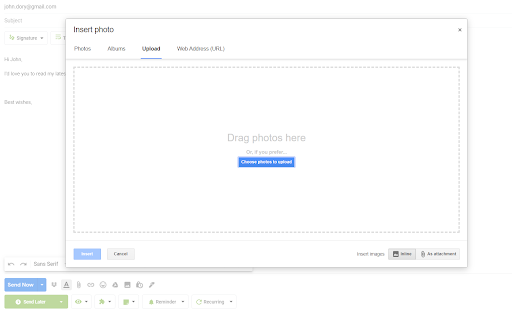
Step 5. Click Change in the toolbar under the image.
Step 6. Type in the URL you want to link to and click OK.
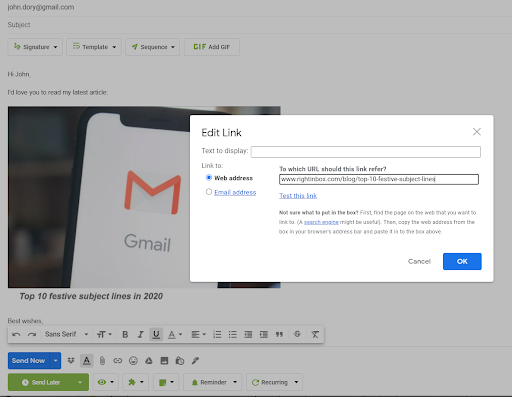
Step 7. Go back to the image in your email and check the right URL appears in the text box when you click on the image. When you hover on the link, the URL should be displayed, with an option to Change or Remove the link.
Right Inbox lets you insert GIFs into an email, which you can also add a hyperlink to. Simply click the Add GIF button at the top of the compose window, and follow the same process as you would an image.
Additional Reading: How to Add a Link to an Image in Gmail
Inserting a Hyperlink in Gmail FAQs
How do I make a clickable link in an email?
One of our favorite tricks is creating clickable links in your email messages. You can do this by using our Customize link tool, which allows you to add a hyperlink to any email message by choosing Insert Hyperlink or right-clicking on an existing hyperlink and selecting Add Link.
It’s the chain-link icon near the bottom of the new message, right between the paperclip and the smiley face.
What is the shortcut for hyperlinks in Gmail?
You can use the shortcut Ctrl + K (Windows) or Command + K (Mac). That’s all there is to it!
When inserting a hyperlink, What can you link to?
The Insert Hyperlink dialog box will appear, and you can link to any of the following:
- A file (for example, a picture or video)
- A webpage (like Google.com)
- An email address (like support@companyname.com)
- A document (like a PDF or Word document)
- A place in the current document (for example, if you’re writing about a phone number and then insert a link to the actual phone number).
What is the correct HTML for creating a hyperlink?
The <a> tag is the most generic of all hyperlinks. You can create links to any web page or internal pages within an existing site. The <a> tag has three attributes: href, target and title.
href: This defines where the link will take you. It must be a valid URL (i.e., not just a file name).
Target: This defines which part of the current document will be shown when someone clicks on the link. It should contain another element from the same document (such as an anchor).
Title: This is optional; it may contain additional text at the top of the target page when it loads (if there is room).
In Summary
Using a hyperlink in Gmail is a neat and succinct way of providing a link for your recipient to click on, without the unnecessary space taken up by lengthy URLs. Thankfully, Gmail allows you to insert hyperlinks into both text, images and even GIFs, with very little effort.
When you insert links into your email, make sure you double check the link before you hit Send.
Track emails, email reminders & templates in Gmail for free
Upgrade Gmail with the features it’s missing
Add to GmailDavid Campbell
David Campbell is the editor of the Right Inbox blog. He is passionate about email productivity and getting more done in less time.
![How to Insert a Hyperlink in Gmail [Text & Images]](https://www.rightinbox.com/wp-content/uploads/How-to-insert-a-hyperlink-in-Gmail-441x293.jpeg)



