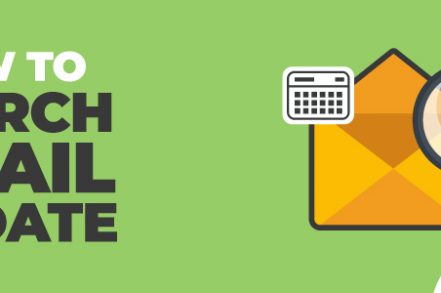When trying to locate a past email, Gmail gives you several parameters to help you narrow down your search, including recipient name, subject line, and file size, among many others.
If you know the exact date – or even the rough time-frame – you received the email, this will also help you to locate past messages more easily.
When locating an email by date, use the search bar at the top of the Gmail dashboard. Simply enter the relevant text/numbers and press Enter.
*** Spending too much time on email? Cut time spent in your inbox by 50% with this FREE email productivity chrome extension. ***
Locating an email before or after a certain date
In the following examples:
- YYYY = Year (e.g. 2020)
- MM = Month (e.g. 01)
- DD = Day (e.g. 23)
To locate emails received before a certain date, type into the search bar Before:YYYY/MM/DD and press Enter.
So, for example, if you want to search for emails received before January 17th, 2015, then type:

To locate emails received after a certain date, type into the search bar After:YYYY/MM/DD and press Enter.
For instance, if you want to search for emails that were received after January 1st, 2020, type:

Locating an email between two dates
Gmail also lets you locate emails that were received during a particular period by combining After and Before conditions in the advanced search function.
So, if you want to locate an email sent between January 1st, 2020 and January 3rd, 2020, type:

Locating an email that’s older or newer than a certain time period
In the following examples:
- Older_than looks for emails older than the specified days, months or years.
- Newer_than searches for emails newer than the specified days, months or years.
- D, M, Y denotes the day, month or year.
To find an email received longer than 6 months ago, type:

To locate an email received within the last 2 years, type:

Combining “before” and “after” with “newer_than” and “older_than”
And finally, you can get even more granular by searching for emails that were sent after a specific date, but that are older than a certain number of days, months, or years.
So, if you want to find an email received after Feb 1st, 2017, but that’s older than 5 months old, type.

Narrowing down your date search with keywords
Once you’ve gotten used to using date-based search syntax, you can start including keywords to further narrow down your search.
So, for example, you want to locate an email between November and December 2019 that was about invoicing, type:

(Note that, in this example, the search is started at the end of October and ended at the start of January to capture the full date range).
Overall, Gmail excels at its search functionality. Once you know the relevant syntax for your search needs, you can start locating your past emails in seconds, rather than hours.
How To Find Old Gmail Emails With The Search Bar
Using the search bar at the top of your email inbox, you can search through all of your old emails. Type in a variety of keywords like the sender’s name, topic, or words contained within the message.
Then you’ll see a list of emails that most closely match your search. Whether you want to delete old emails, find an email that’s relevant again, or simply see what you’ve been storing, this is a very useful feature.
Upgrading Your Gmail Account
As good as Gmail is – and don’t get us wrong, we love Gmail – there are some things that it just doesn’t do right out of the box. That’s where Right Inbox comes in. With Right Inbox, you can turn your Gmail interface into a productivity powerhouse with features like email tracking, email templates, and email reminders.
For example, email tracking in Gmail lets you know who opened your emails and when, while our email templates in Gmail feature allows you to set up templates and easily insert them into an email whenever you need to, so you don’t have to worry about writing the same emails over and over again.

How do I search Gmail for old emails?
You can use the Search option in Gmail to search your entire inbox. Just type a keyword into the search bar and press Enter. The results will include all of the emails you’ve sent or received since you started using Gmail.
However, suppose you want to find specific types of messages, like old emails from specific particular even ones that are older than a specific date range. In that case, there are a few more options:
You can narrow your search by date range, sender, subject line, and attachments (you’ll need to have turned on advanced searching first).
You can also use filters to limit your search results. Filters include keywords like “sent on” or “from” as well as date ranges such as “last week.”
Searching Gmail by Date Frequently Asked Questions (FAQs)
Can you search Gmail by date?
You can use Google’s advanced search options to find specific messages based on their date. For example, enter that date into the search bar if you want to find all messages sent on Feb. 15th, 2017. You’ll see all emails sent on that day appear in response to your request.
Can you search Gmail by specific time?
No, Google doesn’t currently offer an option for searching through a specific year in its Advanced Search function. However, there are ways around this limitation by using more specific keywords (like “2016”). You can search Gmail by time in a couple of ways.
Can you search Gmail by year?
Yes, it’s possible; you can use the search bar at the top of your inbox to type in a keyword or phrase. For example, if you want to search for emails sent within the last week, use “last week.” If you wish to search for emails sent within the previous month, use “past month.”
Second, you can use filters to narrow down your results by timestamps. For example, if it’s March and you’re looking for emails from people who live on the East Coast, filter your search by date range: “March-East Coast” will show only those messages with timestamps between March 1 and April 30.
Can you search Gmail by sender name?
Yes. Using the search bar at the top, you can type in the sender’s name to bring all their emails up quickly.
Can you search Gmail by keyword?
Yes. Simply type in a keyword like “invoice” or “proposal,” and a list of emails containing that word will pop up.
Can you search archived emails in Gmail?
Yes, use the search bar at the top. The prompts you type will also bring up archived emails. While these won’t appear in your normal inbox, your search will display them.
Conclusion
If you’re like a lot of Gmail users, you have hundreds if not thousands of emails sitting around. And it’s also likely that you haven’t had time to look at them all.
Therefore knowing how to search for them by date can be a huge time saver. So use the tips above to streamline your workflow for personal or work use.
Track emails, email reminders & templates in Gmail for free
Upgrade Gmail with the features it’s missing
Add to GmailDavid Campbell
David Campbell is the editor of the Right Inbox blog. He is passionate about email productivity and getting more done in less time.