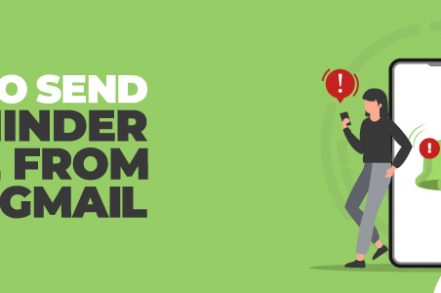There are three ways to set email reminders in Gmail. You can:
- Create a Task in Gmail
- Use the Snooze email button so it reappears on a set date
- Use Right Inbox to set Gmail Reminders
Here’s how to do each of these three methods.
1. Create a Task in Gmail
1. Log into Gmail and open the email
2. Select “Add a Task”
3. Create a task linked to your email
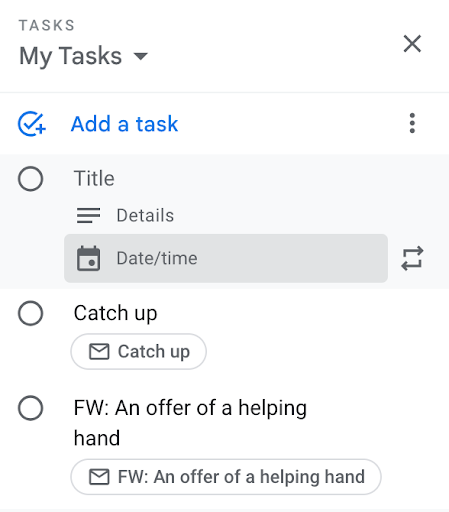
4. You get a reminder on your chosen date
2. Use the Snooze Email Function
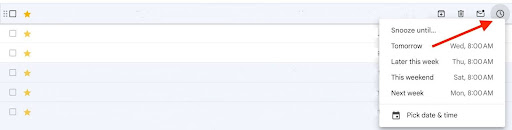
- From the email dashboard click the Email Snooze button for your preferred email
- Set the date and time for the email reminder
- Get a reminder on your chosen date
3. Using Right Inbox to Set Gmail Reminders
Ready to get started? Here’s how to set up a reminder email from your Gmail account:
Step #1: Write Out Your Email
This one is somewhat self-explanatory. Click to compose a new message or to reply to an existing message, and then add your content.
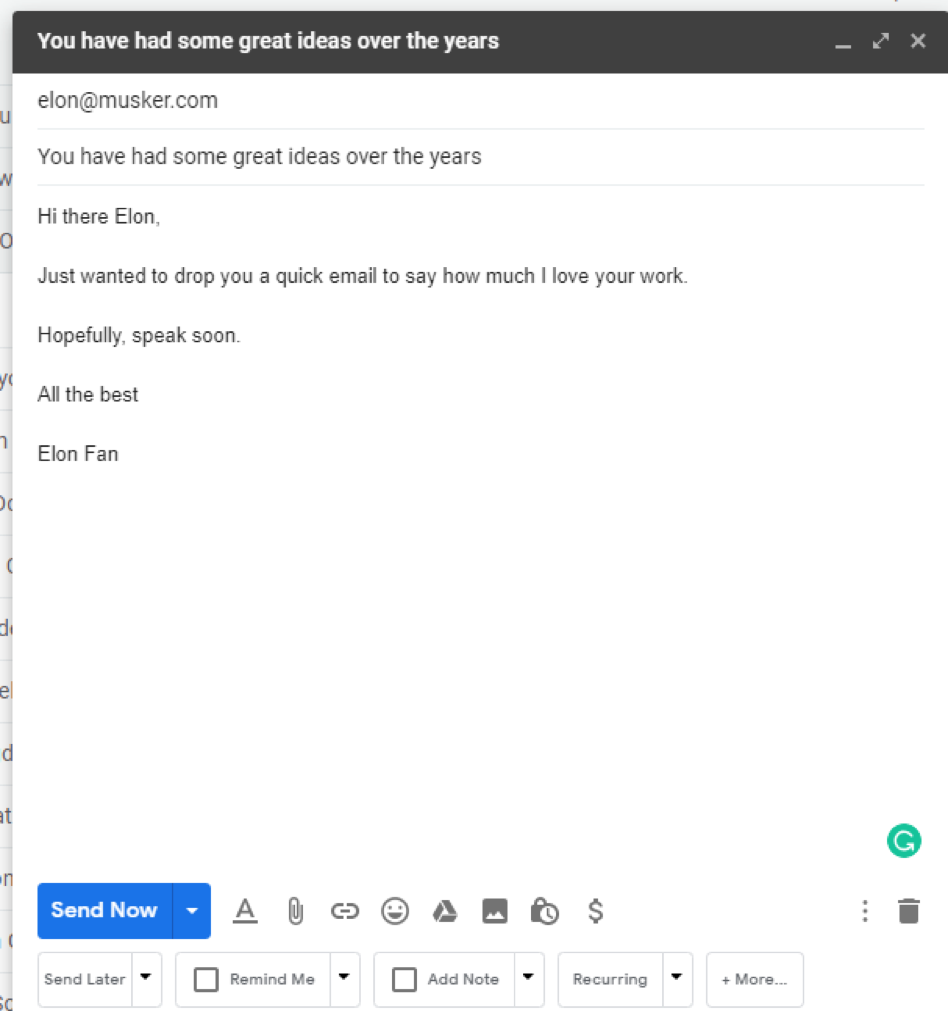
Step #2: Click the Reminder Button
Now, let’s assume you don’t want to send your message right away. Rather than blindly trusting that you’ll remember to send it in the future, click the “Remind Me” button at the bottom of your email.
A number of default options – including 1 hour, 2 hours, four hours, tomorrow morning and tomorrow afternoon – will appear, though you can also set your own specific, customized time frame.
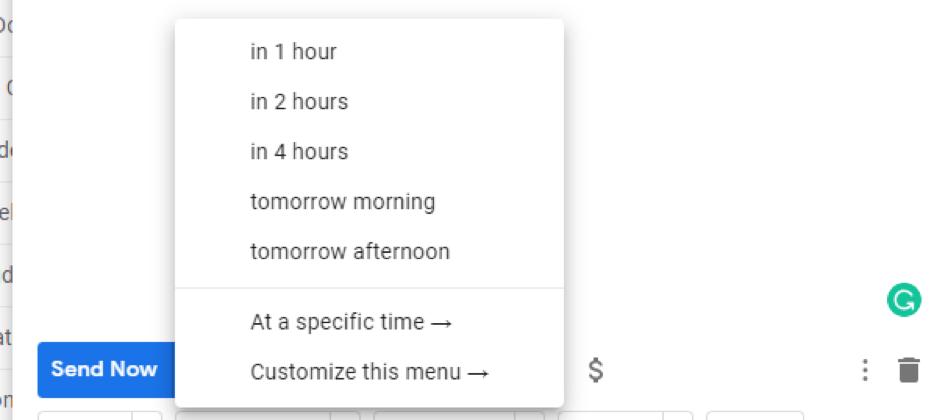
If you’d like to set your own defaults, you’ll also have the option to customize the menu itself. Click “Customize this menu” to be taken to a separate screen where you’ll be able to add your preferred durations.
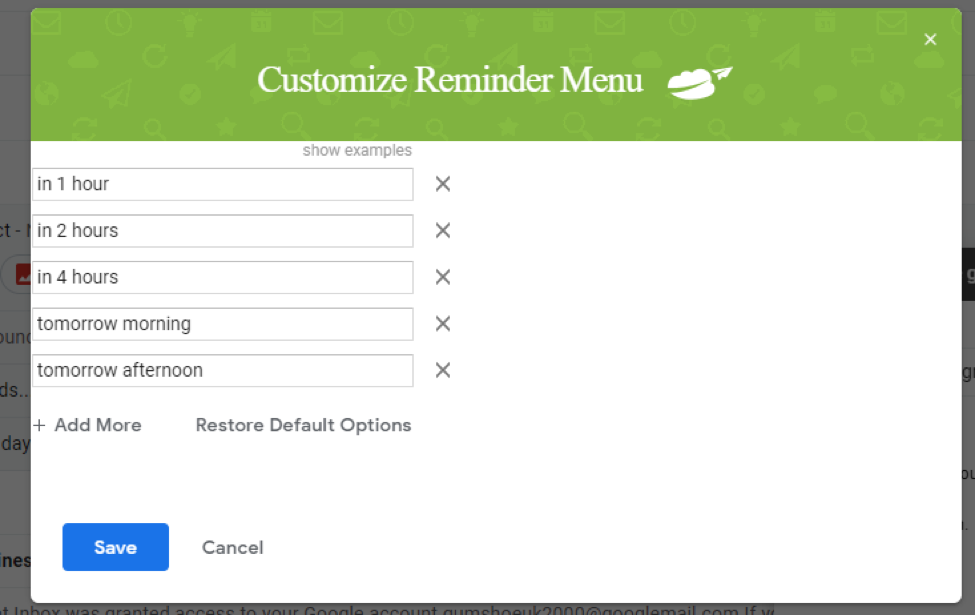
Step #3: Customize Your Reminder
Besides customizing the duration after which you’ll receive a reminder, you can also add some context to your reminder. Don’t want to receive a reminder from Right Inbox if you get a response in the interim? Want your reminder to appear at the top of your inbox? Select from the options pictured below to customize the behavior of your reminder to your needs:
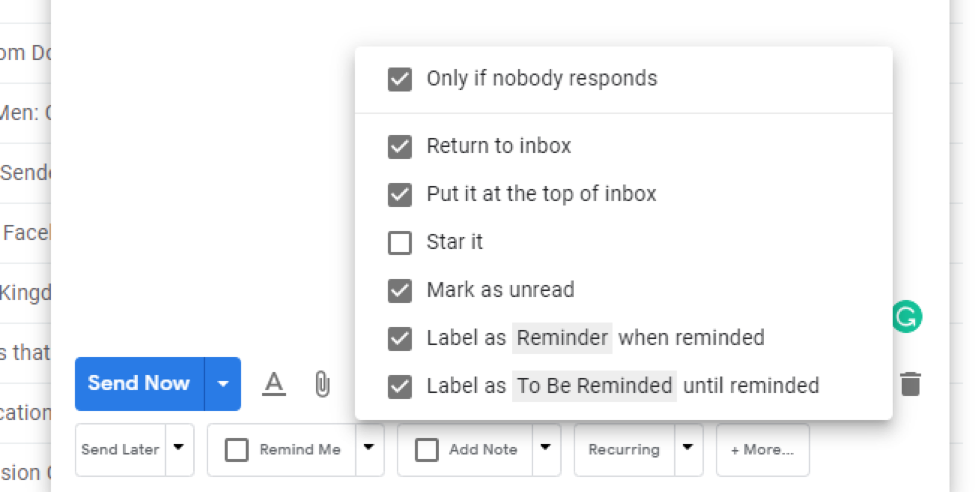
That’s all there is to it. Sit back, wait and your designated email will be returned back to you, based on the settings you’ve chosen for your Email Reminder.
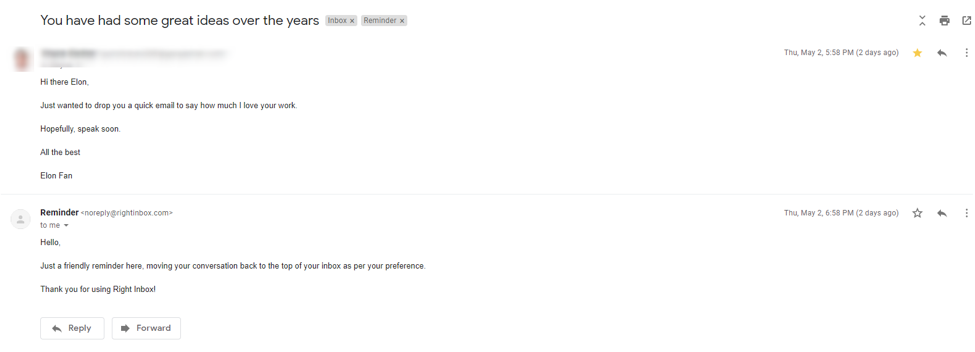
Why Do You Need To Set Email Reminders In Gmail?
Here’s the problem with inbox zero (or any other inbox-clearing system): not every message that winds up in your inbox requires immediate action.
That message from a client that needs a follow-up at the end of the week? If you take it out of your primary inbox, you need a method for both remembering that you have a pending item and for calling your message back when it’s needed.
Sure, you can do that manually. And you can set up tasks in your favorite to-do list manager to remind yourself to go hunt down the email that needs your attention. But since both of these approaches increase the potential for human error, automation is the way to go.
Benefits of Using Email Reminders in Gmail
Tools like Right Inbox’s email reminders feature help you to stay on top of important deadlines and conversations automatically. For example, you can use it to:
- Stay on top of conversations. Don’t forget necessary follow-up just because the original email is “out of sight, out of mind.” Instead, Email Reminders allow you to set a reminder for a time period in the future that you specify.
- Surface emails when you actually need to send them. Letting messages hang out in your inbox – just waiting for some future action – wastes your mental energy. Use the customizable actions in Email Reminders to determine how, when and where archived messages should be returned to your inbox.
- Remind you when somebody hasn’t replied to you in some time. It’s easy to get distracted while you’re waiting on an email response, but letting necessary follow-up fall through the cracks can cost you meetings, deals and even your reputation. Triggered Email Reminders prevent these missed opportunities.
Who Would Use Email Reminders?
Who would benefit from using email reminders? And in what situations would they utilize them? Let’s take a look at some of the most common use cases we’ve seen so far:
- Email Marketers: Send important followup emails to those who have not completed your funnel. For instance, a prospect may add an item to their cart but not check out — in which case you can remind yourself to reach out in a few days.
- People Away From Home: Perhaps you’re trying to keep in touch with friends and family. An invitation to someone’s birthday comes to your inbox, but you don’t know if you can attend yet. Set a reminder to send them an e-card and give Aunt Sally an answer on your RSVP when you’re free.
- Project Managers: Tired of project tasks falling through the cracks and creating delay? Schedule email reminders in Right Inbox to circle back with key team members and hit every deadline.
- Salespeople: Since sales cycles can be so time-dependent, email reminders are a huge sales tool. Keep your company top of mind with your prospects with smartly timed reminders to follow up with value.
- Business Owners: Even when you’re the boss, you can forget meetings or other important business events. Use email reminders to prepare notes and research on others’ questions ahead of meetings or networking dates to maintain your competitive edge and leadership reputation.
Set Up Your Own Email Reminders
Staying on top of your emails is tough in today’s world, and you need tools to help keep you on track. Right Inbox allows you to do this with Gmail Reminders – you never need to forget another conversation again.
Looking for even more features that’ll help keep your inbox clutter-free and your productivity high? Check out Email Templates, Recurring Emails and Email Tracking from Right Inbox for more.

Reminder Email in Gmail Frequently Asked Questions (FAQ)
What’s the best alternative to snoozing your email?
Snoozing your email has its limitations. Right Inbox Email Reminders are the best, easiest alternative to snoozing your email.
Best way to remember important emails?
Using the Reminder feature in Right Inbox is the best way to remember an important email. You can mark the email to ensure that you receive a reminder at the exact right time — whether you need to make a note or send a response.
How do I remember to follow up on an email?
Using technology is a lot more efficient for remembering than using your brain. You have enough important information on your mind, so save your brainpower for creative thinking and not rote remembering. Instead use an Email Reminder by installing an app like Right Inbox.
How do you not forget emails?
Using tools like Right Inbox can help ensure that you are reminded at the right intervals of important emails. We all forget things, but software doesn’t.
Can you schedule email reminders within Gmail?
Sure you can. You can use an app like Right Inbox which lets you remind yourself of an email and see it at a set time, at the top of your inbox (or not) based on your preferences.
How do you schedule Gmail email reminders?
When using Right Inbox, the ability to set a reminder simply stays visible in your composition window. When you want to remind yourself of it, click the Reminder button and adjust your settings based on time and context.
Why should you use email reminders for Gmail?
Missing important dates or having the wrong timing in a sales sequence can have drastic business consequences. Don’t use your brain as a memorization robot, let software automate it for you!
What’s the easiest way to set up email reminders for Gmail?
The easiest way is using Right Inbox, which lets you set up reminders in just a few clicks without the hassle.

Track emails, email reminders & templates in Gmail for free
Upgrade Gmail with the features it’s missing
Add to GmailDavid Campbell
David Campbell is the editor of the Right Inbox blog. He is passionate about email productivity and getting more done in less time.