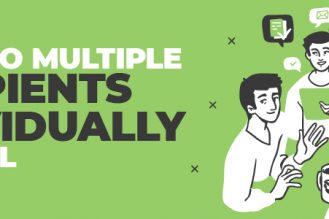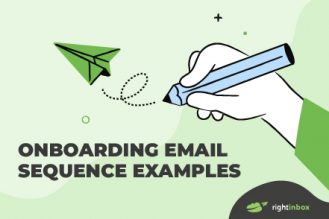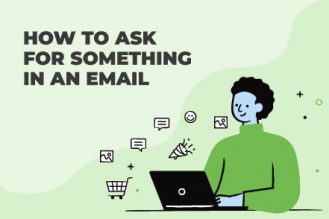So, there’s a saying in the business world that the money is in the follow-up. After all, most people today have several distractions in their email inbox and other communication channels.
Follow-up can be one of the best ways to stay top-of-mind, promote your product and ultimately increase revenues. And with the tools that exist today, such as RightInbox, there’s really no excuse not to quickly create follow-up emails.
So, whether you need to follow-up for a business meeting, sales presentation, abandoned cart, or more, keep reading. We’re going to cover the right time to send follow-up emails and the right way to do it effectively.
When is it appropriate to send a follow-up email?
Let’s take a look at some situations where it’s appropriate to send a follow-up email.
A potential sale: The main reason most salespeople fail is because they never follow up with their prospective clients. Although they will make sales from those who are ready to buy straight away, they miss out on future sales from those who are looking to wait.
After a job interview: If you’ve applied for a job or recently attended an interview, there’s no harm in sending a follow-up email if you haven’t heard back. Briefly remind the employer why you are a good fit for the position and include any new information you want to share, like a recent achievement at work. If you have any questions about the application process, you can include this at the end of the email.
Communication with a fellow team member: If you’re working alongside one of your colleagues on a company project and they haven’t responded to your earlier communication, sending a follow-up email could help you determine why, especially if you’re located at different sites. It’s important to remember that your success as a team will depend on how well you communicate with each other.
Organizing a meeting: If you’ve requested a meeting with a supervisor, a client or a colleague and they haven’t responded, send them a follow-up to find out if they’re able to attend. You could recommend rescheduling if they can’t make the first date.
After a pitch: If you’re a contractor or a freelancer and you’ve recently pitched a project idea on spec, send a quick follow-up email if you haven’t heard back after a few days. The publication or company you have pitched to may be genuinely interested, but if your email had dropped to the bottom of their inbox, they may need a reminder to get back in touch. Even if your pitch wasn’t successful, a follow-up email shows you’re keen and may provide an opportunity for them to give some valuable feedback.
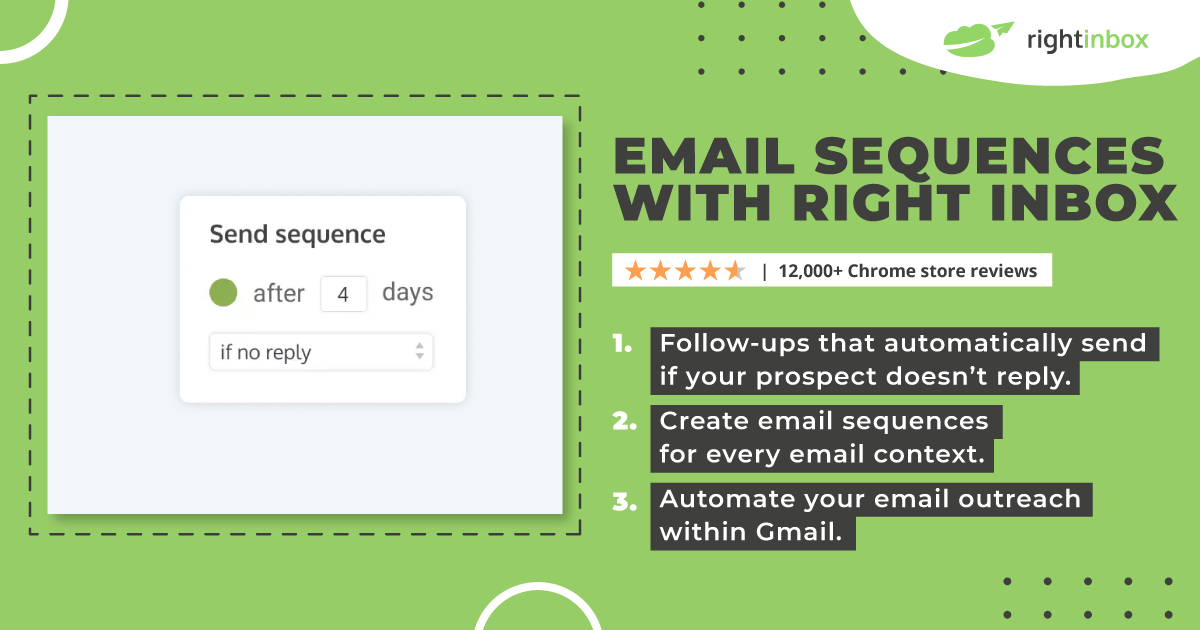
Try Right Inbox’s automated email follow-ups feature NOW.
How to write a follow-up email
Now that you understand why it’s important to send a follow-up email and how long you should wait before hitting send, it’s time to take a closer look at how to write a follow-up email, including what you should say and how you should structure it.
1. Jog the recipient’s memory
Start your email by reminding the recipient of your previous interaction, whether that was a job interview, a sales call or the initial email you sent. If they receive a number of emails each day, this will save them valuable time and may encourage a positive reaction.
“I just wanted to follow up on my previous email about [subject of the first email] and wondered what your thoughts were.”
“I attended an interview for [position] on [date/day] and I wanted to follow up.”
2. Let them know why you’re emailing
This is where you need to be more precise – explain the reason why you’re emailing the recipient and ensure you’re direct. Remember to tell them what it is you want as concisely as possible. If this is still the same as before, simply remind them again.
“I think [product name] could really benefit you and I was wondering if you’d like to try it out?”
“I would like to explain in more detail why I believe I’m the right candidate for the role.”
3. Make it easy for them to respond
The easier you make it for the recipient to respond, the more likely they are to reply. The best way to do this is to ensure the action you’d like them to take is clear. For example, if you’re trying to arrange a meeting with a colleague or client, suggest a specific date and time.
“Does 3.30pm on Friday work well for you?”
“If you’re interested in trying out [product name] for free, just reply ‘yes’ and we’ll send over some more information.”
4. Ending your email
How you end a follow-up email will largely depend on your own personal preferences, but it may be worth taking into account the subject of the email as well as the recipient. Some good examples of how to end an email in a way that encourages a response include:
“I look forward to talking again soon.”
“Please let me know if there’s anything else you need.”
“Thank you, and I hope we’ll be in touch soon.”
“Please don’t hesitate to reach out, I’m happy to answer any questions.”
We’ve some excellent follow-up email templates for a number of different uses that are worth checking out for more inspiration.

What about the subject line?
If you receive a lot of emails yourself, you’ll know that the majority of people skim the subject lines first, clicking on the emails that seem the most important and leaving the rest until later. As such, you need to make sure your subject line is specific and includes a call-to-action. However, you want to grab their attention in a good way. A subject line such as “just checking in” won’t cut it.
As well as following the structure outlined above, it’s important you’re polite, your email is error-free and it’s not too long. If possible, have someone else read and check it for you before you send it.
You also need to make sure the recipient believes you are genuine, and one good way of showcasing this is by saying thank you. After all, you are asking for more of their time, and gratitude is one of the best ways to make a connection.
It can be frustrating if you don’t hear back from clients, colleagues or potential employers, but you must not be tempted to email them multiple times a day or even every day of the week. Your follow-up emails should be strategic, clear as to the point of your correspondence, and take into account the demands on your recipient’s time. So our final tip? Always give your recipient enough time to read your email before making the decision to contact them again.
Automate Your Follow Up Emails With Right Inbox
Automatically follow-up with prospects that don’t reply to your first email with Right Inbox email sequences feature.
First, you’ll need to download the Right Inbox free extension for Chrome.
Users can set up simple follow-up emails that are triggered when your recipient fails to reply. Use this feature together with email templates to apply your most effective follow-ups with one click.
Setting up a new follow-up sequence
- Open a new email.
- Click on the arrow to the right of the Sequence
- Select Manage Sequences.
- Name your sequence – for example, “First no-reply.”
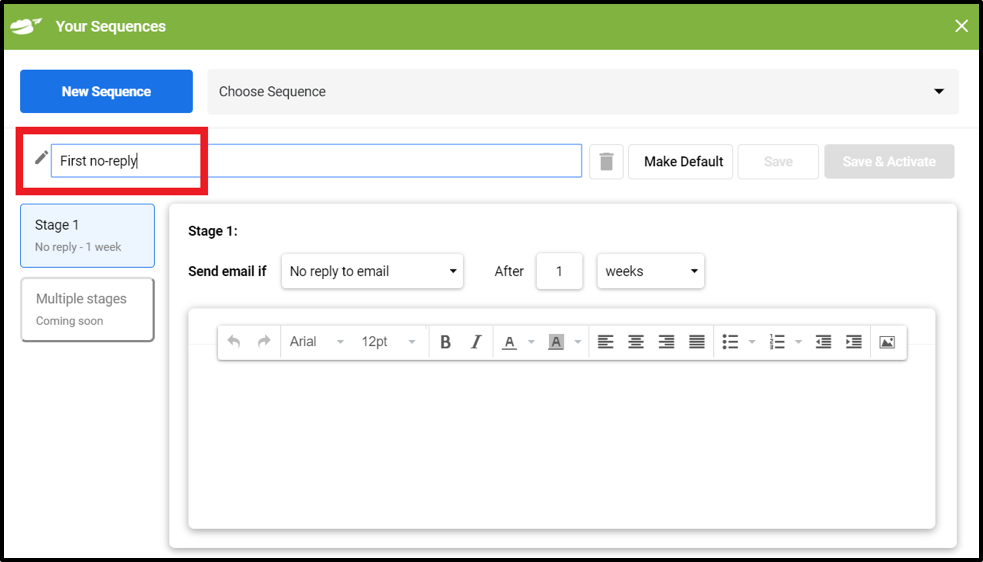
- Identify your email trigger. Right now, you’re only able to choose “No reply to email,” but Right Inbox will be introducing new triggers soon.
- Select the length of time after your initial email that you want your sequence to be sent. You can select the time delay in days, weeks, or months.
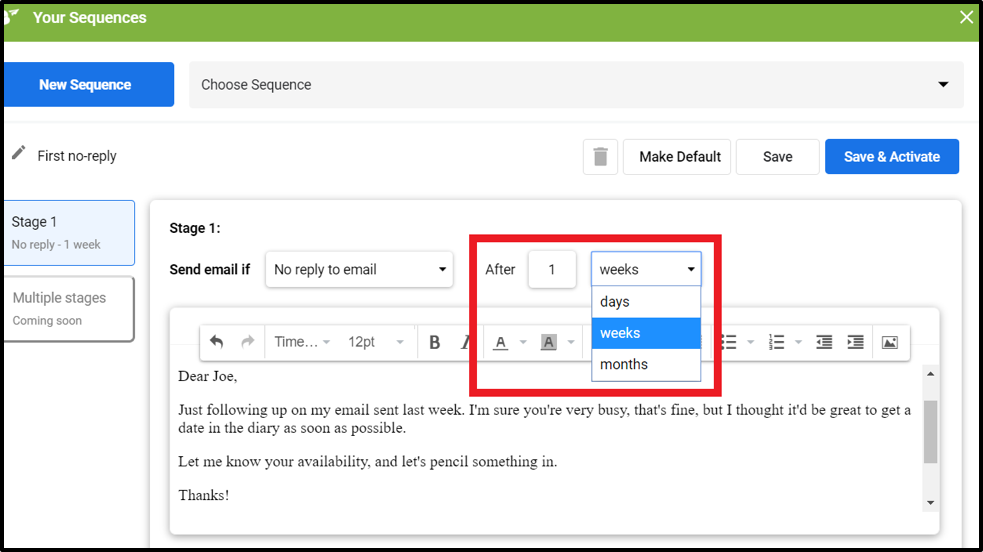
- Enter the body content of your email. This will be the message that will be automatically sent to your recipient if they haven’t replied to your original email.
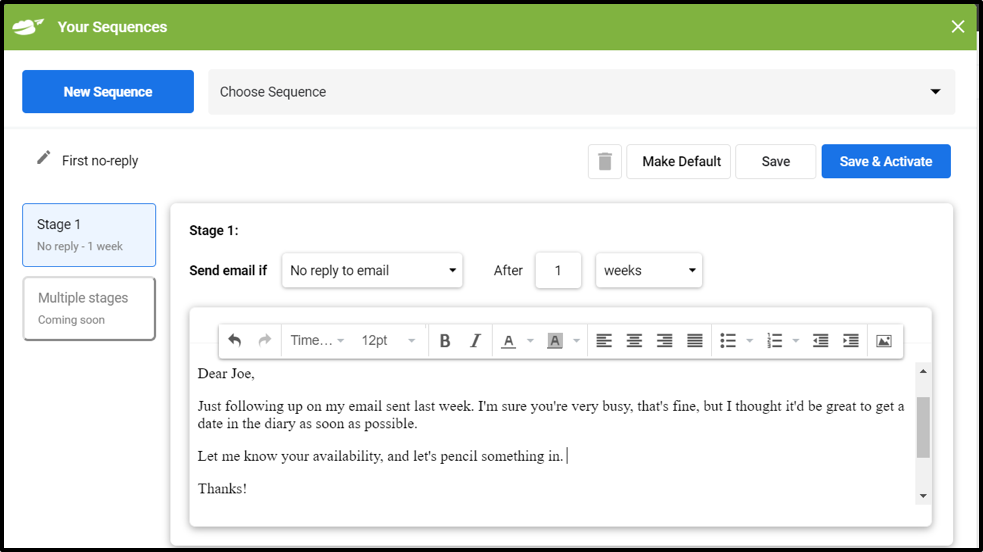
- If you want to make this your default follow-up email message, select Make Default.
- Click Save and Activate.
To activate a follow-up sequence
- Open a new email.
- Click on the Sequence
- The button will turn green and your default email sequence will be activated (click again to deactivate it).
- To verify the details of your follow-up sequence, hover over the Sequence
- Write and send your email as normal. If you don’t receive a reply within the selected timeframe, your follow-up email will be triggered.
Crafting A Follow-Up Email Subject Line
Subject lines are basically the headlines of your email. While they may only be a few words long, they can pack a punch. And on the contrary, they can also fall flat.
That’s why making sure to write a great subject line is so important. In a day and age when everyone has a full inbox, you’ve got to get their attention right away. So to help you write compelling follow-up email subject lines, keep the following principles in mind:
Personalise
The highest performing subject lines are personal. So consider using their first name, title, or other relevant information.
Keep It Short
Not only do people have smaller attention spans these days, but email providers will also limit the length of your subject line characters.
Get To The Point
You only have a few seconds to encourage someone to click through and read your email. Tell them exactly what it’s about from the start.
Hook Them
Great subject lines have a hook. Now if you’re sending a fairly straightforward professional email, it may be a little different.
For instance, you don’t need to use clickbait to confirm your ability to have a scheduled appointment time. But when it comes to marketing, your subject lines should offer incredible value.
Modernization
More and more people are using creative media in their subject lines, such as emojis. While just a few years ago this might not have been as acceptable, it’s becoming much more common.
Track emails, email reminders & templates in Gmail for free
Upgrade Gmail with the features it’s missing
Add to GmailDavid Campbell
David Campbell is the editor of the Right Inbox blog. He is passionate about email productivity and getting more done in less time.
![How to Write a Follow Up Email [2024 Ultimate Guide]](https://www.rightinbox.com/wp-content/uploads/1523542_RI_FollowUp_v3_122822-441x293.jpg)