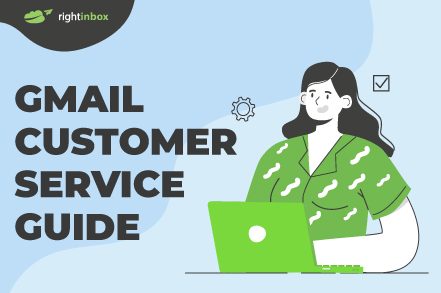When stuck with a Gmail-related issue, you’ll instinctually search for a solution online. While YouTube tutorials and expert blogs often provide the answers you seek, there are moments when you hit a roadblock with no apparent solution in sight.
In these times, knowing how to reach out to Google’s customer service can be very helpful. Let’s check out four ways to do that.
1. Use Google’s live chat support
If you have a paid Google account, you can use Google’s live chat support to get your Gmail-related issue resolved.
Simply head to Google Admin Console and click on “Get Help” on the top right of the screen.
Once you click on it, a pop-up will appear where you can describe your issue. Google will first try to fix your issue by coming up with any existing articles on the topic.
If your issue persists, you can click on “Continue Support”, which will take you to a live chat with Google customer representatives.
2. Use Gmail’s community
Go to support.google.com and you’ll be directed to this screen:
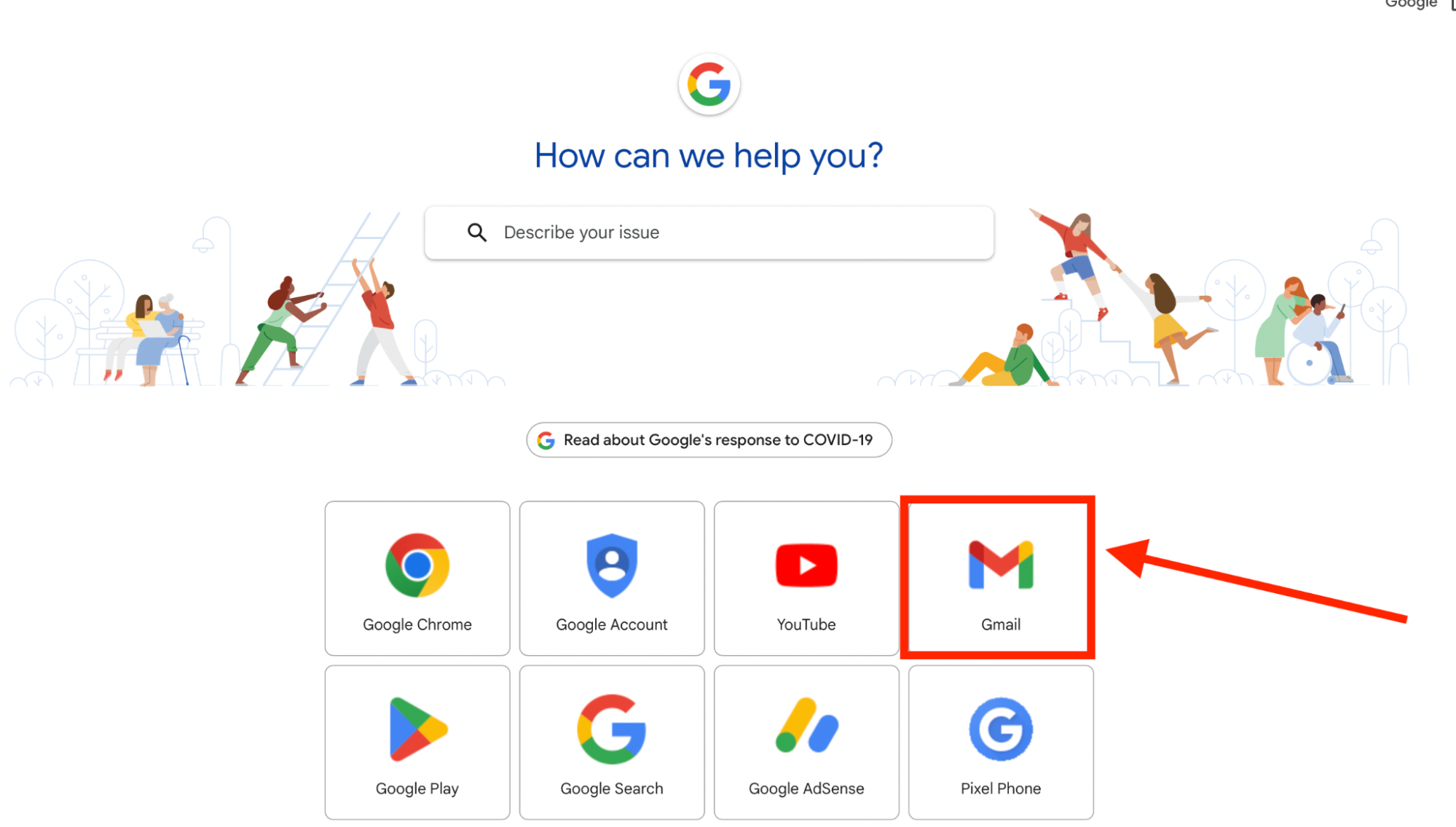
You can either type your Gmail-related issue in the search bar or click on the Gmail icon. Once you do, you’ll land on this screen:
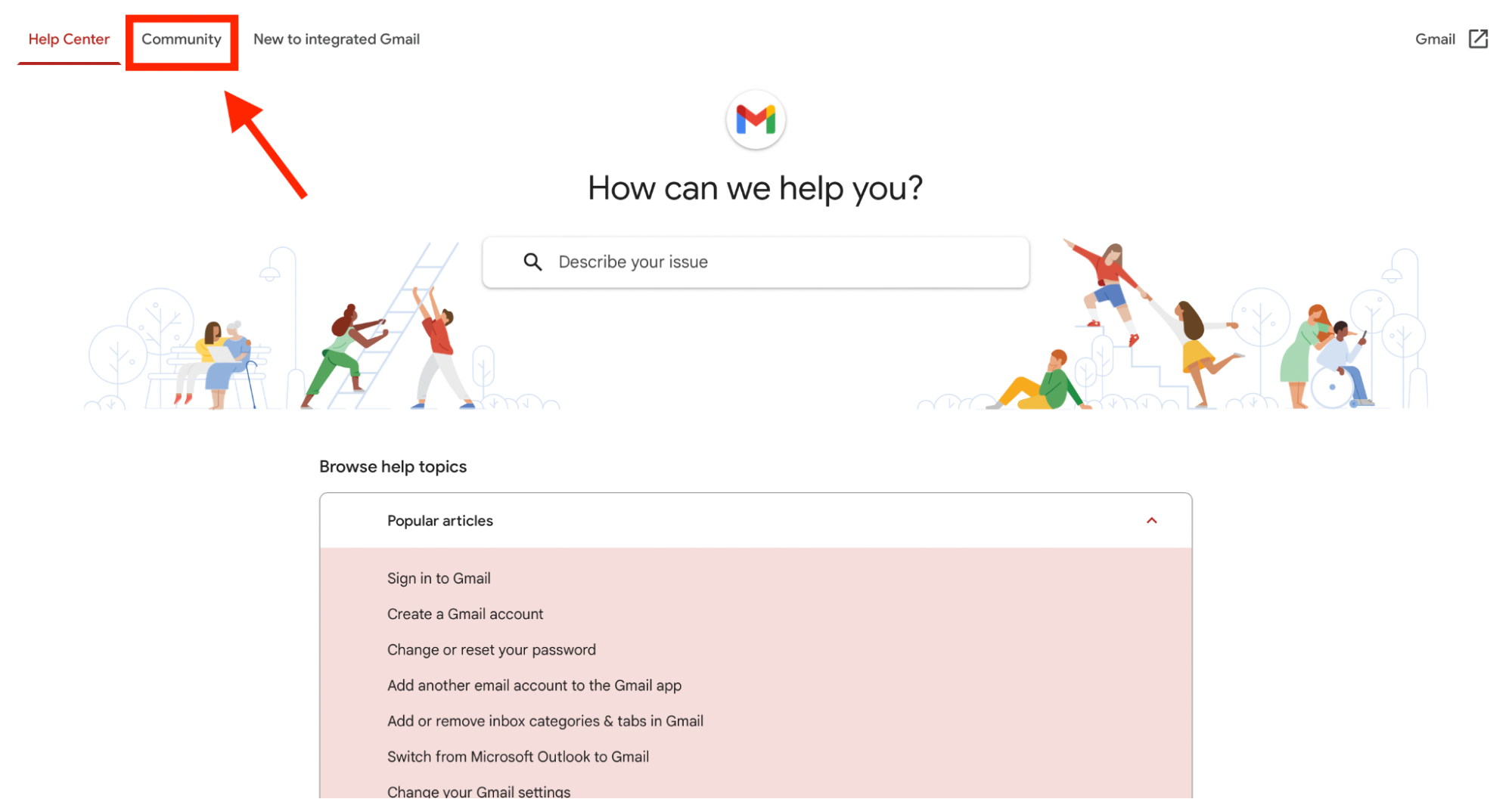
We recommend browsing help topics first. If they list your query, simply click on it and you might find the solution to your problem.
But if it’s not there and you have an issue specific to your account, click on the community tab. When in the community section, you can browse featured posts (by Google), questions posted by users, and answers from Google’s team or product experts.
You can post your own question by clicking on “Post a Question”.
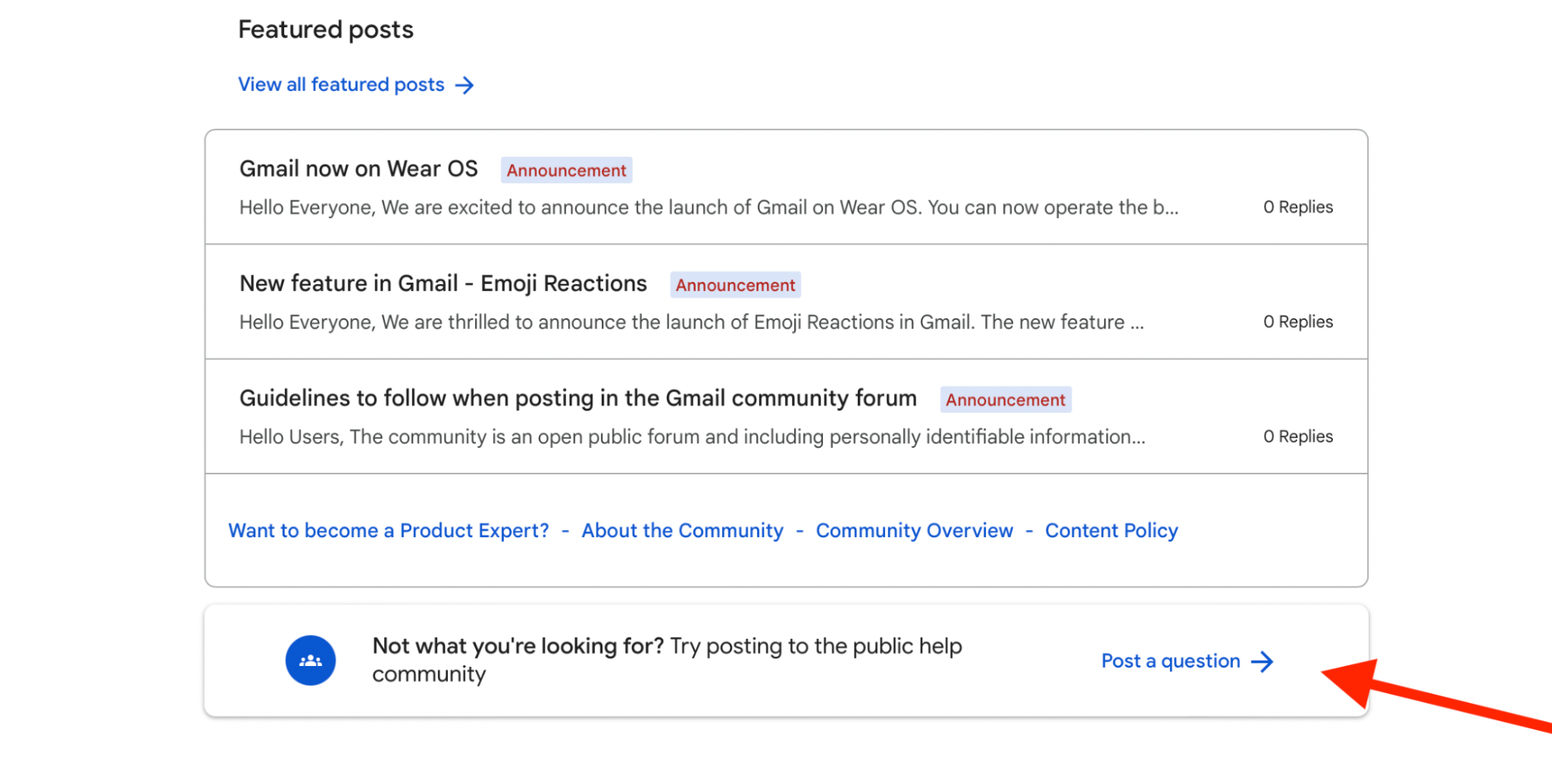
The downside of this method is that there’s no guarantee of response time. It could take less than 24 hours, several days, or even several weeks for someone to get back to you. Some questions don’t receive any answer at all.
Plus, there’s no guarantee that someone from Google’s team will answer the question. Community is user-to-user, meaning it’s mainly other users that’ll answer your query.
Additional Reading: 35 Best Gmail Extensions for 2024
3. Contact Google directly
Another way to reach out to Gmail customer service is to call the headquarters or their office in your respective area. Here is the complete list of Google offices across the world.
Most of Google’s phone numbers offer automated customer service. If you wish to talk to a human representative (and if your issue is really urgent & serious), you can visit their office too.
4. Drop a message on Google’s social media
Google’s social media team actively shares product updates on Twitter (x.com), Instagram, Instagram Threads, Facebook, LinkedIn, YouTube, and other major social media platforms. They also interact with Google’s users via these pages.
You can drop a message on any of Google’s social media profiles or create a post and tag them. Google is currently the most responsive on Twitter (x.com).
Check out how their team has responded to troubled users in under one hour:
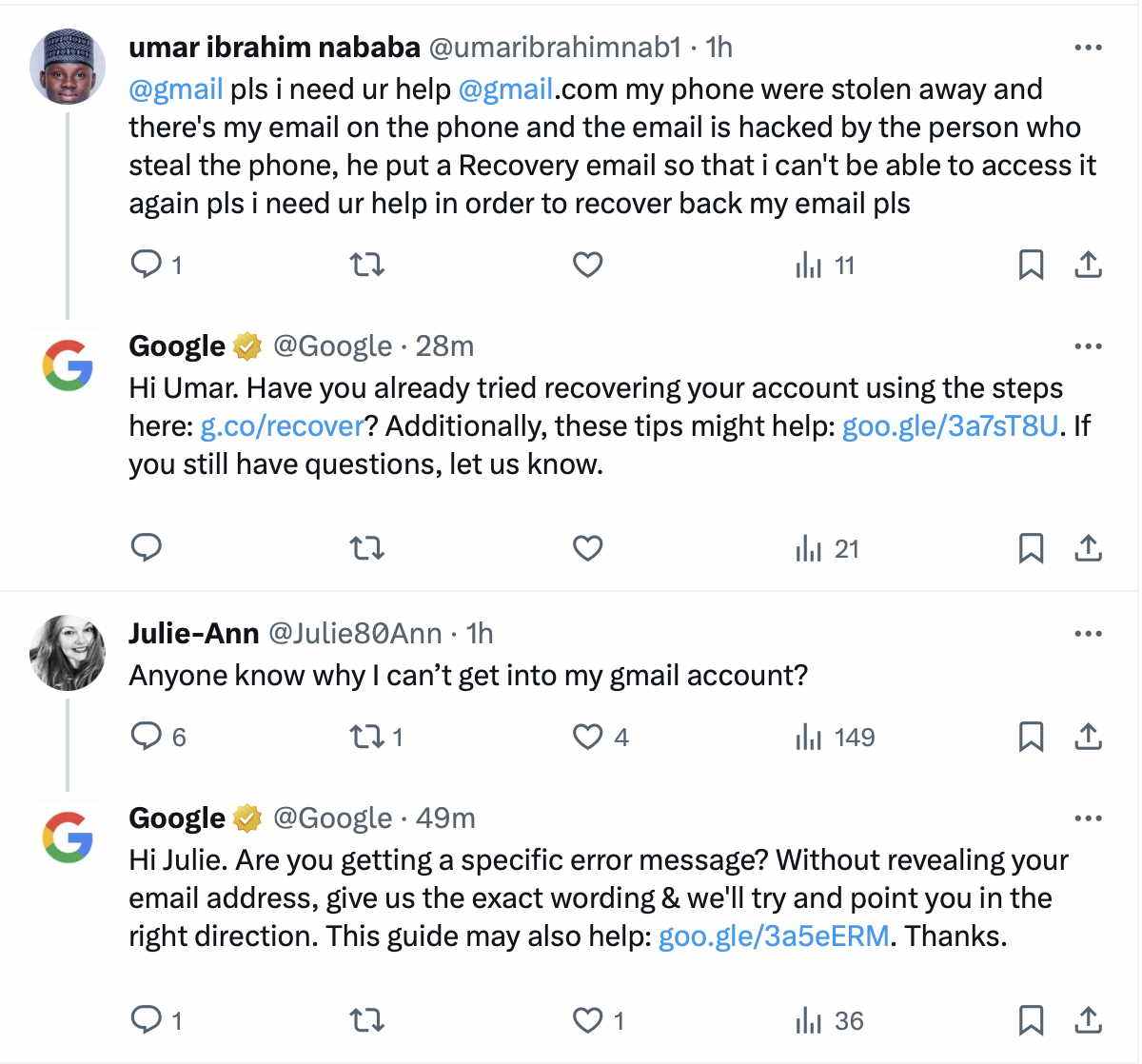
Other ways to reach Google
If your Gmail-related issue is not time-sensitive — meaning you can conveniently give a few days or weeks to its resolution — you can try out these indirect ways to get in touch with Google’s customer service.
Feedback feature
You can communicate your Gmail-related concerns by utilizing the feedback feature. Access it by clicking on this question mark icon on the top right corner of your Gmail screen:
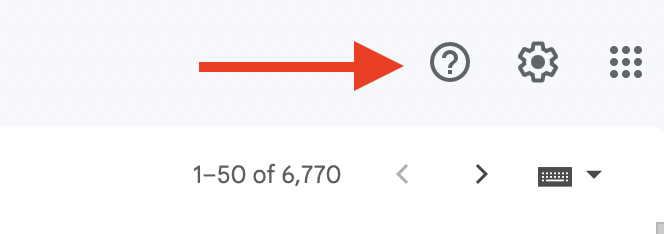
It will lead you to a window where you can describe your issue and share it with Google. The response time may vary but Google will surely get back to your concern.
Make a legal request
If you’ve got a legal Gmail issue, navigate to Google’s Legal Help page. Choose the appropriate product (Gmail in this case).
Then, select the issue type and follow the instructions to submit a legal request.
Additional Reading: How to Send Recurring Emails in Gmail
Google One support
Google One support is available to those who’ve subscribed to extra storage. Open the Google One app on your device and tap “Help” at the bottom.
Next, choose “Contact Us” to initiate support. Select your issue category and follow on-screen prompts or chat with a support representative.
Lastly, you can also use Google’s blog space to find answers to your query.
Track emails, email reminders & templates in Gmail for free
Upgrade Gmail with the features it’s missing
Add to GmailDavid Campbell
David Campbell is the editor of the Right Inbox blog. He is passionate about email productivity and getting more done in less time.